- Published on
6 Critical Skills To Build A searchbar With Tailwind CSS Remarkably Well
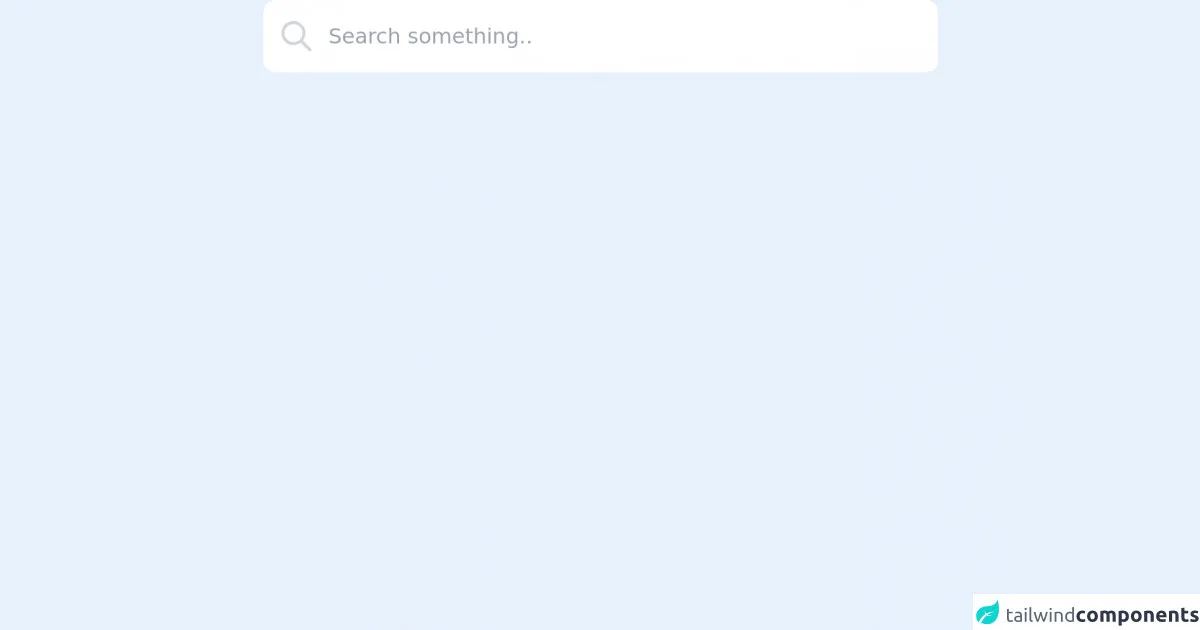
- What is Tailwind CSS?
- The description of searchbar UI component
- Why use Tailwind CSS to create a searchbar UI component?
- The preview of searchbar UI component
- The source code of searchbar UI component
- How to create a searchbar with Tailwind CSS?
- 1. Understanding the box model
- 2. Using flexbox
- 3. Styling the input field
- 4. Styling the button
- 5. Using responsive design
- 6. Customizing the design
- Conclusion
As a FrontEnd technology blogger, you must be familiar with Tailwind CSS, which is a popular utility-first CSS framework. It provides a set of pre-defined classes that can be used to create complex UI components with minimal effort. In this article, we will discuss how to build a searchbar UI component using Tailwind CSS.
What is Tailwind CSS?
Tailwind CSS is a utility-first CSS framework that provides a set of pre-defined classes that can be used to style HTML elements. It is designed to be highly customizable and flexible, allowing developers to create complex UI components with minimal effort.
The description of searchbar UI component
A searchbar UI component is a common element in web applications that allows users to search for specific content on a website. It usually consists of an input field and a button that triggers the search. The searchbar UI component can be customized to fit the design of the website or application.
Why use Tailwind CSS to create a searchbar UI component?
Tailwind CSS is an excellent choice for creating a searchbar UI component because it provides a set of pre-defined classes that can be used to style the input field, button, and other elements of the searchbar. This makes it easy to create a consistent and visually appealing searchbar UI component that fits the design of the website or application.
The preview of searchbar UI component
To create a searchbar UI component using Tailwind CSS, we will use the following HTML and CSS code:
<div class="flex items-center border rounded-lg">
<input type="text" class="w-full px-4 py-2 rounded-lg" placeholder="Search...">
<button class="px-4 py-2 bg-blue-500 text-white rounded-lg">Search</button>
</div>
Free download of the searchbar's source code
The source code of searchbar UI component
To create the searchbar UI component using Tailwind CSS, we will use the following HTML and CSS code:
<div class="flex items-center border rounded-lg">
<input type="text" class="w-full px-4 py-2 rounded-lg" placeholder="Search...">
<button class="px-4 py-2 bg-blue-500 text-white rounded-lg">Search</button>
</div>
<div class='max-w-md mx-auto'>
<div class="relative flex items-center w-full h-12 rounded-lg focus-within:shadow-lg bg-white overflow-hidden">
<div class="grid place-items-center h-full w-12 text-gray-300">
<svg xmlns="http://www.w3.org/2000/svg" class="h-6 w-6" fill="none" viewBox="0 0 24 24" stroke="currentColor">
<path stroke-linecap="round" stroke-linejoin="round" stroke-width="2" d="M21 21l-6-6m2-5a7 7 0 11-14 0 7 7 0 0114 0z" />
</svg>
</div>
<input
class="peer h-full w-full outline-none text-sm text-gray-700 pr-2"
type="text"
id="search"
placeholder="Search something.." />
</div>
</div>
How to create a searchbar with Tailwind CSS?
To create a searchbar UI component with Tailwind CSS, you need to have a basic understanding of the framework and its utility classes. Here are the six critical skills that you need to build a searchbar UI component with Tailwind CSS remarkably well:
1. Understanding the box model
The box model is a fundamental concept in CSS that defines how elements are sized and spaced on a web page. To create a searchbar UI component with Tailwind CSS, you need to understand how to use the padding and margin utility classes to adjust the spacing around the input field and button.
2. Using flexbox
Flexbox is a layout model in CSS that allows you to create flexible and responsive layouts. To create a searchbar UI component with Tailwind CSS, you need to understand how to use the flexbox utility classes to align the input field and button horizontally.
3. Styling the input field
To create a searchbar UI component with Tailwind CSS, you need to understand how to use the utility classes to style the input field. This includes setting the width, padding, border, and border-radius of the input field.
4. Styling the button
To create a searchbar UI component with Tailwind CSS, you need to understand how to use the utility classes to style the button. This includes setting the background color, text color, padding, and border-radius of the button.
5. Using responsive design
Responsive design is a critical skill for creating web applications that work well on different devices and screen sizes. To create a searchbar UI component with Tailwind CSS, you need to understand how to use the responsive utility classes to adjust the size and spacing of the input field and button on different screen sizes.
6. Customizing the design
Tailwind CSS provides a set of pre-defined utility classes that can be used to create a searchbar UI component quickly. However, to create a searchbar UI component that fits the design of your website or application, you need to understand how to customize the design using your own CSS classes and styles.
Conclusion
In this article, we discussed how to build a searchbar UI component using Tailwind CSS. We covered the six critical skills that you need to create a searchbar UI component with Tailwind CSS remarkably well, including understanding the box model, using flexbox, styling the input field and button, using responsive design, and customizing the design. With these skills, you can create a visually appealing and functional searchbar UI component that fits the design of your website or application.