- Published on
The Ultimate Guide To Help You Make A Search input With Tailwind CSS
- What is Tailwind CSS?
- The description of Search input ui component
- Why use Tailwind CSS to create a Search input ui component?
- The preview of Search input ui component.
- The source code of Search input ui component.
- How to create a Search input with Tailwind CSS?
- Conclusion
As a FrontEnd technology blogger, you must have heard of Tailwind CSS. It is a utility-first CSS framework that helps you quickly build custom designs without writing any CSS. In this article, we'll guide you through creating a search input UI component with Tailwind CSS.
What is Tailwind CSS?
Tailwind CSS is a utility-first CSS framework that provides a set of pre-defined CSS classes to help you build custom designs quickly. It is not like other CSS frameworks that provide pre-built components. Instead, it provides a set of low-level utility classes that can be combined to create custom designs.
The description of Search input ui component
A search input UI component is a form element that allows users to search for specific information on a website or application. It typically consists of an input field and a search button.
Why use Tailwind CSS to create a Search input ui component?
Tailwind CSS provides a set of pre-defined utility classes that can be used to create a search input UI component quickly. It eliminates the need to write custom CSS, making the development process faster and more efficient.
The preview of Search input ui component.
To create a search input UI component with Tailwind CSS, we'll use the following classes:
bg-white: sets the background color of the input field to white.rounded-full: rounds the corners of the input field.py-2: sets the padding on the top and bottom of the input field.px-4: sets the padding on the left and right of the input field.border: adds a border to the input field.border-gray-300: sets the color of the border to gray.focus:outline-none: removes the outline when the input field is in focus.focus:shadow-outline: adds a shadow outline when the input field is in focus.text-gray-700: sets the color of the text to gray.placeholder-gray-400: sets the color of the placeholder text to gray.
Free download of the Search input's source code
The source code of Search input ui component.
To create a search input UI component with Tailwind CSS, we'll use the following HTML code:
<div class="relative">
<input
type="text"
class="bg-white rounded-full py-2 px-4 border border-gray-300 focus:outline-none focus:shadow-outline text-gray-700 placeholder-gray-400"
placeholder="Search"
/>
<div class="absolute top-0 right-0 mt-2 mr-3">
<svg
class="h-6 w-6 fill-current text-gray-400"
xmlns="http://www.w3.org/2000/svg"
viewBox="0 0 24 24"
>
<path
d="M15.5 14h-.79l-.28-.27a6.5 6.5 0 1 0-.7.7l.27.28v.79l4.25 4.24a1 1 0 0 0 1.42-1.42L15.5 14zm-6 0a4.5 4.5 0 1 1 9 0 4.5 4.5 0 0 1-9 0z"
/>
</svg>
</div>
</div>
The above code will create a search input UI component with an input field and a search icon.
<div class="relative text-lg bg-transparent text-gray-800">
<div class="flex items-center border-b border-b-2 border-teal-500 py-2">
<input class="bg-transparent border-none mr-3 px-2 leading-tight focus:outline-none" type="text" placeholder="Search">
<button type="submit" class="absolute right-0 top-0 mt-3 mr-4">
<svg class="h-4 w-4 fill-current" xmlns="http://www.w3.org/2000/svg" xmlns:xlink="http://www.w3.org/1999/xlink" version="1.1" id="Capa_1" x="0px" y="0px" viewBox="0 0 56.966 56.966" style="enable-background:new 0 0 56.966 56.966;" xml:space="preserve" width="512px" height="512px">
<path d="M55.146,51.887L41.588,37.786c3.486-4.144,5.396-9.358,5.396-14.786c0-12.682-10.318-23-23-23s-23,10.318-23,23 s10.318,23,23,23c4.761,0,9.298-1.436,13.177-4.162l13.661,14.208c0.571,0.593,1.339,0.92,2.162,0.92 c0.779,0,1.518-0.297,2.079-0.837C56.255,54.982,56.293,53.08,55.146,51.887z M23.984,6c9.374,0,17,7.626,17,17s-7.626,17-17,17 s-17-7.626-17-17S14.61,6,23.984,6z"/>
</svg>
</button>
</div>
</div>
How to create a Search input with Tailwind CSS?
To create a search input UI component with Tailwind CSS, follow these steps:
- Create a new HTML file and add the following code:
<!DOCTYPE html>
<html lang="en">
<head>
<meta charset="UTF-8" />
<meta name="viewport" content="width=device-width, initial-scale=1.0" />
<title>Search Input UI Component</title>
<link rel="stylesheet" href="https://cdn.jsdelivr.net/npm/[email protected]/dist/tailwind.min.css" />
</head>
<body>
<div class="container mx-auto">
<div class="relative">
<input
type="text"
class="bg-white rounded-full py-2 px-4 border border-gray-300 focus:outline-none focus:shadow-outline text-gray-700 placeholder-gray-400"
placeholder="Search"
/>
<div class="absolute top-0 right-0 mt-2 mr-3">
<svg
class="h-6 w-6 fill-current text-gray-400"
xmlns="http://www.w3.org/2000/svg"
viewBox="0 0 24 24"
>
<path
d="M15.5 14h-.79l-.28-.27a6.5 6.5 0 1 0-.7.7l.27.28v.79l4.25 4.24a1 1 0 0 0 1.42-1.42L15.5 14zm-6 0a4.5 4.5 0 1 1 9 0 4.5 4.5 0 0 1-9 0z"
/>
</svg>
</div>
</div>
</div>
</body>
</html>
Save the file with a
.htmlextension.Open the file in your web browser to see the search input UI component.
Conclusion
In this article, we've shown you how to create a search input UI component with Tailwind CSS. We've also explained why Tailwind CSS is a great choice for creating custom designs quickly and efficiently. With the help of Tailwind CSS, you can create beautiful and functional UI components without writing any custom CSS.