- Published on
Beginners Guide: Build A search bar transparent bg With Tailwind CSS
- What is Tailwind CSS?
- The description of search bar transparent bg ui component
- Why use Tailwind CSS to create a search bar transparent bg ui component?
- The preview of search bar transparent bg ui component
- The source code of search bar transparent bg ui component
- How to create a search bar transparent bg with Tailwind CSS?
- Conclusion
In this article, we will discuss how to create a search bar with a transparent background using Tailwind CSS. We will cover the basics of Tailwind CSS, the description of the search bar transparent bg UI component, why we should use Tailwind CSS to create it, and how to create it.
What is Tailwind CSS?
Tailwind CSS is a utility-first CSS framework that allows developers to create responsive and customizable user interfaces quickly. It provides a set of pre-defined CSS classes that can be used to style HTML elements. The framework is designed to be highly customizable, allowing developers to create unique designs without writing custom CSS.
The description of search bar transparent bg ui component
A search bar with a transparent background is a UI component that allows users to search for content on a website. It is a common component that is used on most websites and applications. The search bar is typically located in the header or navigation section of a website.
Why use Tailwind CSS to create a search bar transparent bg ui component?
Tailwind CSS provides a set of pre-defined CSS classes that can be used to style HTML elements. This makes it easy to create a search bar with a transparent background without writing custom CSS. Tailwind CSS also provides responsive design classes that allow developers to create search bars that look great on all devices.
The preview of search bar transparent bg ui component
To create a search bar with a transparent background, we will use the following HTML and CSS code:
Free download of the search bar transparent bg's source code
The source code of search bar transparent bg ui component
To create a search bar with a transparent background using Tailwind CSS, we will use the following HTML and CSS code:
<div class="flex appearance-none border-2 p-1 left-2 m-5 sm:max-w-screen-sm text-stone-900">
<input type="text" class="appearance-none bg-transparent px-4 py-2 w-64" placeholder="Search...">
<button class="flex items-center justify-center px-5">
<svg class="w-6 h-6" fill="currentColor" xmlns="http://www.w3.org/2000/svg" viewBox="0 0 24 24">
<path d="M16.32 14.9l5.39 5.4a1 1 0 0 1-1.42 1.4l-5.38-5.38a8 8 0 1 1 1.41-1.41zM10 16a6 6 0 1 0 0-12 6 6 0 0 0 0 12z"></path>
</svg>
</button>
</div>
How to create a search bar transparent bg with Tailwind CSS?
To create a search bar with a transparent background using Tailwind CSS, follow these steps:
- Create a new HTML file and add the following code:
<div class="bg-transparent">
<form class="flex">
<input class="flex-1 rounded-l-lg py-2 px-4 border border-gray-300 leading-tight focus:outline-none focus:shadow-outline" id="search" type="text" placeholder="Search">
<button class="bg-blue-500 hover:bg-blue-700 text-white font-bold py-2 px-4 rounded-r-lg" type="button">
Search
</button>
</form>
</div>
- Add the Tailwind CSS CDN to your HTML file:
<link href="https://cdn.jsdelivr.net/npm/[email protected]/dist/tailwind.min.css" rel="stylesheet">
- Save the file and open it in your web browser. You should see a search bar with a transparent background.
Conclusion
In this article, we discussed how to create a search bar with a transparent background using Tailwind CSS. We covered the basics of Tailwind CSS, the description of the search bar transparent bg UI component, why we should use Tailwind CSS to create it, and how to create it. We hope this article has been helpful in getting you started with Tailwind CSS and creating search bars with transparent backgrounds.