- Published on
3 Things You Must Know To Create A Responsive Navbar with horizontal scroll bar With Tailwind CSS
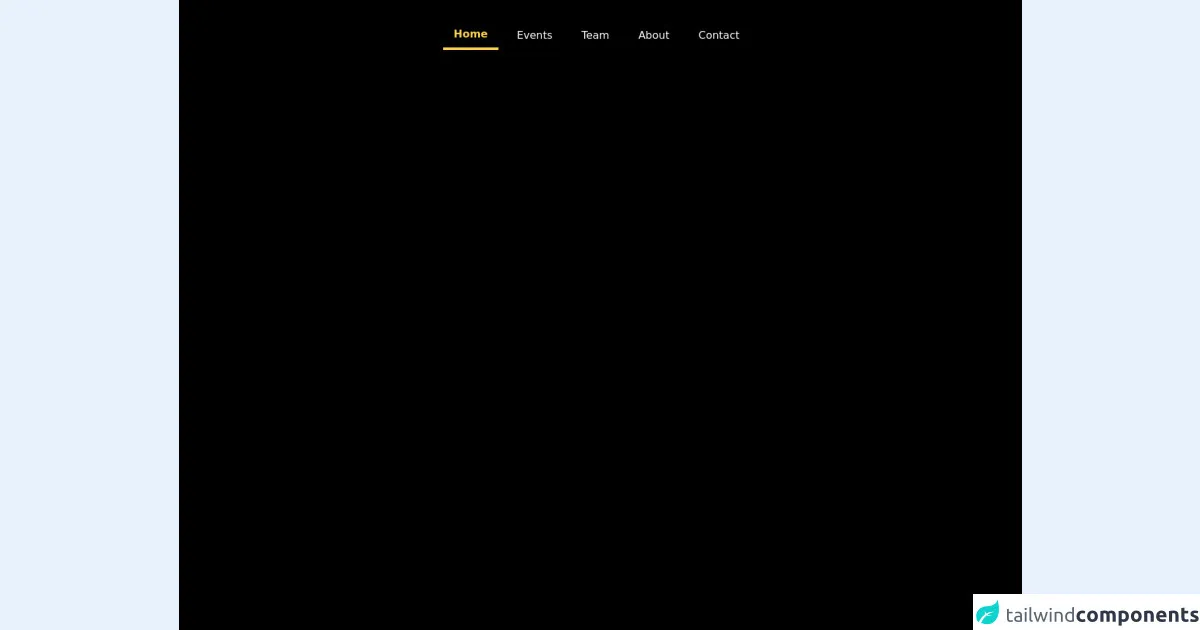
- What is Tailwind CSS?
- The description of Responsive Navbar with horizontal scroll bar ui component
- Why use Tailwind CSS to create a Responsive Navbar with horizontal scroll bar ui component?
- The preview of Responsive Navbar with horizontal scroll bar ui component.
- The source code of Responsive Navbar with horizontal scroll bar ui component.
- How to create a Responsive Navbar with horizontal scroll bar with Tailwind CSS?
- Step 1: Create the HTML structure
- Step 2: Style the Navbar with Tailwind CSS
- Step 3: Make the Navbar Responsive
- Conclusion
As a FrontEnd technology blogger, it is important to stay up-to-date with the latest trends and techniques in web development. One of the most important aspects of any website is the navigation menu, which allows users to easily navigate through the site. In this article, we will discuss how to create a responsive navbar with a horizontal scroll bar using Tailwind CSS.
What is Tailwind CSS?
Tailwind CSS is a utility-first CSS framework that allows developers to quickly create custom designs without writing any CSS code. It provides a set of pre-defined classes that can be used to style HTML elements. Tailwind CSS is highly customizable and can be configured to match the design requirements of any project.
The description of Responsive Navbar with horizontal scroll bar ui component
A responsive navbar with a horizontal scroll bar is a UI component that allows users to easily navigate through a large number of menu items. The navbar is designed to be responsive, meaning that it will adjust its size and layout based on the screen size of the device. The horizontal scroll bar allows users to scroll through the menu items that are not visible on the screen.
Why use Tailwind CSS to create a Responsive Navbar with horizontal scroll bar ui component?
Tailwind CSS is an excellent choice for creating a responsive navbar with a horizontal scroll bar for several reasons. First, it provides a set of pre-defined classes that can be used to style the navbar. Second, it is highly customizable, allowing developers to create a unique design that matches the requirements of their project. Finally, it is easy to use and can be learned quickly, making it an ideal choice for developers of all skill levels.
The preview of Responsive Navbar with horizontal scroll bar ui component.
To create a responsive navbar with a horizontal scroll bar using Tailwind CSS, we will use a combination of HTML and CSS. The navbar will be designed to be responsive, meaning that it will adjust its size and layout based on the screen size of the device. The horizontal scroll bar will allow users to scroll through the menu items that are not visible on the screen.
Free download of the Responsive Navbar with horizontal scroll bar's source code
The source code of Responsive Navbar with horizontal scroll bar ui component.
To create a responsive navbar with a horizontal scroll bar using Tailwind CSS, we will use a combination of HTML and CSS. The HTML code will define the structure of the navbar, while the CSS code will be used to style the navbar.
<nav id="header" class="fixed bg-black text-white w-full z-20 top-0">
<div id="progress" class="h-1 z-40 top-0"
style="background:linear-gradient(to right, #FFC100 var(--scroll), transparent 0);"></div>
<div class="w-full md:max-w-4xl mx-auto flex flex-wrap items-center justify-between mt-0 py-3">
<div class="block lg:hidden pl-8 p-2">
<a class="text-yellow-300 font-bold text-base no-underline hover:no-underline" href="#">
TechFest
</a>
</div>
<div class="block lg:hidden pr-4">
<button id="nav-toggle" class="flex items-center px-3 py-2 text-yellow-300 border-gray-600 focus:outline-none">
<svg fill="text-yellow-300" viewBox="0 0 20 20" class="w-6 h-6 fill-current">
<title>Menu</title>
<path fill-rule="evenodd"
d="M3 5a1 1 0 011-1h12a1 1 0 110 2H4a1 1 0 01-1-1zM3 10a1 1 0 011-1h12a1 1 0 110 2H4a1 1 0 01-1-1zM9 15a1 1 0 011-1h6a1 1 0 110 2h-6a1 1 0 01-1-1z"
clip-rule="evenodd"></path>
</svg>
</button>
</div>
<div class="w-full flex-grow p-4 lg:flex lg:items-center lg:w-auto hidden lg:block mt-2 lg:mt-0 bg-black md:bg-transparent z-20"
id="nav-content">
<ul class="list-reset lg:flex justify-center flex-1 items-center">
<li class="mr-3">
<a class="border-b-0 md:border-b-4 border-yellow-300 inline-block py-2 px-4 text-yellow-300 font-bold"
href="#">Home</a>
</li>
<li class="mr-3">
<a class="inline-block hover:text-yellow-300 hover:text-underline py-2 px-4" href="#">Events</a>
</li>
<li class="mr-3">
<a class="inline-block hover:text-yellow-300 hover:text-underline py-2 px-4" href="#">Team</a>
</li>
<li class="mr-3">
<a class="inline-block hover:text-yellow-300 hover:text-underline py-2 px-4" href="#">About</a>
</li>
<li class="mr-3">
<a class="inline-block hover:text-yellow-300 hover:text-underline py-2 px-4" href="#">Contact</a>
</li>
</ul>
</div>
</div>
</nav>
<div class="bg-black h-screen"></div>
<div class="bg-black h-screen"></div>
<div class="bg-black h-screen"></div>
<div class="bg-black h-screen"></div>
<script>
var h = document.documentElement,
b = document.body,
st = 'scrollTop',
sh = 'scrollHeight',
progress = document.querySelector('#progress'),
scroll;
var scrollpos = window.scrollY;
var header = document.getElementById("header");
var navcontent = document.getElementById("nav-content");
document.addEventListener('scroll', function () {
scroll = (h[st] || b[st]) / ((h[sh] || b[sh]) - h.clientHeight) * 100;
progress.style.setProperty('--scroll', scroll + '%');
scrollpos = window.scrollY;
if (scrollpos > 10) {
header.classList.add("bg-black");
navcontent.classList.remove("bg-black");
navcontent.classList.add("bg-black");
} else {
header.classList.remove("bg-black");
navcontent.classList.remove("bg-black");
navcontent.classList.add("bg-black");
}
});
document.getElementById('nav-toggle').onclick = function () {
document.getElementById("nav-content").classList.toggle("hidden");
}
</script>
How to create a Responsive Navbar with horizontal scroll bar with Tailwind CSS?
To create a responsive navbar with a horizontal scroll bar using Tailwind CSS, follow these steps:
Step 1: Create the HTML structure
The first step is to create the HTML structure of the navbar. This can be done using a combination of HTML tags and Tailwind CSS classes. Here is an example of the HTML structure:
<nav class="flex flex-wrap overflow-x-auto">
<a href="#" class="px-4 py-2 text-gray-600 hover:text-gray-800">Home</a>
<a href="#" class="px-4 py-2 text-gray-600 hover:text-gray-800">About</a>
<a href="#" class="px-4 py-2 text-gray-600 hover:text-gray-800">Services</a>
<a href="#" class="px-4 py-2 text-gray-600 hover:text-gray-800">Portfolio</a>
<a href="#" class="px-4 py-2 text-gray-600 hover:text-gray-800">Contact</a>
</nav>
In this example, we have created a nav element with a class of flex and flex-wrap. This will allow the navbar to wrap to the next line when it reaches the edge of the screen. We have also added the overflow-x-auto class, which will add a horizontal scroll bar when the navbar items exceed the width of the screen.
Step 2: Style the Navbar with Tailwind CSS
The next step is to style the navbar using Tailwind CSS classes. Here is an example of the CSS code:
.navbar {
background-color: #ffffff;
box-shadow: 0 0 10px rgba(0, 0, 0, 0.1);
}
.navbar a {
font-size: 16px;
font-weight: 600;
text-transform: uppercase;
}
In this example, we have added a white background color to the navbar and a box shadow to give it a 3D effect. We have also set the font size, font weight, and text transform for the navbar links.
Step 3: Make the Navbar Responsive
The final step is to make the navbar responsive using Tailwind CSS classes. Here is an example of the CSS code:
@media (max-width: 640px) {
.navbar {
flex-direction: column;
align-items: center;
}
.navbar a {
margin-top: 10px;
}
}
In this example, we have added a media query that will apply the styles to the navbar when the screen width is less than or equal to 640 pixels. We have set the flex-direction to column and align-items to center to stack the navbar items vertically and center them on the screen. We have also added a margin-top to the navbar links to create some space between them.
Conclusion
In conclusion, creating a responsive navbar with a horizontal scroll bar using Tailwind CSS is a simple and effective way to improve the user experience of your website. By following the steps outlined in this article, you can create a unique and stylish navbar that will look great on any device. Tailwind CSS is an excellent choice for creating responsive UI components, and its utility-first approach makes it easy to use for developers of all skill levels.