- Published on
3 Things You Must Know To Make A Quote Box With Tailwind CSS
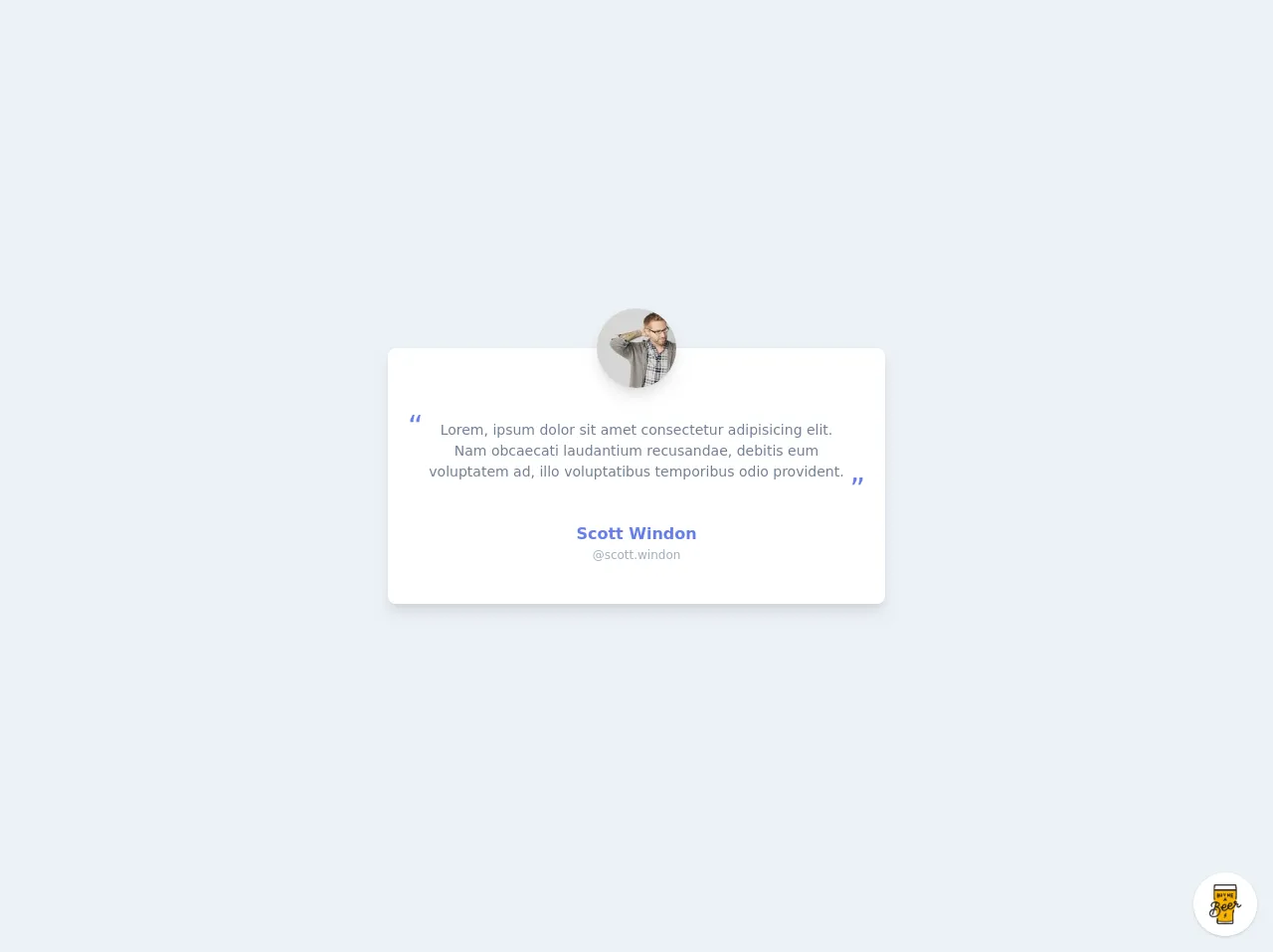
- What is Tailwind CSS?
- The description of Quote Box ui component
- Why use Tailwind CSS to create a Quote Box ui component?
- The preview of Quote Box ui component
- The source code of Quote Box ui component
- How to create a Quote Box with Tailwind CSS?
- Conclusion
What is Tailwind CSS?
Tailwind CSS is a utility-first CSS framework that allows you to quickly build custom user interfaces. It provides a set of pre-defined CSS classes that you can use to style your HTML elements. With Tailwind CSS, you can easily create responsive and mobile-first designs without writing any custom CSS.
The description of Quote Box ui component
A quote box is a UI component that is commonly used on websites to display quotes or testimonials from customers or users. It typically consists of a container with a border, a background color, and a quote icon or image. The text of the quote is usually displayed in a larger font size and is centered within the container.
Why use Tailwind CSS to create a Quote Box ui component?
Tailwind CSS is a great choice for creating a quote box UI component because it provides a set of pre-defined classes that you can use to style the different elements of the component. This makes it easy to create a consistent and visually appealing design without having to write any custom CSS.
The preview of Quote Box ui component
To create a quote box UI component with Tailwind CSS, you can use the following classes:
<div class="bg-gray-100 border-l-4 border-gray-500 text-gray-700 p-4">
<p class="text-lg font-bold mb-4">"This is a quote."</p>
<p class="text-sm">- John Doe</p>
</div>
Free download of the Quote Box's source code
The source code of Quote Box ui component
To create the quote box UI component, you can use the following HTML and Tailwind CSS classes:
<div class="bg-gray-100 border-l-4 border-gray-500 text-gray-700 p-4">
<p class="text-lg font-bold mb-4">"This is a quote."</p>
<p class="text-sm">- John Doe</p>
</div>
<style>
@import url(https://cdnjs.cloudflare.com/ajax/libs/MaterialDesign-Webfont/5.3.45/css/materialdesignicons.min.css);
</style>
<div class="min-w-screen min-h-screen bg-gray-200 flex items-center justify-center px-5 py-5">
<div class="w-full mx-auto rounded-lg bg-white shadow-lg px-5 pt-5 pb-10 text-gray-800" style="max-width: 500px">
<div class="w-full pt-1 pb-5">
<div class="overflow-hidden rounded-full w-20 h-20 -mt-16 mx-auto shadow-lg">
<img src="https://randomuser.me/api/portraits/men/15.jpg" alt="">
</div>
</div>
<div class="w-full mb-10">
<div class="text-3xl text-indigo-500 text-left leading-tight h-3">“</div>
<p class="text-sm text-gray-600 text-center px-5">Lorem, ipsum dolor sit amet consectetur adipisicing elit. Nam obcaecati laudantium recusandae, debitis eum voluptatem ad, illo voluptatibus temporibus odio provident.</p>
<div class="text-3xl text-indigo-500 text-right leading-tight h-3 -mt-3">”</div>
</div>
<div class="w-full">
<p class="text-md text-indigo-500 font-bold text-center">Scott Windon</p>
<p class="text-xs text-gray-500 text-center">@scott.windon</p>
</div>
</div>
</div>
<!-- BUY ME A BEER AND HELP SUPPORT OPEN-SOURCE RESOURCES -->
<div class="flex items-end justify-end fixed bottom-0 right-0 mb-4 mr-4 z-10">
<div>
<a title="Buy me a beer" href="https://www.buymeacoffee.com/scottwindon" target="_blank" class="block w-16 h-16 rounded-full transition-all shadow hover:shadow-lg transform hover:scale-110 hover:rotate-12">
<img class="object-cover object-center w-full h-full rounded-full" src="https://i.pinimg.com/originals/60/fd/e8/60fde811b6be57094e0abc69d9c2622a.jpg"/>
</a>
</div>
</div>
How to create a Quote Box with Tailwind CSS?
To create a quote box UI component with Tailwind CSS, you can follow these steps:
- Create a new HTML file and add a div element to serve as the container for the quote box.
<div class="bg-gray-100 border-l-4 border-gray-500 text-gray-700 p-4">
<!-- Quote content will go here -->
</div>
- Add the necessary Tailwind CSS classes to the container div element to style it.
<div class="bg-gray-100 border-l-4 border-gray-500 text-gray-700 p-4">
<!-- Quote content will go here -->
</div>
In this example, we've used the bg-gray-100 class to set the background color of the container to a light gray, the border-l-4 class to add a left border to the container with a thickness of 4 pixels, and the border-gray-500 class to set the color of the border to a darker gray. We've also used the text-gray-700 class to set the color of the text to a darker gray and the p-4 class to add some padding to the container.
- Add the quote text and author information to the container div element.
<div class="bg-gray-100 border-l-4 border-gray-500 text-gray-700 p-4">
<p class="text-lg font-bold mb-4">"This is a quote."</p>
<p class="text-sm">- John Doe</p>
</div>
In this example, we've added a p element with the text-lg and font-bold classes to display the quote text in a larger and bold font. We've also added a mb-4 class to add some margin to the bottom of the element. We've then added another p element with the text-sm class to display the author information in a smaller font.
- Save the HTML file and open it in a web browser to see the quote box UI component.
Conclusion
In this article, we've discussed how to create a quote box UI component with Tailwind CSS. We've explained what Tailwind CSS is and why it's a great choice for creating UI components like the quote box. We've also provided a preview of the quote box and the source code for creating it. By following the steps outlined in this article, you can easily create a visually appealing and responsive quote box for your website or web application.