- Published on
Beginners Guide: Create A Profile Component With Tailwind CSS
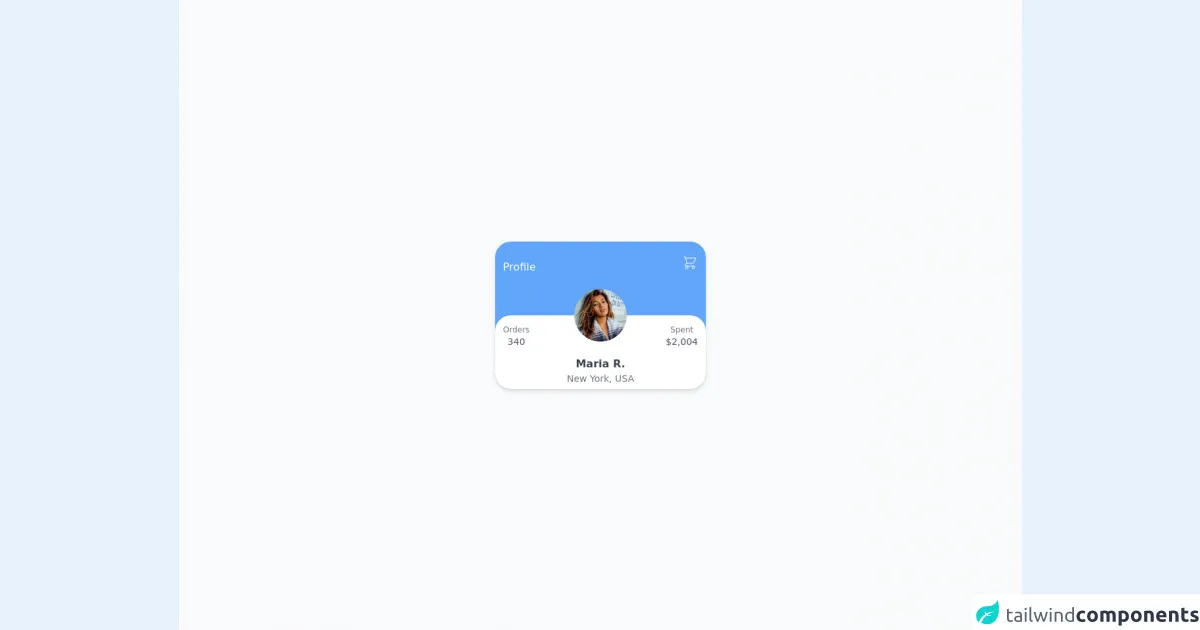
- What is Tailwind CSS?
- The description of Profile component ui component
- Why use Tailwind CSS to create a Profile component ui component?
- The preview of Profile component ui component
- The source code of Profile component ui component
- How to create a Profile component with Tailwind CSS?
- Step 1: Set up the HTML structure
- Step 2: Add Tailwind CSS classes
- Step 3: Add the profile image
- Step 4: Add the user's information
- Step 5: Add the social media links
- Step 6: Preview the Profile component
- Conclusion
As a beginner in FrontEnd technology, you might be wondering how to create a Profile component. In this article, we will guide you through the process of creating a Profile component using Tailwind CSS.
What is Tailwind CSS?
Tailwind CSS is a utility-first CSS framework that provides a set of pre-defined classes to style your HTML elements. It allows you to create custom designs without writing any CSS code. Tailwind CSS is easy to use and can be integrated into any project.
The description of Profile component ui component
A Profile component is a UI component that displays a user's profile information. It usually contains a profile picture, a name, a bio, and social media links. A Profile component is commonly used in social media platforms, blogs, and online portfolios.
Why use Tailwind CSS to create a Profile component ui component?
Tailwind CSS provides a set of pre-defined classes that can be used to create a Profile component quickly and easily. It saves time and effort in writing custom CSS code. Tailwind CSS also provides responsive design classes that allow the Profile component to be displayed correctly on different screen sizes.
The preview of Profile component ui component
To create a Profile component, we will use Tailwind CSS classes to style the HTML elements. The final result will look like this:
Free download of the Profile component's source code
The source code of Profile component ui component
To create a Profile component, we will use HTML and Tailwind CSS classes. The source code will look like this:
<div class="h-screen w-full bg-gray-50 flex justify-center items-center">
<div class="h-56 w-72 absolute flex justify-center items-center">
<img
class="object-cover h-20 w-20 rounded-full"
src="https://images.unsplash.com/photo-1484608856193-968d2be4080e?ixid=MnwxMjA3fDB8MHxwaG90by1wYWdlfHx8fGVufDB8fHx8&ixlib=rb-1.2.1&auto=format&fit=crop&w=2134&q=80"
alt=""
/>
</div>
<div
class="
h-56
mx-4
w-5/6
bg-blue-400
rounded-3xl
shadow-md
sm:w-80 sm:mx-0
"
>
<div class="h-1/2 w-full flex justify-between items-baseline px-3 py-5">
<h1 class="text-white">Profile</h1>
<svg
xmlns="http://www.w3.org/2000/svg"
class="h-6 w-6"
fill="none"
viewBox="0 0 24 24"
stroke="white"
>
<path
stroke-linecap="round"
stroke-linejoin="round"
stroke-width="1"
d="M3 3h2l.4 2M7 13h10l4-8H5.4M7 13L5.4 5M7 13l-2.293 2.293c-.63.63-.184 1.707.707 1.707H17m0 0a2 2 0 100 4 2 2 0 000-4zm-8 2a2 2 0 11-4 0 2 2 0 014 0z"
/>
</svg>
</div>
<div
class="
bg-white
h-1/2
w-full
rounded-3xl
flex flex-col
justify-around
items-center
"
>
<div class="w-full h-1/2 flex justify-between items-center px-3 pt-2">
<div class="flex flex-col justify-center items-center">
<h1 class="text-gray-500 text-xs">Orders</h1>
<h1 class="text-gray-600 text-sm">340</h1>
</div>
<div class="flex flex-col justify-center items-center">
<h1 class="text-gray-500 text-xs">Spent</h1>
<h1 class="text-gray-600 text-sm">$2,004</h1>
</div>
</div>
<div class="w-full h-1/2 flex flex-col justify-center items-center">
<h1 class="text-gray-700 font-bold">Maria R.</h1>
<h1 class="text-gray-500 text-sm">New York, USA</h1>
</div>
</div>
</div>
</div>
How to create a Profile component with Tailwind CSS?
To create a Profile component with Tailwind CSS, follow these steps:
Step 1: Set up the HTML structure
First, we need to set up the HTML structure for the Profile component. We will use the following HTML code:
<div class="bg-white shadow-lg rounded-lg overflow-hidden">
<img class="w-full h-56 object-cover" src="profile-image.jpg" alt="Profile Image">
<div class="p-4">
<h3 class="text-2xl font-bold mb-2">John Doe</h3>
<p class="text-gray-600 text-sm">Web Developer</p>
<p class="text-gray-700 leading-6 mt-4">Lorem ipsum dolor sit amet, consectetur adipiscing elit. Sed non risus. Suspendisse lectus tortor, dignissim sit amet, adipiscing nec, ultricies sed, dolor.</p>
<div class="mt-4">
<a href="#" class="text-gray-700 font-bold">Website</a>
<a href="#" class="ml-4 text-gray-700 font-bold">Twitter</a>
<a href="#" class="ml-4 text-gray-700 font-bold">Linkedin</a>
</div>
</div>
</div>
In this HTML code, we have a div element with a set of Tailwind CSS classes that define the background color, box shadow, and border radius of the Profile component. Inside this div element, we have an img element that displays the profile image. We also have a div element with a set of Tailwind CSS classes that define the padding and font size of the Profile component. Inside this div element, we have a h3 element that displays the name of the user, a p element that displays the user's job title, and another p element that displays the user's bio. Finally, we have a div element that displays the user's social media links.
Step 2: Add Tailwind CSS classes
Next, we need to add Tailwind CSS classes to style the HTML elements. We will use the following classes:
bg-white: sets the background color to white.shadow-lg: adds a box shadow to the Profile component.rounded-lg: adds a border radius to the Profile component.overflow-hidden: hides any overflow content.w-full: sets the width of the profile image to 100%.h-56: sets the height of the profile image to 56 pixels.object-cover: scales the profile image to cover the entire container.p-4: sets the padding of the Profile component to 4 pixels.text-2xl: sets the font size of the name to 2xl.font-bold: sets the font weight to bold.mb-2: adds a margin bottom of 2 pixels to the name.text-gray-600: sets the font color of the job title to gray-600.text-sm: sets the font size of the job title to sm.text-gray-700: sets the font color of the bio and social media links to gray-700.leading-6: sets the line height of the bio to 6.mt-4: adds a margin top of 4 pixels to the bio and social media links.ml-4: adds a margin left of 4 pixels to the social media links.
Step 3: Add the profile image
To add the profile image, replace profile-image.jpg with the URL or file path of your image.
Step 4: Add the user's information
To add the user's information, replace John Doe with the user's name, Web Developer with the user's job title, and Lorem ipsum dolor sit amet, consectetur adipiscing elit. Sed non risus. Suspendisse lectus tortor, dignissim sit amet, adipiscing nec, ultricies sed, dolor. with the user's bio.
Step 5: Add the social media links
To add the social media links, replace # with the URLs of the user's social media profiles.
Step 6: Preview the Profile component
Preview the Profile component in your web browser and adjust the Tailwind CSS classes as needed to achieve the desired design.
Conclusion
Creating a Profile component with Tailwind CSS is easy and straightforward. With Tailwind CSS's pre-defined classes, you can create custom designs without writing any CSS code. We hope this guide has helped you create your own Profile component. Happy coding!