- Published on
6 Tips To Create A Profile Card With Image Background With Tailwind CSS
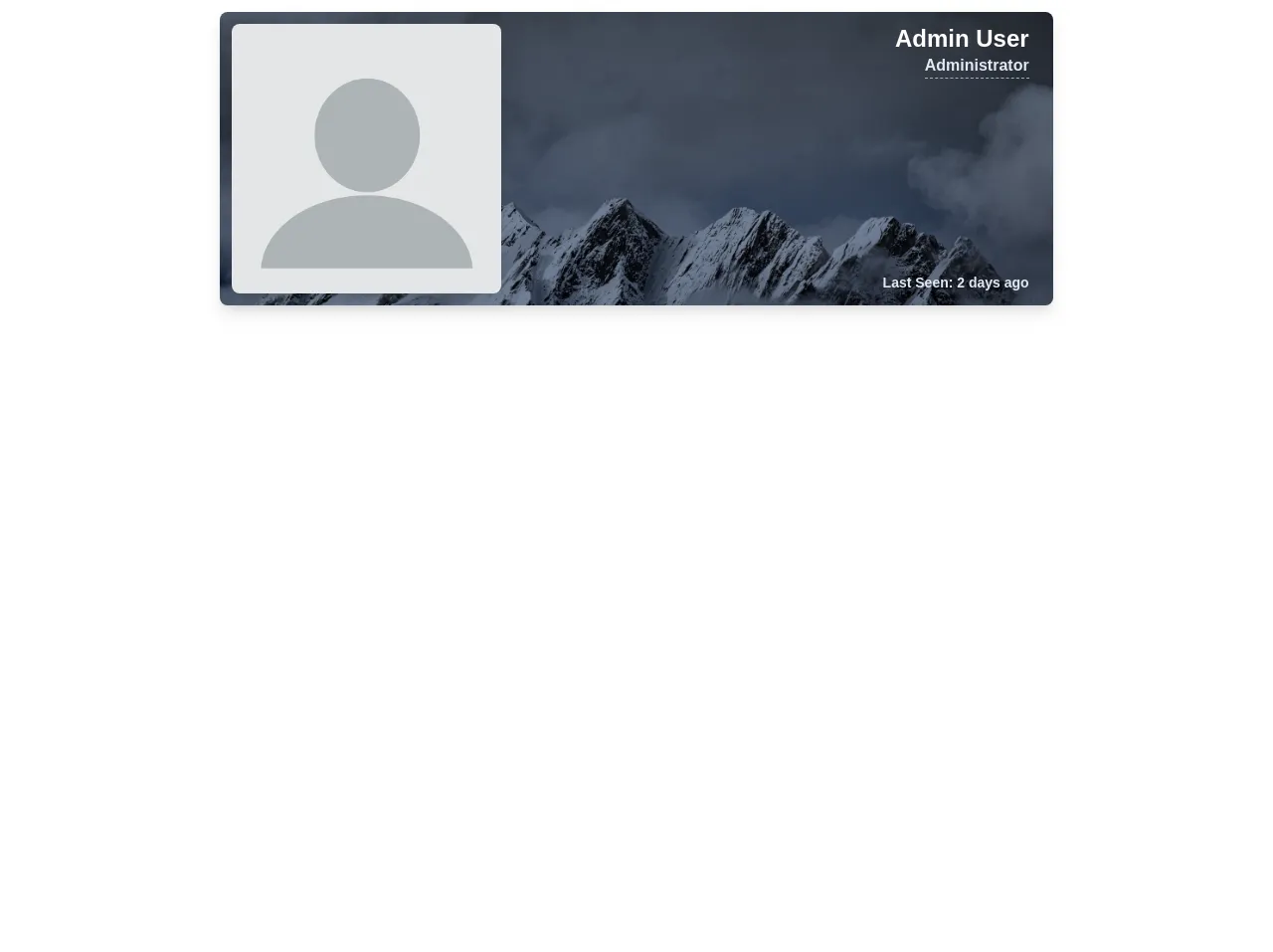
- What is Tailwind CSS?
- The description of Profile Card With Image Background ui component
- Why use Tailwind CSS to create a Profile Card With Image Background ui component?
- The preview of Profile Card With Image Background ui component
- The source code of Profile Card With Image Background ui component
- How to create a Profile Card With Image Background with Tailwind CSS?
- 1. Create a container
- 2. Add an image background
- 3. Add user information
- 4. Add a profile picture
- 5. Style the card
- 6. Make the card responsive
- Conclusion
What is Tailwind CSS?
Tailwind CSS is a utility-first CSS framework that provides pre-defined classes to create custom designs quickly. It is a low-level CSS framework that enables developers to create responsive and custom designs with ease. Tailwind CSS allows developers to focus on the functionality of their applications rather than the design.
The description of Profile Card With Image Background ui component
A Profile Card with Image Background is a UI component that displays information about a user in a card format with an image background. It is a popular design element that is used in many web applications. The Profile Card with Image Background is a great way to showcase a user's information and add a personal touch to the design.
Why use Tailwind CSS to create a Profile Card With Image Background ui component?
Tailwind CSS provides pre-defined classes that can be used to create a Profile Card with Image Background quickly. The pre-defined classes allow developers to create custom designs without writing custom CSS. Tailwind CSS also provides responsive design classes that enable developers to create designs that adapt to different screen sizes.
The preview of Profile Card With Image Background ui component
To create a Profile Card with Image Background, we will use Tailwind CSS classes to create a card with an image background. We will also add user information to the card.
Free download of the Profile Card With Image Background's source code
The source code of Profile Card With Image Background ui component
To create a Profile Card with Image Background, we will use HTML and Tailwind CSS. We will create a card with an image background and add user information to the card.
<div class="w-screen h-screen bg-white flex flex-row flex-wrap p-3">
<div class="mx-auto w-2/3">
<!-- Profile Card -->
<div class="rounded-lg shadow-lg bg-gray-600 w-full flex flex-row flex-wrap p-3 antialiased" style="
background-image: url('https://images.unsplash.com/photo-1578836537282-3171d77f8632?ixlib=rb-1.2.1&ixid=eyJhcHBfaWQiOjEyMDd9&auto=format&fit=crop&w=1950&q=80');
background-repeat: no-repat;
background-size: cover;
background-blend-mode: multiply;
">
<div class="md:w-1/3 w-full">
<img class="rounded-lg shadow-lg antialiased" src="https://cdn.pixabay.com/photo/2015/10/05/22/37/blank-profile-picture-973460_960_720.png">
</div>
<div class="md:w-2/3 w-full px-3 flex flex-row flex-wrap">
<div class="w-full text-right text-gray-700 font-semibold relative pt-3 md:pt-0">
<div class="text-2xl text-white leading-tight">Admin User</div>
<div class="text-normal text-gray-300 hover:text-gray-400 cursor-pointer"><span class="border-b border-dashed border-gray-500 pb-1">Administrator</span></div>
<div class="text-sm text-gray-300 hover:text-gray-400 cursor-pointer md:absolute pt-3 md:pt-0 bottom-0 right-0">Last Seen: <b>2 days ago</b></div>
</div>
</div>
</div>
<!-- End Profile Card -->
</div>
</div>
How to create a Profile Card With Image Background with Tailwind CSS?
Here are six tips to create a Profile Card with Image Background using Tailwind CSS:
1. Create a container
The first step is to create a container for the card. We will use the div element to create a container with a max-width of md (medium) using the max-w-md class.
<div class="max-w-md"></div>
2. Add an image background
To add an image background, we will use the bg-cover class to set the background image to cover the entire container.
<div class="max-w-md bg-cover"></div>
3. Add user information
To add user information, we will create a div element inside the container and add the user's name, job title, and location.
<div class="max-w-md bg-cover">
<div class="p-4">
<h2 class="text-xl font-bold">John Doe</h2>
<p class="text-gray-500">Web Developer</p>
<p class="text-gray-500">New York, NY</p>
</div>
</div>
4. Add a profile picture
To add a profile picture, we will create an img element and add it to the user information div element.
<div class="max-w-md bg-cover">
<div class="p-4">
<img src="profile.jpg" alt="Profile Picture" class="rounded-full w-32 h-32 mx-auto mb-4">
<h2 class="text-xl font-bold">John Doe</h2>
<p class="text-gray-500">Web Developer</p>
<p class="text-gray-500">New York, NY</p>
</div>
</div>
5. Style the card
To style the card, we will use the shadow-lg class to add a shadow to the card and the rounded-lg class to add rounded corners to the card.
<div class="max-w-md bg-cover shadow-lg rounded-lg">
<div class="p-4">
<img src="profile.jpg" alt="Profile Picture" class="rounded-full w-32 h-32 mx-auto mb-4">
<h2 class="text-xl font-bold">John Doe</h2>
<p class="text-gray-500">Web Developer</p>
<p class="text-gray-500">New York, NY</p>
</div>
</div>
6. Make the card responsive
To make the card responsive, we will use the md:grid md:grid-cols-2 md:gap-4 class to create a two-column layout on medium-sized screens.
<div class="max-w-md bg-cover shadow-lg rounded-lg md:grid md:grid-cols-2 md:gap-4">
<div class="p-4">
<img src="profile.jpg" alt="Profile Picture" class="rounded-full w-32 h-32 mx-auto mb-4">
<h2 class="text-xl font-bold">John Doe</h2>
<p class="text-gray-500">Web Developer</p>
<p class="text-gray-500">New York, NY</p>
</div>
</div>
Conclusion
Creating a Profile Card with Image Background using Tailwind CSS is easy and straightforward. By following the six tips outlined in this article, you can create a custom design that showcases a user's information in a visually appealing way. Tailwind CSS provides pre-defined classes that enable developers to create responsive and custom designs quickly.