- Published on
Ways To Create A Placeholder Card With Tailwind CSS In 60 Minutes
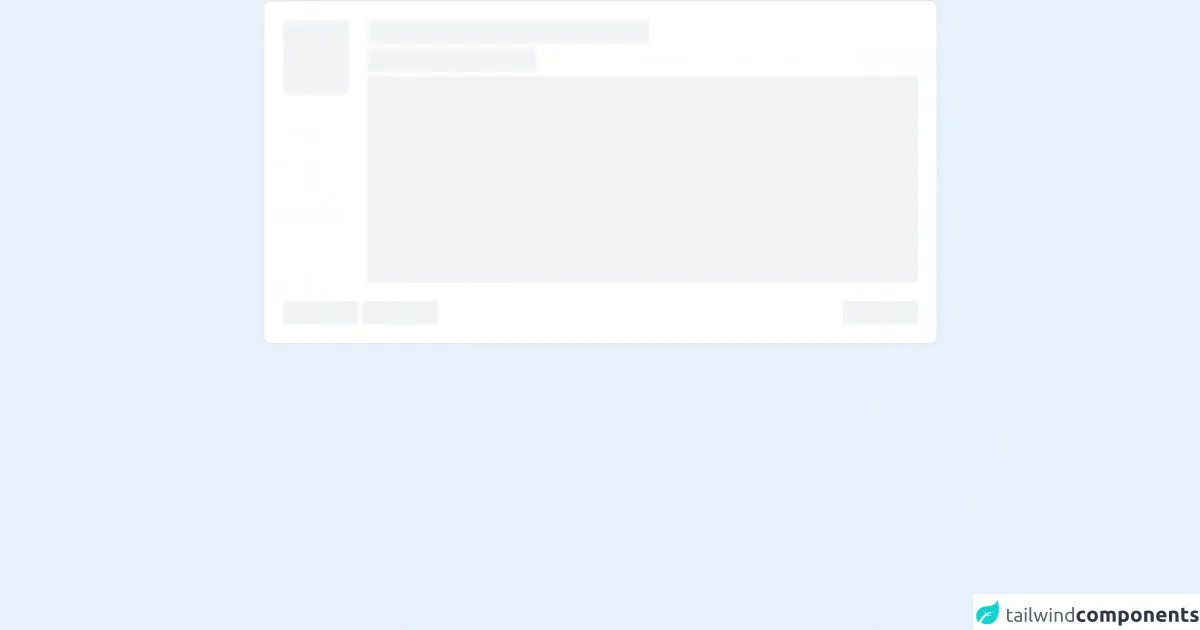
- What is Tailwind CSS?
- The description of Placeholder card ui component
- Why use Tailwind CSS to create a Placeholder card ui component?
- The preview of Placeholder card ui component.
- The source code of Placeholder card ui component.
- How to create a Placeholder card with Tailwind CSS?
- Step 1: Set up your HTML structure
- Step 2: Add Tailwind CSS to your project
- Step 3: Style the card container
- Step 4: Style the card image
- Step 5: Style the card title
- Step 6: Style the card description
- Step 7: Add content to the card
- Step 8: Customize the styles
- Conclusion
Are you looking for an easy way to create a placeholder card with Tailwind CSS? Look no further! In this article, we will show you how to create a placeholder card ui component with Tailwind CSS in just 60 minutes.
What is Tailwind CSS?
Tailwind CSS is a utility-first CSS framework that allows you to quickly build custom user interfaces. It provides a set of pre-defined classes that you can use to style your HTML elements. With Tailwind CSS, you can create complex layouts and designs without writing custom CSS code.
The description of Placeholder card ui component
A placeholder card is a UI component that is commonly used in web applications. It is used to display a temporary content block while the actual content is being loaded. The placeholder card usually contains a title, description, and an image.
Why use Tailwind CSS to create a Placeholder card ui component?
Tailwind CSS provides a set of pre-defined classes that you can use to style your HTML elements. This makes it easy to create a placeholder card UI component without writing custom CSS code. Additionally, Tailwind CSS is highly customizable, which means you can easily modify the styles to fit your specific needs.
The preview of Placeholder card ui component.
To give you an idea of what the placeholder card UI component looks like, here is a preview:
Free download of the Placeholder card's source code
The source code of Placeholder card ui component.
Here is the source code for the placeholder card UI component:
<div class="max-w-xl mx-auto">
<div class="p-4 bg-white border border-primary rounded-md">
<div class="flex">
<div class="mr-4 bg-gray-200 border border-gray-200 h-16 w-16 rounded animate-pulse"></div>
<div class="space-y-1 flex flex-col w-full">
<div class="flex w-full flex items-center">
<div class="bg-gray-200 border border-gray-200 w-60 h-5 animate-pulse"></div>
<div class="ml-4 bg-ternary w-12 h-5 animate-pulse"></div>
</div>
<div class="bg-gray-200 border border-gray-200 w-36 h-5 animate-pulse"></div>
<div class="bg-gray-200 border border-gray-200 w-full h-44 animate-pulse">
</div>
</div>
</div>
<div class="mt-4 flex items-center justify-between">
<div class="flex items-center gap-2">
<div class="bg-gray-200 border border-gray-200 w-16 h-5 animate-pulse"></div>
<span class="bg-tertiary h-1 w-1 rounded animate-pulse"></span>
<div class="bg-gray-200 border border-gray-200 w-16 h-5 animate-pulse"></div>
</div>
<div class="bg-gray-200 border border-gray-200 w-16 h-5 animate-pulse"></div>
</div>
</div>
</div>
How to create a Placeholder card with Tailwind CSS?
Now that you know what a placeholder card UI component is and why you should use Tailwind CSS to create it, let's dive into the steps to create it.
Step 1: Set up your HTML structure
The first step is to set up your HTML structure. You will need to create a container element for the card and add the necessary elements inside it. Here is an example HTML structure:
<div class="card-container">
<div class="card-image"></div>
<div class="card-content">
<div class="card-title"></div>
<div class="card-description"></div>
</div>
</div>
Step 2: Add Tailwind CSS to your project
The next step is to add Tailwind CSS to your project. You can either download the CSS file from the official website or use a CDN. Here is an example of how to include Tailwind CSS using a CDN:
<link href="https://cdn.jsdelivr.net/npm/tailwindcss@latest/dist/tailwind.min.css" rel="stylesheet">
Step 3: Style the card container
The first element we will style is the card container. We will use the bg-gray-200 class to set the background color and the rounded-lg class to add rounded corners. Here is the CSS code:
.card-container {
background-color: #f3f4f6;
border-radius: 0.5rem;
}
Step 4: Style the card image
The next element we will style is the card image. We will use the bg-gray-300 class to set the background color and the h-48 class to set the height. Here is the CSS code:
.card-image {
background-color: #e5e7eb;
height: 12rem;
}
Step 5: Style the card title
The next element we will style is the card title. We will use the bg-gray-300 class to set the background color and the h-6 class to set the height. Here is the CSS code:
.card-title {
background-color: #e5e7eb;
height: 1.5rem;
}
Step 6: Style the card description
The final element we will style is the card description. We will use the bg-gray-300 class to set the background color and the h-4 class to set the height. Here is the CSS code:
.card-description {
background-color: #e5e7eb;
height: 1rem;
}
Step 7: Add content to the card
Now that we have styled the card, we can add content to it. Here is an example of how to add content to the card using HTML:
<div class="card-container">
<div class="card-image"></div>
<div class="card-content">
<div class="card-title">Title</div>
<div class="card-description">Description</div>
</div>
</div>
Step 8: Customize the styles
If you want to customize the styles further, you can modify the Tailwind CSS classes or add your own custom CSS code. For example, you can change the background color of the card container by modifying the bg-gray-200 class.
Conclusion
In this article, we have shown you how to create a placeholder card UI component with Tailwind CSS in just 60 minutes. With Tailwind CSS, you can easily create custom user interfaces without writing custom CSS code. We hope this article has been helpful and that you can use these techniques to create your own UI components.