- Published on
A Complete Guide To Build A Pink Buttons With Tailwind CSS
- What is Tailwind CSS?
- The description of Pink Buttons ui component
- Why use Tailwind CSS to create a Pink Buttons ui component?
- The preview of Pink Buttons ui component
- The source code of Pink Buttons ui component
- How to create a Pink Buttons with Tailwind CSS?
- Step 1: Set up your project
- Step 2: Create the button
- Step 3: Add hover and focus styles
- Step 4: Add disabled state
- Conclusion
What is Tailwind CSS?
Tailwind CSS is a utility-first CSS framework that helps developers to quickly build custom user interfaces. It provides a set of pre-defined CSS classes that can be used to style HTML elements. Tailwind CSS is a great choice for front-end developers who want to create responsive and modern user interfaces without writing custom CSS from scratch.
The description of Pink Buttons ui component
Pink Buttons is a UI component that can be used to create buttons with a pink color scheme. It is a simple and elegant design that can be used in a variety of applications.
Why use Tailwind CSS to create a Pink Buttons ui component?
Tailwind CSS provides a set of pre-defined CSS classes that can be used to style HTML elements. This makes it easy to create custom user interfaces without writing custom CSS from scratch. Additionally, Tailwind CSS is a responsive framework that makes it easy to create user interfaces that look great on any device.
The preview of Pink Buttons ui component
To create a Pink Buttons UI component, we will use Tailwind CSS. The Pink Buttons UI component is a simple and elegant design that can be used in a variety of applications.
Free download of the Pink Buttons's source code
The source code of Pink Buttons ui component
To create a Pink Buttons UI component, we will use HTML and CSS. We will also use Tailwind CSS to style the buttons.
<!-- This is an example component -->
<div class="flex justify-center">
<a href="#" class="rounded-full py-3 px-4 uppercase text-xs font-bold cursor-pointer tracking-wider text-pink-500 border-pink-500 border-2 hover:bg-pink-500 hover:text-white transition ease-out duration-700">Log in</a>
<a href="#" class="rounded-full py-3 px-4 uppercase text-xs font-bold cursor-pointer tracking-wider text-pink-500 border-pink-500 border-2 ml-6 hover:bg-pink-500 hover:text-white transition ease-out duration-700">Sign up</a>
</div>
How to create a Pink Buttons with Tailwind CSS?
To create a Pink Buttons UI component with Tailwind CSS, follow these steps:
Step 1: Set up your project
To get started, create a new HTML file and link to the Tailwind CSS stylesheet. You can download the Tailwind CSS stylesheet from the official website or use a CDN.
<!DOCTYPE html>
<html>
<head>
<title>Pink Buttons UI Component</title>
<link rel="stylesheet" href="https://cdn.jsdelivr.net/npm/[email protected]/dist/tailwind.min.css">
</head>
<body>
<!-- Add your HTML code here -->
</body>
</html>
Step 2: Create the button
To create the Pink Buttons UI component, we will use the bg-pink-500 class to set the background color of the button to pink. We will also use the text-white class to set the text color to white.
<button class="bg-pink-500 text-white py-2 px-4 rounded">
Click me
</button>
Step 3: Add hover and focus styles
To make the button more interactive, we will add hover and focus styles. We will use the hover:bg-pink-600 class to darken the background color of the button on hover. We will also use the focus:outline-none class to remove the default focus outline.
<button class="bg-pink-500 hover:bg-pink-600 focus:outline-none text-white py-2 px-4 rounded">
Click me
</button>
Step 4: Add disabled state
To add a disabled state to the button, we will use the opacity-50 cursor-not-allowed classes. The opacity-50 class will set the opacity of the button to 50%, and the cursor-not-allowed class will change the cursor to a not-allowed cursor.
<button class="bg-pink-500 hover:bg-pink-600 focus:outline-none text-white py-2 px-4 rounded opacity-50 cursor-not-allowed" disabled>
Click me
</button>
Conclusion
In this article, we have learned how to create a Pink Buttons UI component with Tailwind CSS. We have seen how easy it is to create custom user interfaces with Tailwind CSS. With its set of pre-defined CSS classes, Tailwind CSS makes it easy to create responsive and modern user interfaces without writing custom CSS from scratch.