- Published on
Imagine You Create A Photography Card With Tailwind CSS Like An Expert. Follow These 6 Steps To Get There
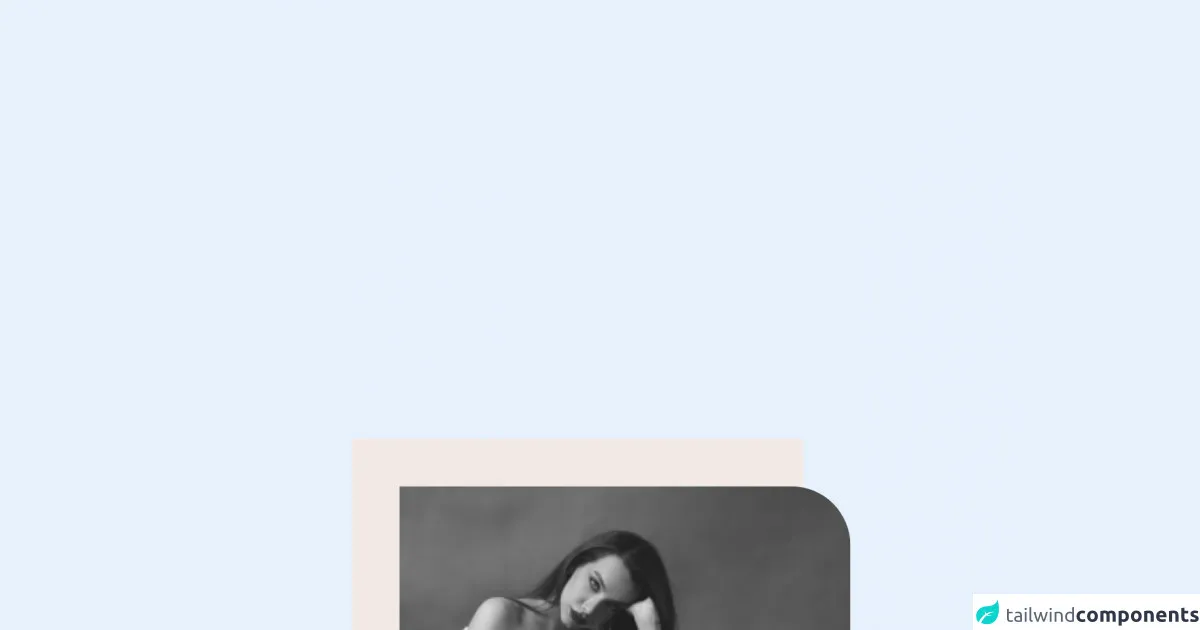
- What is Tailwind CSS?
- The description of Photography Card ui component
- Why use Tailwind CSS to create a Photography Card ui component?
- The preview of Photography Card ui component.
- The source code of Photography Card ui component.
- How to create a Photography Card with Tailwind CSS?
- Step 1: Set up your HTML
- Step 2: Style the card
- Step 3: Style the photo
- Step 4: Style the card body
- Step 5: Add additional information
- Step 6: Customize the card
- Conclusion
Are you looking to create a beautiful Photography Card with Tailwind CSS? Look no further! In this article, we will guide you through the process of creating a Photography Card with Tailwind CSS in just six easy steps.
What is Tailwind CSS?
Tailwind CSS is a utility-first CSS framework that allows you to rapidly build custom user interfaces. It provides a set of pre-defined classes that you can use to style your HTML elements.
The description of Photography Card ui component
A Photography Card is a UI component that is commonly used in photography websites and applications. It is a card that displays a photo with some additional information such as the photographer's name, the location where the photo was taken, and the date it was taken.
Why use Tailwind CSS to create a Photography Card ui component?
Tailwind CSS is a great choice for creating a Photography Card UI component because it provides a set of utility classes that make it easy to style the card and its contents. With Tailwind CSS, you can easily customize the colors, fonts, and spacing of your Photography Card.
The preview of Photography Card ui component.
To get an idea of what our Photography Card will look like, take a look at the preview below.
Free download of the Photography Card's source code
The source code of Photography Card ui component.
To create our Photography Card, we will use HTML and Tailwind CSS classes. Take a look at the code below to get an idea of how we will structure our card.
<div class="relative max-w-xs mx-auto">
<div class="w-full h-[300px] bg-[#F2E9E4] absolute -top-8 -left-4">
<span
class="absolute bottom-4 left-2 leading-none rotate-180 [writing-mode:vertical-lr] text-black inline-blocks uppercase tracking-widest">PORTRAIT</span>
</div>
<div class="relative left-4">
<img class="w-full h-[300px] object-center object-cover relative rounded-tr-[40px] rounded-bl-[40px]"
src="https://github.com/tejinder-sharma/pics/blob/main/rounded3.png?raw=true" alt="">
</div>
</div>
How to create a Photography Card with Tailwind CSS?
Now that we have an idea of what our Photography Card will look like and how we will structure it, let's dive into the steps to create it.
Step 1: Set up your HTML
First, we need to set up our HTML. We will use a div element with a class of card to create our card. Inside the div element, we will add an img element to display the photo, and a div element with classes of card-body and px-6 to display the additional information.
<div class="card">
<img src="photo.jpg" alt="Photo">
<div class="card-body px-6">
<!-- Additional information goes here -->
</div>
</div>
Step 2: Style the card
Next, we will use Tailwind CSS classes to style our card. We will add classes to the div element with a class of card to set the background color, border radius, and shadow.
<div class="card bg-white rounded-lg shadow-lg">
<img src="photo.jpg" alt="Photo">
<div class="card-body px-6">
<!-- Additional information goes here -->
</div>
</div>
Step 3: Style the photo
To style the photo, we will add classes to the img element. We will use the object-cover class to ensure that the photo covers the entire img element, and the h-48 class to set the height of the img element to 48 pixels.
<div class="card bg-white rounded-lg shadow-lg">
<img class="object-cover h-48" src="photo.jpg" alt="Photo">
<div class="card-body px-6">
<!-- Additional information goes here -->
</div>
</div>
Step 4: Style the card body
Next, we will style the div element with classes of card-body and px-6. We will use the mt-4 class to add some margin to the top of the card body, and the text-gray-600 class to set the color of the text to gray.
<div class="card bg-white rounded-lg shadow-lg">
<img class="object-cover h-48" src="photo.jpg" alt="Photo">
<div class="card-body px-6 mt-4">
<h4 class="font-semibold text-lg mb-2">Photographer Name</h4>
<p class="text-gray-600 text-base">Location | Date</p>
</div>
</div>
Step 5: Add additional information
Finally, we will add additional information to our card. We will use h4 and p elements to display the photographer's name, location, and date.
<div class="card bg-white rounded-lg shadow-lg">
<img class="object-cover h-48" src="photo.jpg" alt="Photo">
<div class="card-body px-6 mt-4">
<h4 class="font-semibold text-lg mb-2">Photographer Name</h4>
<p class="text-gray-600 text-base">Location | Date</p>
<p class="text-gray-700 text-base mt-4">Lorem ipsum dolor sit amet, consectetur adipiscing elit. Sed non risus. Suspendisse lectus tortor, dignissim sit amet, adipiscing nec, ultricies sed, dolor.</p>
</div>
</div>
Step 6: Customize the card
Now that we have created our Photography Card, we can customize it further by using different Tailwind CSS classes. For example, we can change the font size of the photographer's name by using the text-xl class, or we can change the color of the location and date text by using the text-blue-500 class.
Conclusion
In this article, we have shown you how to create a beautiful Photography Card with Tailwind CSS in just six easy steps. By using Tailwind CSS, you can easily customize the colors, fonts, and spacing of your Photography Card, and create a unique user interface that stands out from the crowd. So what are you waiting for? Give it a try today!