- Published on
Best Ways To Build A Paypal Login Page With Tailwind CSS
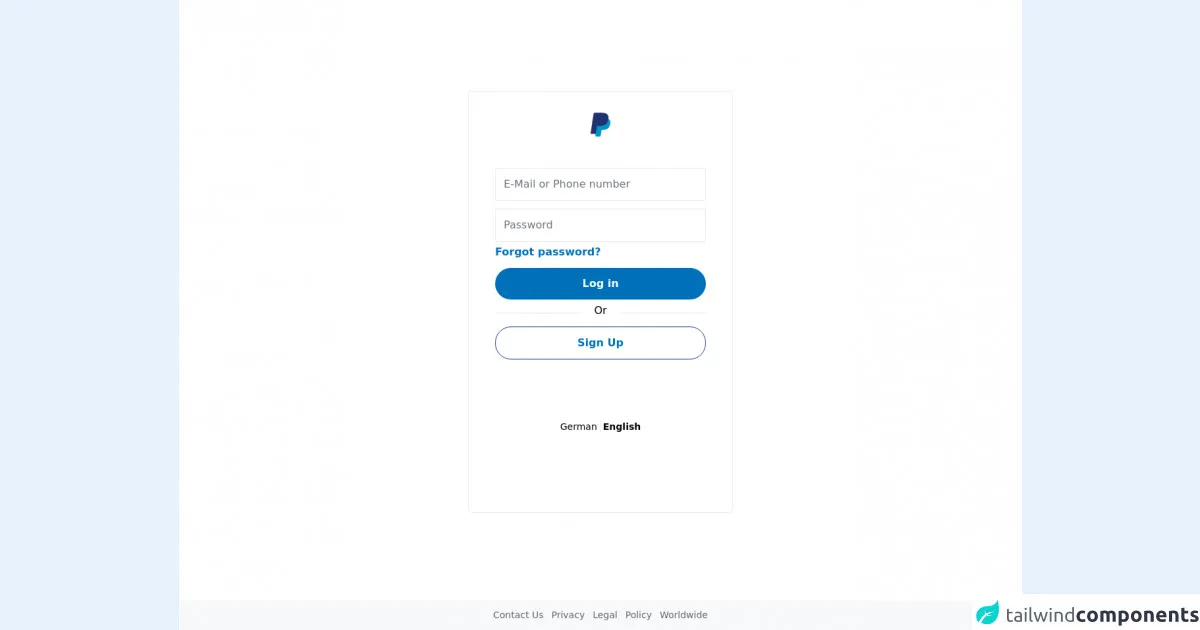
- What is Tailwind CSS?
- The description of PayPal login page UI component
- Why use Tailwind CSS to create a PayPal login page UI component?
- The preview of PayPal login page UI component
- The source code of PayPal login page UI component
- How to create a PayPal login page with Tailwind CSS?
- Conclusion
As a FrontEnd technology blogger, you may have heard of Tailwind CSS, a utility-first CSS framework that helps developers quickly create responsive and customizable user interfaces. In this article, we will explore the best ways to build a PayPal login page with Tailwind CSS.
What is Tailwind CSS?
Tailwind CSS is a utility-first CSS framework that provides a set of pre-defined CSS classes that can be used to style HTML elements. It allows developers to create responsive and customizable user interfaces without writing custom CSS. Tailwind CSS is designed to be highly modular and easy to use, making it a popular choice among developers.
The description of PayPal login page UI component
The PayPal login page is a critical component of the PayPal user experience. It allows users to log in to their PayPal accounts securely and access their account information, make payments, and manage their account settings. The PayPal login page UI component typically includes a login form with fields for the user's email address and password, as well as links to reset the password or create a new account.
Why use Tailwind CSS to create a PayPal login page UI component?
Tailwind CSS is an excellent choice for creating a PayPal login page UI component because it provides a set of pre-defined CSS classes that can be used to style the login form quickly and easily. Tailwind CSS also includes responsive design utilities that allow the login form to adapt to different screen sizes and devices.
The preview of PayPal login page UI component
To create a preview of the PayPal login page UI component, we can use Tailwind CSS classes to style a login form with fields for the user's email address and password, as well as links to reset the password or create a new account.
Free download of the paypal login page's source code
The source code of PayPal login page UI component
To create the source code for the PayPal login page UI component, we can use HTML and Tailwind CSS classes to style the login form.
<div class="min-h-screen flex justify-center items-center bg-white">
<div class="p-10 border-[1px] -mt-10 border-slate-200 rounded-md flex flex-col items-center space-y-3">
<div class="py-8">
<img width="30" class="-mt-10" src="https://www.paypalobjects.com/images/shared/[email protected]" />
</div>
<input class="p-3 border-[1px] border-slate-500 rounded-sm w-80" placeholder="E-Mail or Phone number" />
<div class="flex flex-col space-y-1">
<input class="p-3 border-[1px] border-slate-500 rounded-sm w-80" placeholder="Password" />
<p class="font-bold text-[#0070ba]">Forgot password?</p>
</div>
<div class="flex flex-col space-y-5 w-full">
<button class="w-full bg-[#0070ba] rounded-3xl p-3 text-white font-bold transition duration-200 hover:bg-[#003087]">Log in</button>
<div class="flex items-center justify-center border-t-[1px] border-t-slate-300 w-full relative">
<div class="-mt-1 font-bod bg-white px-5 absolute">Or</div>
</div>
<button class="w-full border-blue-900 hover:border-[#003087] hover:border-[2px] border-[1px] rounded-3xl p-3 text-[#0070ba] font-bold transition duration-200">Sign Up</button>
</div>
<div class="flex space-x-1 p-20 text-sm">
<p class="hover:underline cursor-pointer">German</p>
<div class="border-r-[1px] border-r-slate-300"></div>
<p class="font-bold hover:underline cursor-pointer">English</p>
</div>
</div>
<div class="absolute bottom-0 w-full p-3 bg-[#F7F9FA] flex justify-center items-center space-x-3 text-[14px] font-medium text-[#666]">
<a href="https://www.paypal.com/us/smarthelp/contact-us" target="_blank" class="hover:underline underline-offset-1 cursor-pointer">Contact Us</a>
<a href="https://www.paypal.com/de/webapps/mpp/ua/privacy-full" target="_blank" class="hover:underline underline-offset-1 cursor-pointer">Privacy</a>
<a href="https://www.paypal.com/de/webapps/mpp/ua/legalhub-full" target="_blank" class="hover:underline underline-offset-1 cursor-pointer">Legal</a>
<a href="https://www.paypal.com/de/webapps/mpp/ua/upcoming-policies-full" target="_blank" class="hover:underline underline-offset-1 cursor-pointer">Policy </a>
<a href="https://www.paypal.com/de/webapps/mpp/country-worldwide" target="_blank" class="hover:underline underline-offset-1 cursor-pointer">Worldwide </a>
</div>
</div>
How to create a PayPal login page with Tailwind CSS?
To create a PayPal login page with Tailwind CSS, follow these steps:
Create a new HTML file and add the necessary HTML code for the login form, including fields for the user's email address and password, as well as links to reset the password or create a new account.
Add the necessary Tailwind CSS classes to style the login form, including classes for the form elements, input fields, and buttons. You can use the Tailwind CSS documentation to find the appropriate classes for each element.
Use the responsive design utilities provided by Tailwind CSS to ensure that the login form looks good on different screen sizes and devices.
Test the login form to ensure that it works correctly and that users can log in to their PayPal accounts securely.
Conclusion
In conclusion, Tailwind CSS is an excellent choice for creating a PayPal login page UI component because it provides a set of pre-defined CSS classes that can be used to style the login form quickly and easily. With Tailwind CSS, developers can create responsive and customizable user interfaces without writing custom CSS, making it a popular choice among developers. By following the steps outlined in this article, you can create a PayPal login page with Tailwind CSS that is both functional and visually appealing.