- Published on
6 Incredibly Easy Ways To Create A Outline Button With Tailwind CSS Better While Spending Less
- What is Tailwind CSS?
- The description of Outline Button ui component
- Why use Tailwind CSS to create a Outline Button ui component?
- The preview of Outline Button ui component.
- The source code of Outline Button ui component.
- How to create a Outline Button with Tailwind CSS?
- Conclusion
As a FrontEnd technology blogger, you may have heard of Tailwind CSS, a utility-first CSS framework that helps developers quickly build responsive and customizable user interfaces. In this article, we will discuss how to create an Outline Button ui component with Tailwind CSS, and why it's a great choice for your next project.
What is Tailwind CSS?
Tailwind CSS is a CSS framework that provides a set of pre-defined utility classes that can be used to style HTML elements. These utility classes are designed to be composable and customizable, allowing developers to quickly create complex layouts and UI components without writing custom CSS.
The description of Outline Button ui component
An Outline Button is a type of button that is commonly used in UI design to provide a subtle call-to-action. Unlike a regular button, an Outline Button has a transparent background and a border that is the same color as the text inside the button. This gives the button a more subtle appearance, while still making it clear that it is clickable.
Why use Tailwind CSS to create a Outline Button ui component?
Tailwind CSS is a great choice for creating an Outline Button ui component for several reasons:
Utility classes: Tailwind CSS provides a set of pre-defined utility classes that can be used to style HTML elements. This makes it easy to create an Outline Button without writing custom CSS.
Customization: Tailwind CSS allows developers to customize the default styles of the framework by editing the configuration file. This means that you can easily customize the appearance of your Outline Button to match the design of your website or application.
Responsive design: Tailwind CSS provides a set of responsive utility classes that can be used to create responsive layouts and UI components. This means that you can easily create an Outline Button that looks great on all devices, from desktops to mobile devices.
The preview of Outline Button ui component.
To give you an idea of what an Outline Button looks like, here's a preview:
Free download of the Outline Button's source code
The source code of Outline Button ui component.
To create an Outline Button with Tailwind CSS, you can use the following HTML and CSS code:
<!-- This is an example component -->
<button class=" flex shadow w-32 block border-blue-600 border-2 rounded-full focus:outline-none focus:border-blue-600 px-4 py-2 text-blue-600 hover:bg-blue-600 hover:text-white">
<svg class="inline-block h-5 w-5 mr-1" xmlns="http://www.w3.org/2000/svg" fill="currentColor" viewBox="0 0 20 20">
<path fill-rule="evenodd" d="M15.8 8H14V5.6C14 2.703 12.665 1 10 1 7.334 1 6 2.703 6 5.6V8H4c-.553 0-1 .646-1 1.199V17c0 .549.428 1.139.951 1.307l1.197.387A7.731 7.731 0 007.1 19h5.8a7.68 7.68 0 001.951-.307l1.196-.387c.524-.167.953-.757.953-1.306V9.199C17 8.646 16.352 8 15.8 8zM12 8H8V5.199C8 3.754 8.797 3 10 3s2 .754 2 2.199V8z"/></svg>
<span>Button</span>
</button>
How to create a Outline Button with Tailwind CSS?
Now that you know why Tailwind CSS is a great choice for creating an Outline Button ui component, let's take a look at how to create one.
- Create a button element in your HTML code:
<button class="border border-blue-500 text-blue-500 rounded-md px-4 py-2 transition duration-500 ease select-none hover:text-white hover:bg-blue-600 focus:outline-none focus:shadow-outline-blue active:bg-blue-600">
Click me
</button>
- Add the necessary Tailwind CSS utility classes to style the button:
/* Border color */
border border-blue-500
/* Text color */
text-blue-500
/* Rounded corners */
rounded-md
/* Padding */
px-4 py-2
/* Transition */
transition duration-500 ease
/* Disable text selection */
select-none
/* Hover styles */
hover:text-white hover:bg-blue-600
/* Focus styles */
focus:outline-none focus:shadow-outline-blue
/* Active styles */
active:bg-blue-600
- Customize the appearance of the button by editing the utility classes:
/* Border color */
border border-red-500
/* Text color */
text-red-500
/* Rounded corners */
rounded-lg
/* Padding */
px-6 py-3
/* Transition */
transition duration-300 ease-in-out
/* Disable text selection */
select-none
/* Hover styles */
hover:text-white hover:bg-red-600
/* Focus styles */
focus:outline-none focus:shadow-outline-red
/* Active styles */
active:bg-red-600
Conclusion
In conclusion, creating an Outline Button ui component with Tailwind CSS is incredibly easy and can be done in just a few steps. Tailwind CSS provides a set of pre-defined utility classes that can be used to style HTML elements, making it easy to create complex layouts and UI components without writing custom CSS. Additionally, Tailwind CSS allows developers to customize the default styles of the framework, making it easy to create an Outline Button that matches the design of your website or application.