- Published on
Make A Outline Button With Tailwind CSS Like A Pro With The Help Of These 6 Tips
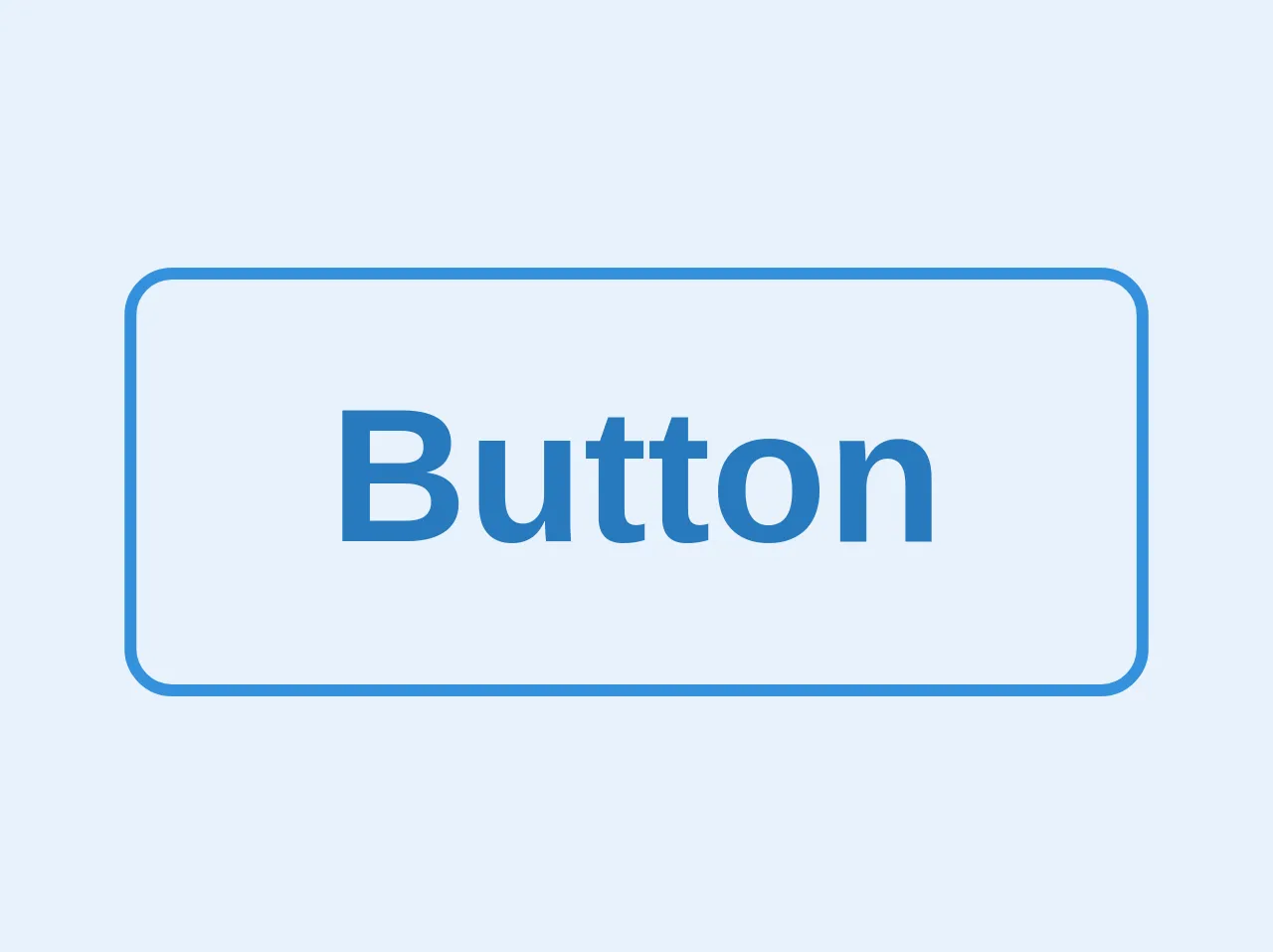
- What is Tailwind CSS?
- The description of Outline button UI component
- Why use Tailwind CSS to create an Outline button UI component?
- The preview of Outline button UI component
- The source code of Outline button UI component
- How to create an Outline button with Tailwind CSS?
- Step 1: Install Tailwind CSS
- Step 2: Create an HTML file
- Step 3: Add Tailwind CSS classes
- Step 4: Customize the appearance
- Conclusion
As a FrontEnd technology blogger, it is important to stay up-to-date with the latest trends and tools in web development. One such tool that has gained a lot of popularity in recent times is Tailwind CSS. Tailwind CSS is a utility-first CSS framework that allows developers to quickly and easily create custom UI components. In this article, we will be discussing how to create an Outline button UI component with Tailwind CSS.
What is Tailwind CSS?
Tailwind CSS is a utility-first CSS framework that provides pre-defined CSS classes for common UI components. It allows developers to create custom UI components without having to write any CSS code. Tailwind CSS is highly customizable and can be configured to suit the needs of any project.
The description of Outline button UI component
An Outline button is a UI component that is used to trigger an action when clicked. It is similar to a regular button, but with a transparent background and a border. Outline buttons are commonly used in forms, dialogs, and modal windows.
Why use Tailwind CSS to create an Outline button UI component?
Tailwind CSS provides pre-defined CSS classes for creating an Outline button UI component. This means that developers can create an Outline button without having to write any CSS code. Tailwind CSS is also highly customizable, which means that developers can easily modify the appearance of the Outline button to suit the needs of their project.
The preview of Outline button UI component
To create an Outline button UI component with Tailwind CSS, we will be using the following CSS classes:
border: This class adds a border to an element.border-gray-300: This class sets the color of the border to gray.text-gray-700: This class sets the color of the text to gray.py-2: This class adds padding to the top and bottom of an element.px-4: This class adds padding to the left and right of an element.rounded: This class adds rounded corners to an element.
Free download of the Outline button's source code
The source code of Outline button UI component
To create an Outline button UI component with Tailwind CSS, we will be using the following HTML code:
<button class="border border-gray-300 text-gray-700 py-2 px-4 rounded">
Click me
</button>
<button class="bg-transparent hover:bg-blue text-blue-dark font-semibold hover:text-white py-2 px-4 border border-blue hover:border-transparent rounded">
Button
</button>
How to create an Outline button with Tailwind CSS?
Now that we have an understanding of what an Outline button UI component is and why we should use Tailwind CSS to create it, let's dive into the steps involved in creating an Outline button with Tailwind CSS.
Step 1: Install Tailwind CSS
The first step is to install Tailwind CSS. You can install Tailwind CSS using npm or by downloading the CSS file from the official website.
Step 2: Create an HTML file
Create an HTML file and add the following code:
<!DOCTYPE html>
<html lang="en">
<head>
<meta charset="UTF-8" />
<meta name="viewport" content="width=device-width, initial-scale=1.0" />
<meta http-equiv="X-UA-Compatible" content="ie=edge" />
<title>Outline button with Tailwind CSS</title>
<link rel="stylesheet" href="path/to/tailwind.css" />
</head>
<body>
<button class="border border-gray-300 text-gray-700 py-2 px-4 rounded">
Click me
</button>
</body>
</html>
Step 3: Add Tailwind CSS classes
Add the Tailwind CSS classes to the button element:
<button class="border border-gray-300 text-gray-700 py-2 px-4 rounded">
Click me
</button>
Step 4: Customize the appearance
Customize the appearance of the Outline button by modifying the Tailwind CSS classes. For example, you can change the color of the border by using the border-red-500 class.
<button class="border border-red-500 text-gray-700 py-2 px-4 rounded">
Click me
</button>
Conclusion
In this article, we discussed how to create an Outline button UI component with Tailwind CSS. We covered the benefits of using Tailwind CSS, the CSS classes required to create an Outline button, and the steps involved in creating an Outline button with Tailwind CSS. With these tips, you can create an Outline button like a pro with Tailwind CSS.