- Published on
6 Easy Ways To Build A Ojas Search Results With Tailwind CSS Without Even Thinking About It
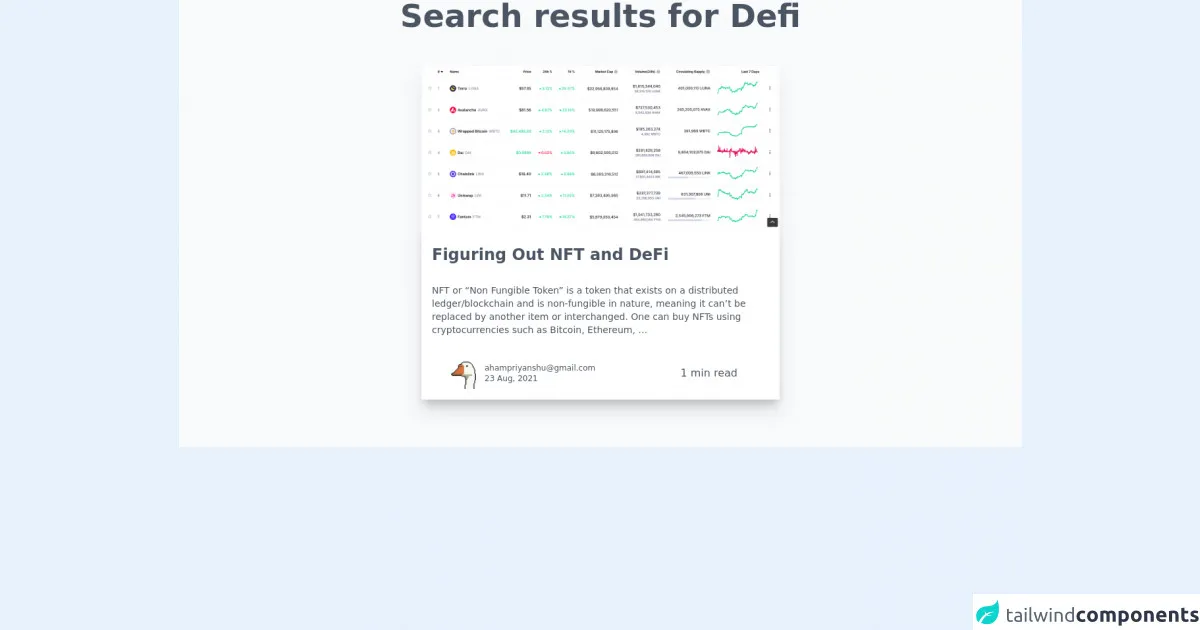
- What is Tailwind CSS?
- The description of Ojas Search results ui component
- Why use Tailwind CSS to create a Ojas Search results ui component?
- The preview of Ojas Search results ui component
- The source code of Ojas Search results ui component
- How to create a Ojas Search results with Tailwind CSS?
- Step 1: Set up your project
- Step 2: Add the HTML
- Step 3: Add the CSS
- Step 4: Customize your component
- Conclusion
Are you looking for an easy way to create a beautiful and functional Ojas search results UI component? Look no further than Tailwind CSS! In this article, we'll explore what Tailwind CSS is, why it's a great choice for building UI components, and how to use it to create a stunning Ojas search results component.
What is Tailwind CSS?
Tailwind CSS is a utility-first CSS framework that allows you to quickly and easily create custom designs without writing any CSS. With Tailwind, you can use pre-built classes to style your HTML elements, making it easy to create consistent and responsive designs.
The description of Ojas Search results ui component
The Ojas search results UI component is a common feature on many websites and applications. It typically includes a list of search results with titles, descriptions, and other relevant information. The component should be easy to use and visually appealing, with clear calls to action for users to interact with the results.
Why use Tailwind CSS to create a Ojas Search results ui component?
Tailwind CSS is an excellent choice for creating a Ojas search results UI component for several reasons:
- Easy to use: With Tailwind, you can quickly and easily style your HTML elements using pre-built classes, without having to write any custom CSS.
- Consistent design: Tailwind's utility-first approach ensures that your design is consistent across your entire application.
- Responsive: Tailwind includes built-in responsive classes, making it easy to create a component that looks great on any device.
- Customizable: Tailwind allows you to customize your design by adding or modifying classes, giving you complete control over your component's appearance.
The preview of Ojas Search results ui component
Creating a Ojas search results UI component with Tailwind CSS is easy and straightforward. With just a few lines of code, you can create a beautiful and functional component that looks great on any device.
Free download of the Ojas Search results's source code
The source code of Ojas Search results ui component
To create a Ojas search results UI component with Tailwind CSS, you'll need to add some HTML and CSS to your project. The HTML should include a list of search results, with each result containing a title, description, and other relevant information. The CSS should include classes to style the search results, including font sizes, colors, and spacing.
<div class="font-sans antialiased bg-gray-50 dark:bg-gray-900">
<h1
class="font-sans font-bold text-3xl md:text-5xl leading-none text-center text-gray-600 dark:text-gray-200">
Search results for
<span class="text-teal-500">Defi</span>
</h1>
<div class="mx-auto px-4 py-12 max-w-xl my-auto">
<div class="bg-gray-50 md:bg-white md:shadow-xl md:rounded-lg mb-6">
<a href='/blog/2021/08/23/nft-and-defi/'>
<div class="">
<img src="https://ahampriyanshu.pythonanywhere.com/media/blog/2022/02/07/Screenshot_from_2022-02-07_15-51-19.png" alt="uploaded cover image" class="overflow-hidden object-cover h-48 w-full md:h-full rounded-lg md:rounded-b-none">
</div>
</a>
<div class="bg-gray-50 md:bg-white md:shadow-lg dark:bg-gray-900 md:dark:bg-gray-800">
<a href='/blog/2021/08/23/nft-and-defi/'>
<div class="p-4">
<p
class="truncate font-bold mb-2 md:mt-2 text-2xl text-gray-600 dark:text-gray-200 tracking-normal">
Figuring Out NFT and DeFi</p>
<div class="break-words text-sm text-gray-600 dark:text-gray-400 ">
<p>
<p> </p>
<p>NFT or “Non Fungible Token” is a token that exists on a distributed
ledger/blockchain and is non-fungible in nature, meaning it can’t be replaced by
another item or interchanged. One can buy NFTs using cryptocurrencies such as Bitcoin,
Ethereum, …</p>
</p>
</div>
</div>
</a>
<div class="flex items-center justify-between p-2 md:p-4 mx-2 md:mx-4">
<a href='/author/[email protected]/'>
<div class="flex items-center ml-2">
<img class="overflow-hidden w-10 h-10 md:w-12 md:h-12 rounded " src="https://ahampriyanshu.com/blog/logo.png" alt="author image">
<div class="text-xs ml-2 text-left text-gray-600 dark:text-gray-400">
<p>[email protected]</p>
<p>23 Aug, 2021</p>
</div>
</div>
</a>
<div class="text-sm md:text-base text-left text-gray-600 dark:text-gray-400 px-8 py-2">
<p>
1 min read
</p>
</div>
</div>
</div>
</div>
</div>
</div>
How to create a Ojas Search results with Tailwind CSS?
Now that we've covered the basics of Tailwind CSS and the Ojas search results UI component, let's dive into how to create the component using Tailwind.
Step 1: Set up your project
To get started, you'll need to set up a new project and install Tailwind CSS. You can do this by following the instructions on the Tailwind CSS website.
Step 2: Add the HTML
Next, you'll need to add the HTML for the search results component. This should include a list of search results, with each result containing a title, description, and other relevant information. Here's an example:
<ul class="search-results">
<li class="search-result">
<h2 class="search-result-title">Result Title</h2>
<p class="search-result-description">Result description goes here.</p>
<a href="#" class="search-result-link">View Result</a>
</li>
<li class="search-result">
<h2 class="search-result-title">Result Title</h2>
<p class="search-result-description">Result description goes here.</p>
<a href="#" class="search-result-link">View Result</a>
</li>
<li class="search-result">
<h2 class="search-result-title">Result Title</h2>
<p class="search-result-description">Result description goes here.</p>
<a href="#" class="search-result-link">View Result</a>
</li>
</ul>
Step 3: Add the CSS
Finally, you'll need to add the CSS to style the search results component. This should include classes to style the search results, including font sizes, colors, and spacing. Here's an example:
.search-results {
list-style: none;
padding: 0;
}
.search-result {
margin-bottom: 1rem;
}
.search-result-title {
font-size: 1.5rem;
font-weight: bold;
}
.search-result-description {
font-size: 1rem;
margin-bottom: 0.5rem;
}
.search-result-link {
color: #3182ce;
text-decoration: none;
font-weight: bold;
}
Step 4: Customize your component
Once you've created your search results component, you can customize it further by adding or modifying classes. For example, you could add a class to highlight the selected search result, or modify the font sizes and colors to match your brand.
Conclusion
In conclusion, Tailwind CSS is an excellent choice for creating a beautiful and functional Ojas search results UI component. With just a few lines of code, you can create a component that looks great on any device and is easy to use. So why not give it a try and see what you can create?