- Published on
6 Easy Ways To Build A Next Prev Button With Tailwind CSS
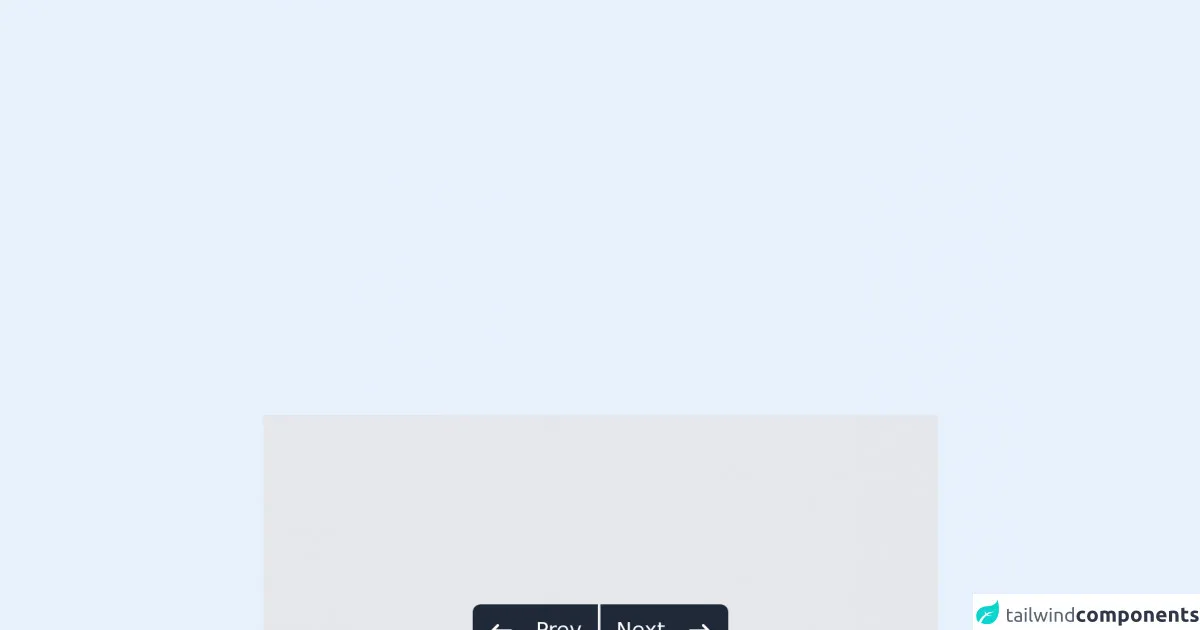
- What is Tailwind CSS?
- The description of next prev button ui component
- Why use Tailwind CSS to create a next prev button ui component?
- The preview of next prev button ui component.
- The source code of next prev button ui component.
- How to create a next prev button with Tailwind CSS?
- 1. Basic next prev button
- 2. Icon next prev button
- 3. Large next prev button
- 4. Colored next prev button
- 5. Rounded next prev button
- 6. Centered next prev button
- Conclusion
What is Tailwind CSS?
Tailwind CSS is a utility-first CSS framework that provides a set of pre-defined CSS classes to help developers quickly build user interfaces. It is designed to be highly customizable, allowing developers to easily create unique designs without having to write custom CSS.
The description of next prev button ui component
The next prev button UI component is a common feature used in web applications to allow users to navigate between pages or sections of content. It typically consists of two buttons, one for navigating to the next page or section and one for navigating to the previous page or section.
Why use Tailwind CSS to create a next prev button ui component?
Tailwind CSS provides a set of pre-defined CSS classes that can be used to quickly and easily create a next prev button UI component. These classes can be customized to match the design of your application, and the resulting code is clean and easy to read.
The preview of next prev button ui component.
To create a next prev button UI component with Tailwind CSS, we will use the following classes:
bg-gray-200: sets the background color of the button to gray.text-gray-700: sets the text color of the button to a darker shade of gray.px-4: sets the horizontal padding of the button to 4 pixels.py-2: sets the vertical padding of the button to 2 pixels.rounded: rounds the corners of the button.hover:bg-gray-300: sets the background color of the button to a lighter shade of gray when the user hovers over it.
Free download of the next prev button's source code
The source code of next prev button ui component.
To create a next prev button UI component with Tailwind CSS, we will use the following HTML code:
<button class="bg-gray-200 text-gray-700 px-4 py-2 rounded hover:bg-gray-300">Prev</button>
<button class="bg-gray-200 text-gray-700 px-4 py-2 rounded hover:bg-gray-300">Next</button>
To customize the design of the buttons, we can add or remove classes as needed. For example, we can change the background color of the buttons to blue by replacing bg-gray-200 with bg-blue-500.
<!-- This is an example component -->
<div class="bg-gray-200 max-w-lg p-36 container flex justify-center mx-auto">
<div class="flex flex-row mx-auto">
<button type="button" class="bg-gray-800 text-white rounded-l-md border-r border-gray-100 py-2 hover:bg-red-700 hover:text-white px-3">
<div class="flex flex-row align-middle">
<svg class="w-5 mr-2" fill="currentColor" viewBox="0 0 20 20" xmlns="http://www.w3.org/2000/svg">
<path fill-rule="evenodd" d="M7.707 14.707a1 1 0 01-1.414 0l-4-4a1 1 0 010-1.414l4-4a1 1 0 011.414 1.414L5.414 9H17a1 1 0 110 2H5.414l2.293 2.293a1 1 0 010 1.414z" clip-rule="evenodd"></path>
</svg>
<p class="ml-2">Prev</p>
</div>
</button>
<button type="button" class="bg-gray-800 text-white rounded-r-md py-2 border-l border-gray-200 hover:bg-red-700 hover:text-white px-3">
<div class="flex flex-row align-middle">
<span class="mr-2">Next</span>
<svg class="w-5 ml-2" fill="currentColor" viewBox="0 0 20 20" xmlns="http://www.w3.org/2000/svg">
<path fill-rule="evenodd" d="M12.293 5.293a1 1 0 011.414 0l4 4a1 1 0 010 1.414l-4 4a1 1 0 01-1.414-1.414L14.586 11H3a1 1 0 110-2h11.586l-2.293-2.293a1 1 0 010-1.414z" clip-rule="evenodd"></path>
</svg>
</div>
</button>
</div>
</div>
How to create a next prev button with Tailwind CSS?
Here are 6 easy ways to create a next prev button UI component with Tailwind CSS:
1. Basic next prev button
The basic next prev button consists of two buttons with the text "Prev" and "Next" respectively. To create this button, we can use the following HTML code:
<button class="bg-gray-200 text-gray-700 px-4 py-2 rounded hover:bg-gray-300">Prev</button>
<button class="bg-gray-200 text-gray-700 px-4 py-2 rounded hover:bg-gray-300">Next</button>
2. Icon next prev button
The icon next prev button consists of two buttons with icons instead of text. To create this button, we can use the following HTML code:
<button class="bg-gray-200 text-gray-700 px-4 py-2 rounded hover:bg-gray-300">
<i class="fas fa-chevron-left"></i>
</button>
<button class="bg-gray-200 text-gray-700 px-4 py-2 rounded hover:bg-gray-300">
<i class="fas fa-chevron-right"></i>
</button>
3. Large next prev button
The large next prev button consists of two buttons with larger text and padding. To create this button, we can use the following HTML code:
<button class="bg-gray-200 text-gray-700 px-6 py-3 rounded hover:bg-gray-300">Prev</button>
<button class="bg-gray-200 text-gray-700 px-6 py-3 rounded hover:bg-gray-300">Next</button>
4. Colored next prev button
The colored next prev button consists of two buttons with a custom background color. To create this button, we can use the following HTML code:
<button class="bg-blue-500 text-white px-4 py-2 rounded hover:bg-blue-600">Prev</button>
<button class="bg-blue-500 text-white px-4 py-2 rounded hover:bg-blue-600">Next</button>
5. Rounded next prev button
The rounded next prev button consists of two buttons with rounded corners. To create this button, we can use the following HTML code:
<button class="bg-gray-200 text-gray-700 px-4 py-2 rounded-full hover:bg-gray-300">
<i class="fas fa-chevron-left"></i>
</button>
<button class="bg-gray-200 text-gray-700 px-4 py-2 rounded-full hover:bg-gray-300">
<i class="fas fa-chevron-right"></i>
</button>
6. Centered next prev button
The centered next prev button consists of two buttons that are centered horizontally on the page. To create this button, we can use the following HTML code:
<div class="flex justify-center">
<button class="bg-gray-200 text-gray-700 px-4 py-2 rounded hover:bg-gray-300">Prev</button>
<button class="bg-gray-200 text-gray-700 px-4 py-2 rounded hover:bg-gray-300">Next</button>
</div>
Conclusion
In conclusion, Tailwind CSS provides a simple and effective way to create a next prev button UI component for your web application. With the pre-defined CSS classes provided by Tailwind CSS, you can easily customize the design of your buttons to match the style of your application. By following the 6 easy ways outlined in this article, you can create a next prev button UI component that is both functional and visually appealing.