- Published on
The 5 Really Obvious Ways To Build A Responsive Nav With Tailwind CSS Better That You Ever Did
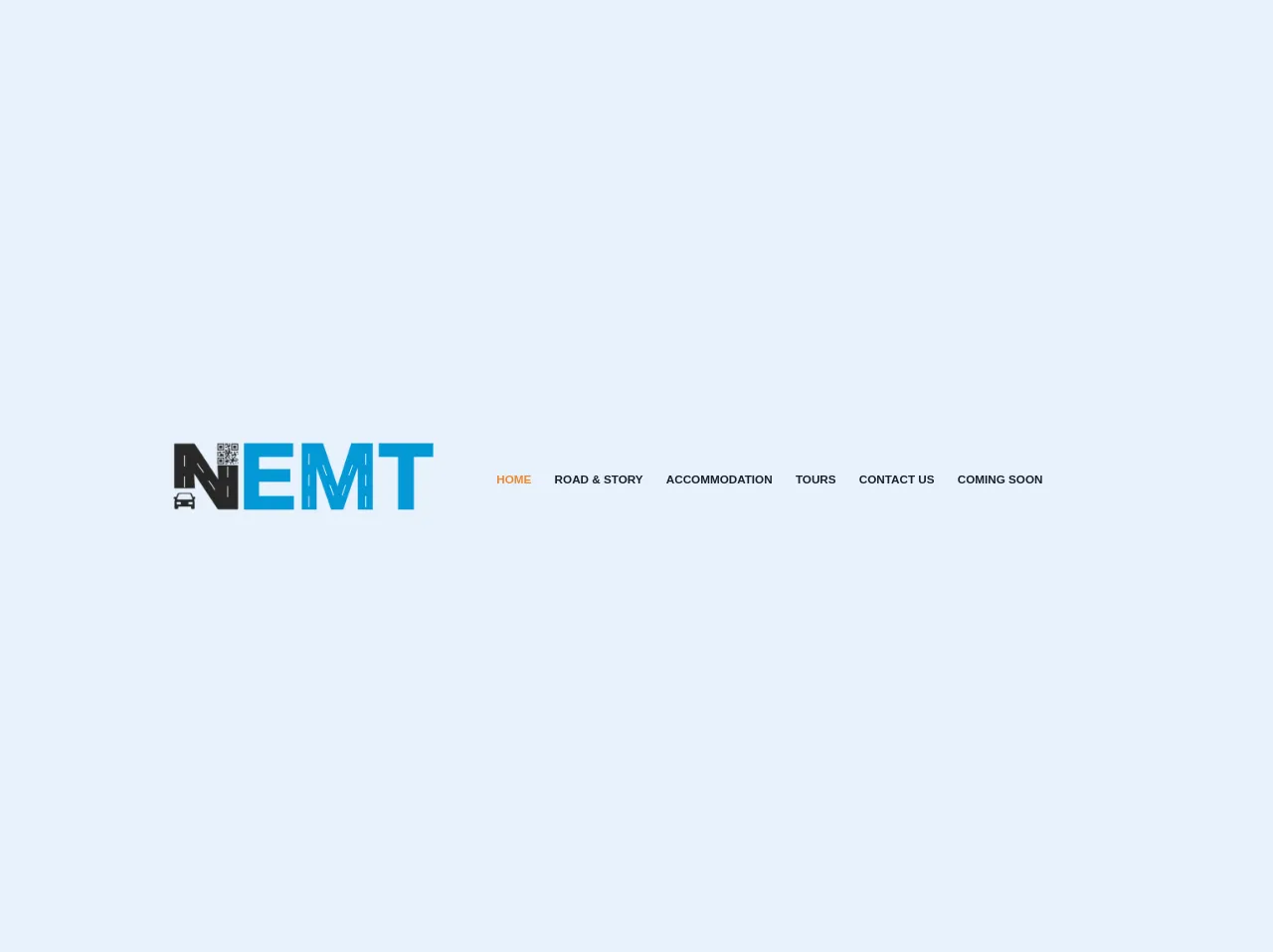
- What is Tailwind CSS?
- The description of Responsive Nav UI component
- Why use Tailwind CSS to create a Responsive Nav UI component?
- The preview of Responsive Nav UI component
- The source code of Responsive Nav UI component
- How to create a Responsive Nav with Tailwind CSS?
- Step 1: Set up the HTML structure
- Step 2: Style the navigation bar
- Step 3: Add JavaScript functionality
- Conclusion
As a FrontEnd developer, building a responsive navigation bar is an essential part of creating a website. It is a crucial element that helps users navigate through the website with ease. In this article, we will explore how to build a responsive nav with Tailwind CSS, a popular utility-first CSS framework. We will cover the basics of Tailwind CSS, the description of a responsive nav UI component, why use Tailwind CSS to create a responsive nav UI component, how to create a responsive nav with Tailwind CSS, and conclude with some final thoughts.
What is Tailwind CSS?
Tailwind CSS is a utility-first CSS framework that provides a set of pre-defined CSS classes that can be used to style HTML elements. It is designed to speed up the development process by providing a set of pre-defined CSS classes that can be used to style HTML elements. Tailwind CSS is highly customizable and can be used to create complex UI components quickly.
The description of Responsive Nav UI component
A responsive nav UI component is a navigation bar that adjusts its layout based on the screen size. It is designed to provide an optimal user experience on different devices, including desktops, tablets, and mobile devices. A responsive nav UI component typically consists of a menu icon that expands to reveal a list of navigation links when clicked.
Why use Tailwind CSS to create a Responsive Nav UI component?
Tailwind CSS provides a set of pre-defined CSS classes that can be used to create a responsive nav UI component quickly. It eliminates the need to write custom CSS code, which can be time-consuming and error-prone. Tailwind CSS also provides a responsive design system that allows developers to create UI components that work well on different devices.
The preview of Responsive Nav UI component
To create a responsive nav UI component with Tailwind CSS, we will use a combination of HTML and CSS code. The HTML code will define the structure of the navigation bar, while the CSS code will style the navigation bar. Here is a preview of what the responsive nav UI component will look like:
Free download of the Responsive Nav's source code
The source code of Responsive Nav UI component
To create a responsive nav UI component with Tailwind CSS, we will use a combination of HTML and CSS code. The HTML code will define the structure of the navigation bar, while the CSS code will style the navigation bar. Here is the source code of the responsive nav UI component:
<header>
<div class="py-4 px-2 lg:mx-4 xl:mx-12 ">
<div class="">
<nav class="flex items-center justify-between flex-wrap ">
<div class="flex items-center flex-no-shrink text-white mr-6 ">
<img src="https://nemtroutes.com/img/logo/logo.png" alt="" class="h-12 xl:h-20 mr-2 ">
<!-- <span class="text-gray-700 mt-2 hover:text-indigo-400 font-black">
Yamsol llc
</span> -->
</div>
<div class="block lg:hidden">
<button
class="navbar-burger flex items-center px-3 py-2 border rounded text-white border-white hover:text-white hover:border-white">
<svg class="fill-current h-6 w-6 text-gray-700" viewBox="0 0 20 20"
xmlns="http://www.w3.org/2000/svg">
<title>Menu</title>
<path d="M0 3h20v2H0V3zm0 6h20v2H0V9zm0 6h20v2H0v-2z" />
</svg>
</button>
</div>
<div id="main-nav" class="w-full flex-grow lg:flex items-center lg:w-auto hidden ">
<div class="text-sm lg:flex-grow mt-2 animated jackinthebox xl:mx-8">
<a href="#home"
class="block lg:inline-block text-md font-bold text-orange-500 sm:hover:border-indigo-400 hover:text-orange-500 mx-2 focus:text-blue-500 p-1 hover:bg-gray-300 sm:hover:bg-transparent rounded-lg">
HOME
</a>
<a href="#home"
class="block lg:inline-block text-md font-bold text-gray-900 sm:hover:border-indigo-400 hover:text-orange-500 mx-2 focus:text-blue-500 p-1 hover:bg-gray-300 sm:hover:bg-transparent rounded-lg">
ROAD & STORY
</a>
<a href="#home"
class="block lg:inline-block text-md font-bold text-gray-900 sm:hover:border-indigo-400 hover:text-orange-500 mx-2 focus:text-blue-500 p-1 hover:bg-gray-300 sm:hover:bg-transparent rounded-lg">
ACCOMMODATION
</a>
<a href="#home"
class="block lg:inline-block text-md font-bold text-gray-900 sm:hover:border-indigo-400 hover:text-orange-500 mx-2 focus:text-blue-500 p-1 hover:bg-gray-300 sm:hover:bg-transparent rounded-lg">
TOURS
</a>
<a href="#home"
class="block lg:inline-block text-md font-bold text-gray-900 sm:hover:border-indigo-400 hover:text-orange-500 mx-2 focus:text-blue-500 p-1 hover:bg-gray-300 sm:hover:bg-transparent rounded-lg">
CONTACT US
</a>
<a href="#home"
class="block lg:inline-block text-md font-bold text-gray-900 sm:hover:border-indigo-400 hover:text-orange-500 mx-2 focus:text-blue-500 p-1 hover:bg-gray-300 sm:hover:bg-transparent rounded-lg">
COMING SOON
</a>
</div>
<div class="text-2xl my-1 mx-3">
<img src="img/shopping.png" class="h-6" alt="">
</div>
</div>
</nav>
</div>
</div>
</header>
<script>
// Navbar Toggle
document.addEventListener('DOMContentLoaded', function () {
// Get all "navbar-burger" elements
var $navbarBurgers = Array.prototype.slice.call(document.querySelectorAll('.navbar-burger'), 0);
// Check if there are any navbar burgers
if ($navbarBurgers.length > 0) {
// Add a click event on each of them
$navbarBurgers.forEach(function ($el) {
$el.addEventListener('click', function () {
// Get the "main-nav" element
var $target = document.getElementById('main-nav');
// Toggle the class on "main-nav"
$target.classList.toggle('hidden');
});
});
}
});
</script>
How to create a Responsive Nav with Tailwind CSS?
To create a responsive nav with Tailwind CSS, follow these steps:
Step 1: Set up the HTML structure
The first step is to set up the HTML structure of the navigation bar. Here is an example of the HTML code:
<nav class="flex items-center justify-between flex-wrap bg-gray-800 p-6">
<div class="flex items-center flex-shrink-0 text-white mr-6">
<span class="font-semibold text-xl tracking-tight">Logo</span>
</div>
<div class="block lg:hidden">
<button class="flex items-center px-3 py-2 border rounded text-gray-200 border-gray-400 hover:text-white hover:border-white">
<svg class="fill-current h-3 w-3" viewBox="0 0 20 20" xmlns="http://www.w3.org/2000/svg"><title>Menu</title><path d="M0 3h20v2H0V3zm0 6h20v2H0V9zm0 6h20v2H0v-2z"/></svg>
</button>
</div>
<div class="w-full block flex-grow lg:flex lg:items-center lg:w-auto">
<div class="text-sm lg:flex-grow">
<a href="#responsive-header" class="block mt-4 lg:inline-block lg:mt-0 text-gray-200 hover:text-white mr-4">
Docs
</a>
<a href="#responsive-header" class="block mt-4 lg:inline-block lg:mt-0 text-gray-200 hover:text-white mr-4">
Examples
</a>
<a href="#responsive-header" class="block mt-4 lg:inline-block lg:mt-0 text-gray-200 hover:text-white">
Blog
</a>
</div>
</div>
</nav>
Step 2: Style the navigation bar
The next step is to style the navigation bar using Tailwind CSS classes. Here is an example of the CSS code:
/* Set the background color of the navigation bar */
.bg-gray-800 {
background-color: #1a202c;
}
/* Set the padding of the navigation bar */
.p-6 {
padding: 1.5rem;
}
/* Set the font size and color of the logo */
.text-white {
color: #fff;
}
.text-xl {
font-size: 1.25rem;
}
/* Set the margin of the logo */
.mr-6 {
margin-right: 1.5rem;
}
/* Set the border color and padding of the menu icon */
.border-gray-400 {
border-color: #cbd5e0;
}
.px-3 {
padding-left: 0.75rem;
padding-right: 0.75rem;
}
.py-2 {
padding-top: 0.5rem;
padding-bottom: 0.5rem;
}
/* Set the font size and color of the navigation links */
.text-gray-200 {
color: #cbd5e0;
}
.text-sm {
font-size: 0.875rem;
}
/* Set the margin of the navigation links */
.mt-4 {
margin-top: 1rem;
}
/* Set the hover color of the navigation links */
.hover:text-white {
color: #fff;
}
/* Set the hover border color of the menu icon */
.hover:border-white {
border-color: #fff;
}
Step 3: Add JavaScript functionality
The final step is to add JavaScript functionality to the menu icon. Here is an example of the JavaScript code:
const menuBtn = document.querySelector('.block lg:hidden');
const nav = document.querySelector('.w-full');
menuBtn.addEventListener('click', () => {
nav.classList.toggle('hidden');
});
Conclusion
In this article, we have explored how to build a responsive nav with Tailwind CSS. We have covered the basics of Tailwind CSS, the description of a responsive nav UI component, why use Tailwind CSS to create a responsive nav UI component, how to create a responsive nav with Tailwind CSS, and concluded with some final thoughts. By following these steps, you can create a responsive nav UI component quickly and easily.