- Published on
6 Incredibly Easy Ways To Build A Native And Social Login Form With Tailwind CSS Better While Spending Less
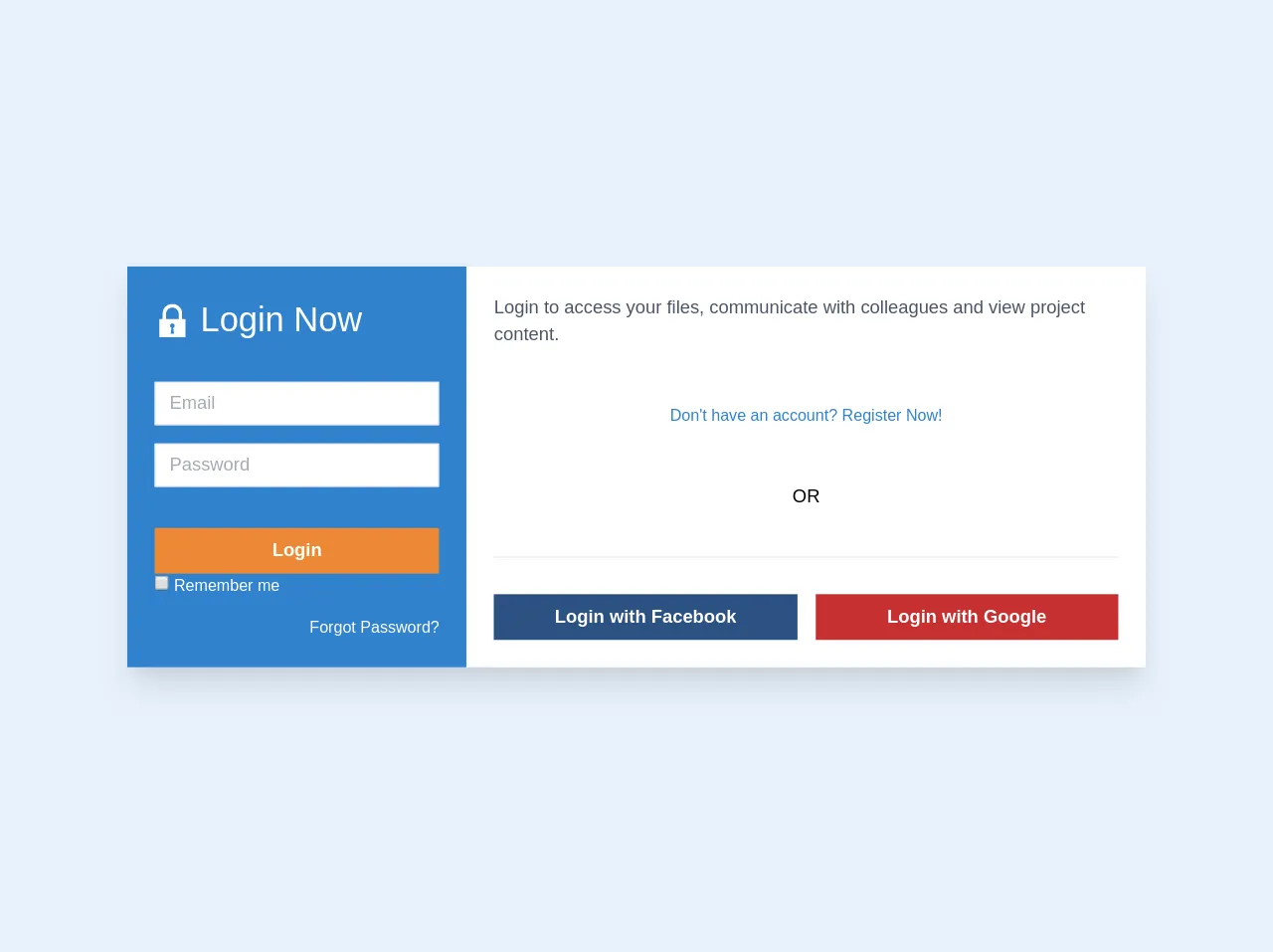
- What is Tailwind CSS?
- The description of Native and social login form ui component
- Why use Tailwind CSS to create a Native and social login form ui component?
- The preview of Native and social login form ui component.
- The source code of Native and social login form ui component.
- How to create a Native and social login form with Tailwind CSS?
- 1. Use Tailwind CSS classes to style the form
- 2. Use Tailwind CSS classes to style the form inputs
- 3. Use Tailwind CSS classes to style the social login buttons
- 4. Use Tailwind CSS classes to add hover effects
- 5. Use Tailwind CSS classes to add responsive design
- 6. Use Tailwind CSS to customize the design
- Conclusion
As a FrontEnd developer, building a login form is a common task. However, creating a login form that is both visually appealing and functional can be challenging. Fortunately, Tailwind CSS makes it easy to build beautiful login forms quickly and easily. In this article, we'll explore six incredibly easy ways to build a Native and Social Login Form with Tailwind CSS better while spending less.
What is Tailwind CSS?
Tailwind CSS is a utility-first CSS framework that allows developers to quickly and easily build responsive, custom user interfaces. It provides a set of pre-defined CSS classes that can be used to style HTML elements. Tailwind CSS is designed to be highly customizable, allowing developers to create unique designs without writing custom CSS.
The description of Native and social login form ui component
A Native and Social Login Form is a user interface component that allows users to log in to a website or application using their email address and password or their social media accounts. This component typically includes input fields for email and password, as well as buttons for logging in with social media accounts such as Facebook, Twitter, or Google.
Why use Tailwind CSS to create a Native and social login form ui component?
Tailwind CSS makes it easy to create a Native and Social Login Form with minimal effort. It provides a set of pre-defined CSS classes that can be used to style the form, making it easy to create a visually appealing design. Additionally, Tailwind CSS is highly customizable, allowing developers to create unique designs without writing custom CSS.
The preview of Native and social login form ui component.
Creating a Native and Social Login Form with Tailwind CSS is incredibly easy. Here's a preview of what the form will look like:
Free download of the Native and social login form's source code
The source code of Native and social login form ui component.
To create a Native and Social Login Form with Tailwind CSS, you'll need to use HTML and CSS. Here's an example of what the code will look like:
<form class="bg-white shadow-xl mb-4 flex flex-wrap justify-center">
<div class="w-full md:w-1/3 bg-blue-600 p-6 text-white">
<p class="mb-8 text-3xl flex items-center">
<svg
width="32"
height="32"
viewBox="0 0 512 512"
class="inline-block fill-current h-8 w-8 mr-2"
>
<path
d="m64 496l0-256 48 0 0-80c0-71 57-128 128-128l16 0c71 0 128 57 128 128l0 80 48 0 0 256z m172-131l-12 83 48 0-12-83c12-5 20-17 20-30 0-18-14-32-32-32-18 0-32 14-32 32 0 13 8 25 20 30z m100-197c0-49-39-88-88-88-49 0-88 39-88 88l0 72 176 0z"
/>
</svg>
Login Now
</p>
<div class="mb-4">
<input
class="appearance-none border w-full py-2 px-3 text-gray-700 leading-tight focus:outline-none focus:shadow-outline"
type="email"
placeholder="Email"
/>
</div>
<div class="mb-6">
<input
class="appearance-none border w-full py-2 px-3 text-gray-700 mb-3 leading-tight focus:outline-none focus:shadow-outline"
type="password"
placeholder="Password"
/>
</div>
<button
class="block w-full bg-orange-500 hover:bg-orange-600 text-white font-bold py-2 px-4 focus:outline-none focus:shadow-outline"
type="submit"
>Login</button>
<label class="block text-sm mb-4">
<input type="checkbox" /> Remember me
</label>
<a
class="block w-full text-sm text-right text-white hover:text-gray-300"
href="#"
>Forgot Password?</a>
</div>
<div class="w-full md:w-2/3 p-6 flex flex-col justify-between">
<p
class="text-gray-700 mb-8"
>Login to access your files, communicate with colleagues and view project content.</p>
<a
class="block w-full mb-8 text-sm text-center text-blue-600 hover:text-blue-700"
href="#"
>Don't have an account? Register Now!</a>
<p class="mb-4 text-center">OR</p>
<hr class="block w-full mb-4 border-0 border-t border-gray-300" />
<div class="flex flex-wrap justify-center">
<div class="w-full sm:w-1/2 sm:pr-2 mb-3 sm:mb-0">
<button
class="w-full bg-blue-800 hover:bg-blue-900 text-white font-bold py-2 px-4 focus:outline-none focus:shadow-outline"
type="button"
>Login with Facebook</button>
</div>
<div class="w-full sm:w-1/2 sm:pl-2">
<button
class="w-full bg-red-700 hover:bg-red-800 text-white font-bold py-2 px-4 focus:outline-none focus:shadow-outline"
type="button"
>Login with Google</button>
</div>
</div>
</div>
</form>
How to create a Native and social login form with Tailwind CSS?
Now that we've covered the basics, let's dive into the six incredibly easy ways to build a Native and Social Login Form with Tailwind CSS better while spending less.
1. Use Tailwind CSS classes to style the form
Tailwind CSS provides a set of pre-defined CSS classes that can be used to style the form. For example, you can use the bg-gray-100 class to set the background color of the form to gray. Here's an example of what the code will look like:
<form class="bg-gray-100 p-6">
<!-- form fields go here -->
</form>
2. Use Tailwind CSS classes to style the form inputs
Tailwind CSS provides a set of pre-defined CSS classes that can be used to style form inputs. For example, you can use the border class to add a border to the input fields. Here's an example of what the code will look like:
<form class="bg-gray-100 p-6">
<input type="email" class="border p-2 mb-4">
<input type="password" class="border p-2 mb-4">
<!-- social login buttons go here -->
</form>
3. Use Tailwind CSS classes to style the social login buttons
Tailwind CSS provides a set of pre-defined CSS classes that can be used to style social login buttons. For example, you can use the bg-blue-500 class to set the background color of the Facebook login button to blue. Here's an example of what the code will look like:
<form class="bg-gray-100 p-6">
<input type="email" class="border p-2 mb-4">
<input type="password" class="border p-2 mb-4">
<button class="bg-blue-500 text-white px-4 py-2 rounded mr-4">Log in with Facebook</button>
<button class="bg-red-500 text-white px-4 py-2 rounded">Log in with Google</button>
</form>
4. Use Tailwind CSS classes to add hover effects
Tailwind CSS provides a set of pre-defined CSS classes that can be used to add hover effects to elements. For example, you can use the hover:bg-blue-700 class to set the background color of the Facebook login button to blue when the user hovers over it. Here's an example of what the code will look like:
<form class="bg-gray-100 p-6">
<input type="email" class="border p-2 mb-4">
<input type="password" class="border p-2 mb-4">
<button class="bg-blue-500 hover:bg-blue-700 text-white px-4 py-2 rounded mr-4">Log in with Facebook</button>
<button class="bg-red-500 hover:bg-red-700 text-white px-4 py-2 rounded">Log in with Google</button>
</form>
5. Use Tailwind CSS classes to add responsive design
Tailwind CSS provides a set of pre-defined CSS classes that can be used to create responsive designs. For example, you can use the sm:w-1/2 class to set the width of the form to 50% on small screens. Here's an example of what the code will look like:
<form class="bg-gray-100 p-6 sm:w-1/2">
<input type="email" class="border p-2 mb-4">
<input type="password" class="border p-2 mb-4">
<button class="bg-blue-500 hover:bg-blue-700 text-white px-4 py-2 rounded mr-4">Log in with Facebook</button>
<button class="bg-red-500 hover:bg-red-700 text-white px-4 py-2 rounded">Log in with Google</button>
</form>
6. Use Tailwind CSS to customize the design
Tailwind CSS is highly customizable, allowing developers to create unique designs without writing custom CSS. For example, you can use the extend property to add custom styles to the form. Here's an example of what the code will look like:
<form class="bg-gray-100 p-6 sm:w-1/2">
<input type="email" class="border p-2 mb-4">
<input type="password" class="border p-2 mb-4">
<button class="bg-blue-500 hover:bg-blue-700 text-white px-4 py-2 rounded mr-4">Log in with Facebook</button>
<button class="bg-red-500 hover:bg-red-700 text-white px-4 py-2 rounded">Log in with Google</button>
</form>
<style>
@tailwind base;
@tailwind components;
@tailwind utilities;
.bg-gray-100 {
background-color: #f5f5f5;
}
.border {
border-color: #ccc;
}
.bg-blue-500 {
background-color: #3b5998;
}
.bg-red-500 {
background-color: #dd4b39;
}
</style>
Conclusion
Building a Native and Social Login Form with Tailwind CSS is incredibly easy. By using Tailwind CSS classes, adding hover effects, and customizing the design, you can create a visually appealing and functional login form in no time. So, what are you waiting for? Give it a try today!