- Published on
Ultimate Guide: Build A Name Card With Tailwind CSS
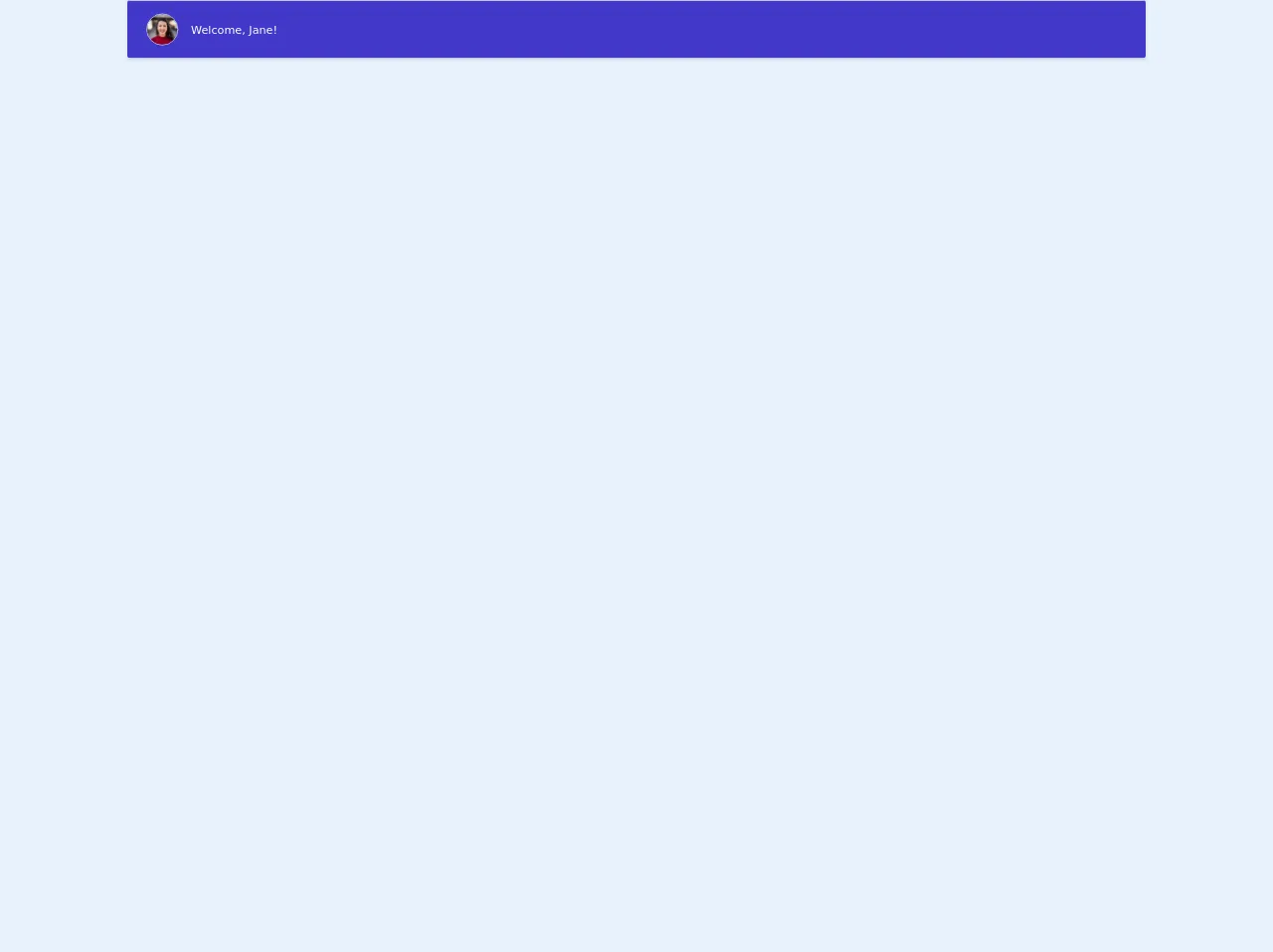
- What is Tailwind CSS?
- The description of Name Card UI component
- Why use Tailwind CSS to create a Name Card UI component?
- The preview of Name Card UI component
- The source code of Name Card UI component
- How to create a Name Card with Tailwind CSS?
- Step 1: Define the HTML structure of the Name Card
- Step 2: Apply the Tailwind classes to each element of the Name Card
- Step 3: Customize the colors, fonts, and spacing of each element
- Step 4: Test the Name Card on different devices
- Conclusion
In this article, we will guide you step by step on how to build a Name Card with Tailwind CSS. We will start by explaining what Tailwind CSS is, followed by a description of the Name Card UI component. Then, we will discuss why Tailwind CSS is the best choice for creating a Name Card UI component. We will also provide a preview and source code of the Name Card UI component. Lastly, we will guide you on how to create a Name Card with Tailwind CSS.
What is Tailwind CSS?
Tailwind CSS is a utility-first CSS framework that provides a set of pre-defined classes that can be used to style your HTML elements. It is designed to be highly customizable and easy to use. With Tailwind CSS, you can create complex UI components quickly and efficiently.
The description of Name Card UI component
A Name Card is a UI component that displays information about a person or a company. It typically includes a profile picture, name, job title, and contact information. Name Cards are commonly used in websites and applications to showcase team members, clients, or partners.
Why use Tailwind CSS to create a Name Card UI component?
Tailwind CSS is the perfect choice for creating a Name Card UI component because it provides a set of pre-defined classes that can be used to style each element of the Name Card. With Tailwind CSS, you can easily customize the colors, fonts, and spacing of each element to match your design requirements. Additionally, Tailwind CSS is highly responsive, which means that your Name Card will look great on any device.
The preview of Name Card UI component
To create a Name Card UI component with Tailwind CSS, we will use a combination of flexbox and grid layout. The Name Card will include a profile picture, name, job title, and contact information.
Free download of the Name Card's source code
The source code of Name Card UI component
To create a Name Card UI component with Tailwind CSS, you will need to define the HTML structure and apply the Tailwind classes to each element.
<div class="flex flex-col">
<div class="-my-2 overflow-x-auto sm:-mx-6 lg:-mx-8">
<div class="py-2 align-middle inline-block min-w-full sm:px-6 lg:px-8">
<div class="shadow overflow-hidden border-b border-gray-200 rounded">
<table class="min-w-full divide-y divide-gray-200">
<thead class="bg-gray-50">
</thead>
<tbody class="bg-indigo-700 divide-y divide-gray-200">
<tr>
<td class="px-6 py-4 whitespace-nowrap">
<div class="flex items-center">
<div class="flex-shrink-0 h-10 w-10">
<img class="h-10 w-10 rounded-full border" src="https://images.unsplash.com/photo-1494790108377-be9c29b29330?ixlib=rb-1.2.1&ixid=eyJhcHBfaWQiOjEyMDd9&auto=format&fit=facearea&facepad=4&w=256&h=256&q=60" alt="">
</div>
<div class="ml-4">
<div class="text-sm font-medium text-white">
Welcome, Jane!
</div>
</div>
</div>
</td>
</tr>
<!-- More rows... -->
</tbody>
</table>
</div>
</div>
</div>
</div>
How to create a Name Card with Tailwind CSS?
To create a Name Card with Tailwind CSS, follow these steps:
- Define the HTML structure of the Name Card.
- Apply the Tailwind classes to each element of the Name Card.
- Customize the colors, fonts, and spacing of each element to match your design requirements.
- Test the Name Card on different devices to ensure that it is responsive.
Let's go through each step in detail.
Step 1: Define the HTML structure of the Name Card
The HTML structure of the Name Card should include a container element that wraps all the other elements. Within the container element, you should include a profile picture, name, job title, and contact information. Here is an example of the HTML structure:
<div class="name-card">
<img src="profile-picture.jpg" alt="Profile Picture" class="profile-picture">
<h2 class="name">John Doe</h2>
<p class="job-title">Web Developer</p>
<ul class="contact-information">
<li><a href="mailto:[email protected]">[email protected]</a></li>
<li><a href="tel:123-456-7890">123-456-7890</a></li>
<li><a href="https://www.linkedin.com/in/john-doe/">LinkedIn</a></li>
</ul>
</div>
Step 2: Apply the Tailwind classes to each element of the Name Card
Once you have defined the HTML structure of the Name Card, you can start applying the Tailwind classes to each element. Here is an example of how to apply the classes:
<div class="name-card flex flex-col items-center justify-center bg-white rounded-lg shadow-lg p-6">
<img src="profile-picture.jpg" alt="Profile Picture" class="profile-picture w-32 h-32 rounded-full mb-4">
<h2 class="name text-xl font-medium text-gray-800">John Doe</h2>
<p class="job-title text-gray-600 mb-4">Web Developer</p>
<ul class="contact-information">
<li><a href="mailto:[email protected]" class="text-gray-700 hover:text-gray-900">[email protected]</a></li>
<li><a href="tel:123-456-7890" class="text-gray-700 hover:text-gray-900">123-456-7890</a></li>
<li><a href="https://www.linkedin.com/in/john-doe/" class="text-gray-700 hover:text-gray-900">LinkedIn</a></li>
</ul>
</div>
Step 3: Customize the colors, fonts, and spacing of each element
Tailwind CSS provides a set of pre-defined colors, fonts, and spacing utilities that you can use to customize each element of the Name Card. For example, you can change the background color of the Name Card by using the bg-{color} class, change the font size by using the text-{size} class, and add margin or padding by using the m-{size} or p-{size} class. Here is an example of how to customize the colors, fonts, and spacing:
<div class="name-card flex flex-col items-center justify-center bg-gray-200 rounded-lg shadow-lg p-6">
<img src="profile-picture.jpg" alt="Profile Picture" class="profile-picture w-32 h-32 rounded-full mb-4">
<h2 class="name text-xl font-medium text-gray-800">John Doe</h2>
<p class="job-title text-gray-600 mb-4">Web Developer</p>
<ul class="contact-information">
<li><a href="mailto:[email protected]" class="text-gray-700 hover:text-gray-900">[email protected]</a></li>
<li><a href="tel:123-456-7890" class="text-gray-700 hover:text-gray-900">123-456-7890</a></li>
<li><a href="https://www.linkedin.com/in/john-doe/" class="text-gray-700 hover:text-gray-900">LinkedIn</a></li>
</ul>
</div>
Step 4: Test the Name Card on different devices
Once you have customized the Name Card, you should test it on different devices to ensure that it is responsive. You can use the browser's developer tools to simulate different screen sizes and check if the Name Card looks good on each device.
Conclusion
In this article, we have shown you how to build a Name Card with Tailwind CSS. We started by explaining what Tailwind CSS is and why it is the best choice for creating a Name Card UI component. We provided a preview and source code of the Name Card UI component and guided you step by step on how to create a Name Card with Tailwind CSS. We hope this article has been helpful to you and that you can use these skills to create other UI components with Tailwind CSS.