- Published on
3 Things You Must Know To Build A Multistep Form With TailwindCSS And AlpineJS With Tailwind CSS
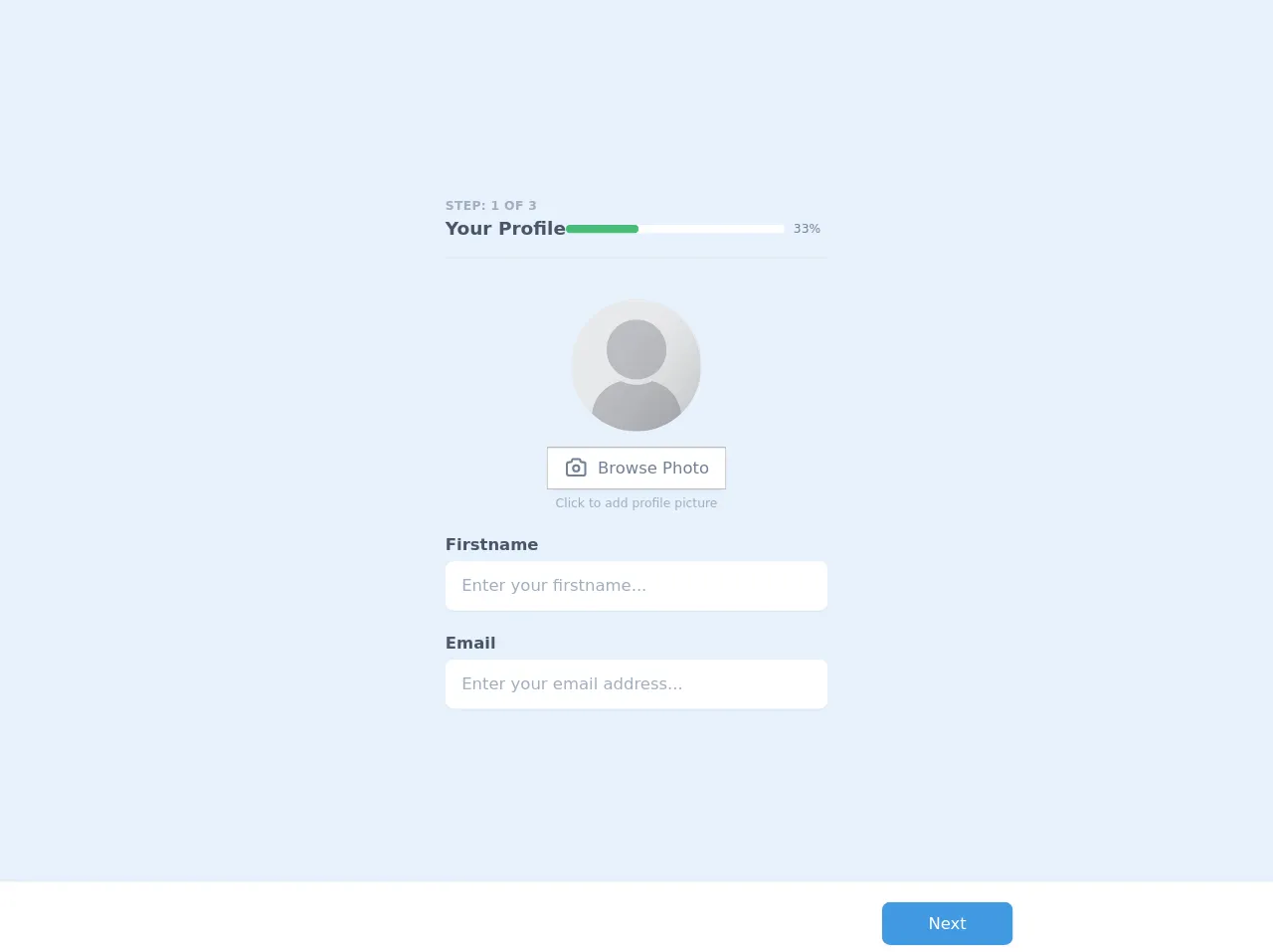
- What is Tailwind CSS?
- The description of Multistep Form with TailwindCSS and AlpineJS ui component
- Why use Tailwind CSS to create a Multistep Form with TailwindCSS and AlpineJS ui component?
- The preview of Multistep Form with TailwindCSS and AlpineJS ui component
- The source code of Multistep Form with TailwindCSS and AlpineJS ui component
- How to create a Multistep Form with TailwindCSS and AlpineJS with Tailwind CSS?
- Conclusion
As a FrontEnd technology blogger, it is important to keep up with the latest trends and tools in the industry. One such tool that has gained popularity among developers is Tailwind CSS. It is a utility-first CSS framework that allows you to quickly design and customize your website's appearance. In this article, we will discuss how to build a multistep form with TailwindCSS and AlpineJS.
What is Tailwind CSS?
Tailwind CSS is a utility-first CSS framework that provides a set of pre-defined classes that you can use to style your website. It allows you to create custom designs without having to write any CSS code. Tailwind CSS is highly customizable and can be used with any JavaScript framework.
The description of Multistep Form with TailwindCSS and AlpineJS ui component
A multistep form is a form that is divided into multiple steps or pages. It is a user-friendly way of collecting information from users without overwhelming them with a long form. TailwindCSS and AlpineJS are two powerful tools that can be used to create a multistep form. TailwindCSS provides pre-defined classes that can be used to style the form, while AlpineJS provides the functionality to create a dynamic form that can be updated without refreshing the page.
Why use Tailwind CSS to create a Multistep Form with TailwindCSS and AlpineJS ui component?
Tailwind CSS provides a set of pre-defined classes that can be used to style the form. This saves a lot of time and effort that would otherwise be spent on writing CSS code. TailwindCSS also provides a responsive design that can be adapted to different screen sizes. AlpineJS provides the functionality to create a dynamic form that can be updated without refreshing the page. This makes the form more user-friendly and improves the user experience.
The preview of Multistep Form with TailwindCSS and AlpineJS ui component
To create a multistep form with TailwindCSS and AlpineJS, we will use a combination of HTML, TailwindCSS classes, and AlpineJS directives. The form will be divided into multiple steps, and each step will be displayed on a separate page. The form will be updated dynamically using AlpineJS.
Free download of the Multistep Form with TailwindCSS and AlpineJS's source code
The source code of Multistep Form with TailwindCSS and AlpineJS ui component
To create a multistep form with TailwindCSS and AlpineJS, we will use a combination of HTML, TailwindCSS classes, and AlpineJS directives. The source code for the form is given below.
<!-- This is an example component -->
<div class="h-screen">
<link rel="stylesheet" href="https://unpkg.com/tailwindcss@^1.0/dist/tailwind.min.css">
<script src="https://cdn.jsdelivr.net/gh/alpinejs/[email protected]/dist/alpine.js" defer></script>
<style>
[x-cloak] {
display: none;
}
[type="checkbox"] {
box-sizing: border-box;
padding: 0;
}
.form-checkbox,
.form-radio {
-webkit-appearance: none;
-moz-appearance: none;
appearance: none;
-webkit-print-color-adjust: exact;
color-adjust: exact;
display: inline-block;
vertical-align: middle;
background-origin: border-box;
-webkit-user-select: none;
-moz-user-select: none;
-ms-user-select: none;
user-select: none;
flex-shrink: 0;
color: currentColor;
background-color: #fff;
border-color: #e2e8f0;
border-width: 1px;
height: 1.4em;
width: 1.4em;
}
.form-checkbox {
border-radius: 0.25rem;
}
.form-radio {
border-radius: 50%;
}
.form-checkbox:checked {
background-image: url("data:image/svg+xml,%3csvg viewBox='0 0 16 16' fill='white' xmlns='http://www.w3.org/2000/svg'%3e%3cpath d='M5.707 7.293a1 1 0 0 0-1.414 1.414l2 2a1 1 0 0 0 1.414 0l4-4a1 1 0 0 0-1.414-1.414L7 8.586 5.707 7.293z'/%3e%3c/svg%3e");
border-color: transparent;
background-color: currentColor;
background-size: 100% 100%;
background-position: center;
background-repeat: no-repeat;
}
.form-radio:checked {
background-image: url("data:image/svg+xml,%3csvg viewBox='0 0 16 16' fill='white' xmlns='http://www.w3.org/2000/svg'%3e%3ccircle cx='8' cy='8' r='3'/%3e%3c/svg%3e");
border-color: transparent;
background-color: currentColor;
background-size: 100% 100%;
background-position: center;
background-repeat: no-repeat;
}
</style>
<div x-data="app()" x-cloak>
<div class="max-w-3xl mx-auto px-4 py-10">
<div x-show.transition="step === 'complete'">
<div class="bg-white rounded-lg p-10 flex items-center shadow justify-between">
<div>
<svg class="mb-4 h-20 w-20 text-green-500 mx-auto" viewBox="0 0 20 20" fill="currentColor"> <path fill-rule="evenodd" d="M10 18a8 8 0 100-16 8 8 0 000 16zm3.707-9.293a1 1 0 00-1.414-1.414L9 10.586 7.707 9.293a1 1 0 00-1.414 1.414l2 2a1 1 0 001.414 0l4-4z" clip-rule="evenodd"/></svg>
<h2 class="text-2xl mb-4 text-gray-800 text-center font-bold">Registration Success</h2>
<div class="text-gray-600 mb-8">
Thank you. We have sent you an email to [email protected]. Please click the link in the message to activate your account.
</div>
<button
@click="step = 1"
class="w-40 block mx-auto focus:outline-none py-2 px-5 rounded-lg shadow-sm text-center text-gray-600 bg-white hover:bg-gray-100 font-medium border"
>Back to home</button>
</div>
</div>
</div>
<div x-show.transition="step != 'complete'">
<!-- Top Navigation -->
<div class="border-b-2 py-4">
<div class="uppercase tracking-wide text-xs font-bold text-gray-500 mb-1 leading-tight" x-text="`Step: ${step} of 3`"></div>
<div class="flex flex-col md:flex-row md:items-center md:justify-between">
<div class="flex-1">
<div x-show="step === 1">
<div class="text-lg font-bold text-gray-700 leading-tight">Your Profile</div>
</div>
<div x-show="step === 2">
<div class="text-lg font-bold text-gray-700 leading-tight">Your Password</div>
</div>
<div x-show="step === 3">
<div class="text-lg font-bold text-gray-700 leading-tight">Tell me about yourself</div>
</div>
</div>
<div class="flex items-center md:w-64">
<div class="w-full bg-white rounded-full mr-2">
<div class="rounded-full bg-green-500 text-xs leading-none h-2 text-center text-white" :style="'width: '+ parseInt(step / 3 * 100) +'%'"></div>
</div>
<div class="text-xs w-10 text-gray-600" x-text="parseInt(step / 3 * 100) +'%'"></div>
</div>
</div>
</div>
<!-- /Top Navigation -->
<!-- Step Content -->
<div class="py-10">
<div x-show.transition.in="step === 1">
<div class="mb-5 text-center">
<div class="mx-auto w-32 h-32 mb-2 border rounded-full relative bg-gray-100 mb-4 shadow-inset">
<img id="image" class="object-cover w-full h-32 rounded-full" :src="image" />
</div>
<label
for="fileInput"
type="button"
class="cursor-pointer inine-flex justify-between items-center focus:outline-none border py-2 px-4 rounded-lg shadow-sm text-left text-gray-600 bg-white hover:bg-gray-100 font-medium"
>
<svg xmlns="http://www.w3.org/2000/svg" class="inline-flex flex-shrink-0 w-6 h-6 -mt-1 mr-1" viewBox="0 0 24 24" stroke-width="2" stroke="currentColor" fill="none" stroke-linecap="round" stroke-linejoin="round">
<rect x="0" y="0" width="24" height="24" stroke="none"></rect>
<path d="M5 7h1a2 2 0 0 0 2 -2a1 1 0 0 1 1 -1h6a1 1 0 0 1 1 1a2 2 0 0 0 2 2h1a2 2 0 0 1 2 2v9a2 2 0 0 1 -2 2h-14a2 2 0 0 1 -2 -2v-9a2 2 0 0 1 2 -2" />
<circle cx="12" cy="13" r="3" />
</svg>
Browse Photo
</label>
<div class="mx-auto w-48 text-gray-500 text-xs text-center mt-1">Click to add profile picture</div>
<input name="photo" id="fileInput" accept="image/*" class="hidden" type="file" @change="let file = document.getElementById('fileInput').files[0];
var reader = new FileReader();
reader.onload = (e) => image = e.target.result;
reader.readAsDataURL(file);">
</div>
<div class="mb-5">
<label for="firstname" class="font-bold mb-1 text-gray-700 block">Firstname</label>
<input type="text"
class="w-full px-4 py-3 rounded-lg shadow-sm focus:outline-none focus:shadow-outline text-gray-600 font-medium"
placeholder="Enter your firstname...">
</div>
<div class="mb-5">
<label for="email" class="font-bold mb-1 text-gray-700 block">Email</label>
<input type="email"
class="w-full px-4 py-3 rounded-lg shadow-sm focus:outline-none focus:shadow-outline text-gray-600 font-medium"
placeholder="Enter your email address...">
</div>
</div>
<div x-show.transition.in="step === 2">
<div class="mb-5">
<label for="password" class="font-bold mb-1 text-gray-700 block">Set up password</label>
<div class="text-gray-600 mt-2 mb-4">
Please create a secure password including the following criteria below.
<ul class="list-disc text-sm ml-4 mt-2">
<li>lowercase letters</li>
<li>numbers</li>
<li>capital letters</li>
<li>special characters</li>
</ul>
</div>
<div class="relative">
<input
:type="togglePassword ? 'text' : 'password'"
@keydown="checkPasswordStrength()"
x-model="password"
class="w-full px-4 py-3 rounded-lg shadow-sm focus:outline-none focus:shadow-outline text-gray-600 font-medium"
placeholder="Your strong password...">
<div class="absolute right-0 bottom-0 top-0 px-3 py-3 cursor-pointer"
@click="togglePassword = !togglePassword"
>
<svg :class="{'hidden': !togglePassword, 'block': togglePassword }" xmlns="http://www.w3.org/2000/svg" class="w-6 h-6 fill-current text-gray-500" viewBox="0 0 24 24"><path d="M12 19c.946 0 1.81-.103 2.598-.281l-1.757-1.757C12.568 16.983 12.291 17 12 17c-5.351 0-7.424-3.846-7.926-5 .204-.47.674-1.381 1.508-2.297L4.184 8.305c-1.538 1.667-2.121 3.346-2.132 3.379-.069.205-.069.428 0 .633C2.073 12.383 4.367 19 12 19zM12 5c-1.837 0-3.346.396-4.604.981L3.707 2.293 2.293 3.707l18 18 1.414-1.414-3.319-3.319c2.614-1.951 3.547-4.615 3.561-4.657.069-.205.069-.428 0-.633C21.927 11.617 19.633 5 12 5zM16.972 15.558l-2.28-2.28C14.882 12.888 15 12.459 15 12c0-1.641-1.359-3-3-3-.459 0-.888.118-1.277.309L8.915 7.501C9.796 7.193 10.814 7 12 7c5.351 0 7.424 3.846 7.926 5C19.624 12.692 18.76 14.342 16.972 15.558z"/></svg>
<svg :class="{'hidden': togglePassword, 'block': !togglePassword }" xmlns="http://www.w3.org/2000/svg" class="w-6 h-6 fill-current text-gray-500" viewBox="0 0 24 24"><path d="M12,9c-1.642,0-3,1.359-3,3c0,1.642,1.358,3,3,3c1.641,0,3-1.358,3-3C15,10.359,13.641,9,12,9z"/><path d="M12,5c-7.633,0-9.927,6.617-9.948,6.684L1.946,12l0.105,0.316C2.073,12.383,4.367,19,12,19s9.927-6.617,9.948-6.684 L22.054,12l-0.105-0.316C21.927,11.617,19.633,5,12,5z M12,17c-5.351,0-7.424-3.846-7.926-5C4.578,10.842,6.652,7,12,7 c5.351,0,7.424,3.846,7.926,5C19.422,13.158,17.348,17,12,17z"/></svg>
</div>
</div>
<div class="flex items-center mt-4 h-3">
<div class="w-2/3 flex justify-between h-2">
<div :class="{ 'bg-red-400': passwordStrengthText == 'Too weak' || passwordStrengthText == 'Could be stronger' || passwordStrengthText == 'Strong password' }" class="h-2 rounded-full mr-1 w-1/3 bg-gray-300"></div>
<div :class="{ 'bg-orange-400': passwordStrengthText == 'Could be stronger' || passwordStrengthText == 'Strong password' }" class="h-2 rounded-full mr-1 w-1/3 bg-gray-300"></div>
<div :class="{ 'bg-green-400': passwordStrengthText == 'Strong password' }" class="h-2 rounded-full w-1/3 bg-gray-300"></div>
</div>
<div x-text="passwordStrengthText" class="text-gray-500 font-medium text-sm ml-3 leading-none"></div>
</div>
<p class="mt-5 text-gray-600">Inspired from dribbble shot: Exploration for a password strength meter by <a href="https://dribbble.com/OvertonGraphics" class="text-blue-500">Josh Overton</a>.</p>
</div>
</div>
<div x-show.transition.in="step === 3">
<div class="mb-5">
<label for="email" class="font-bold mb-1 text-gray-700 block">Gender</label>
<div class="flex">
<label
class="flex justify-start items-center text-truncate rounded-lg bg-white pl-4 pr-6 py-3 shadow-sm mr-4">
<div class="text-teal-600 mr-3">
<input type="radio" x-model="gender" value="Male" class="form-radio focus:outline-none focus:shadow-outline" />
</div>
<div class="select-none text-gray-700">Male</div>
</label>
<label
class="flex justify-start items-center text-truncate rounded-lg bg-white pl-4 pr-6 py-3 shadow-sm">
<div class="text-teal-600 mr-3">
<input type="radio" x-model="gender" value="Female" class="form-radio focus:outline-none focus:shadow-outline" />
</div>
<div class="select-none text-gray-700">Female</div>
</label>
</div>
</div>
<div class="mb-5">
<label for="profession" class="font-bold mb-1 text-gray-700 block">Profession</label>
<input type="profession"
class="w-full px-4 py-3 rounded-lg shadow-sm focus:outline-none focus:shadow-outline text-gray-600 font-medium"
placeholder="eg. Web Developer">
</div>
</div>
</div>
<!-- / Step Content -->
</div>
</div>
<!-- Bottom Navigation -->
<div class="fixed bottom-0 left-0 right-0 py-5 bg-white shadow-md" x-show="step != 'complete'">
<div class="max-w-3xl mx-auto px-4">
<div class="flex justify-between">
<div class="w-1/2">
<button
x-show="step > 1"
@click="step--"
class="w-32 focus:outline-none py-2 px-5 rounded-lg shadow-sm text-center text-gray-600 bg-white hover:bg-gray-100 font-medium border"
>Previous</button>
</div>
<div class="w-1/2 text-right">
<button
x-show="step < 3"
@click="step++"
class="w-32 focus:outline-none border border-transparent py-2 px-5 rounded-lg shadow-sm text-center text-white bg-blue-500 hover:bg-blue-600 font-medium"
>Next</button>
<button
@click="step = 'complete'"
x-show="step === 3"
class="w-32 focus:outline-none border border-transparent py-2 px-5 rounded-lg shadow-sm text-center text-white bg-blue-500 hover:bg-blue-600 font-medium"
>Complete</button>
</div>
</div>
</div>
</div>
<!-- / Bottom Navigation https://placehold.co/300x300/e2e8f0/cccccc -->
</div>
<script>
function app() {
return {
step: 1,
passwordStrengthText: '',
togglePassword: false,
image: 'data:image/jpeg;base64,/9j/4AAQSkZJRgABAQEAAAAAAAD/4QBCRXhpZgAATU0AKgAAAAgAAYdpAAQAAAABAAAAGgAAAAAAAkAAAAMAAAABAAAAAEABAAEAAAABAAAAAAAAAAAAAP/bAEMACwkJBwkJBwkJCQkLCQkJCQkJCwkLCwwLCwsMDRAMEQ4NDgwSGRIlGh0lHRkfHCkpFiU3NTYaKjI+LSkwGTshE//bAEMBBwgICwkLFQsLFSwdGR0sLCwsLCwsLCwsLCwsLCwsLCwsLCwsLCwsLCwsLCwsLCwsLCwsLCwsLCwsLCwsLCwsLP/AABEIAdoB2gMBIgACEQEDEQH/xAAfAAABBQEBAQEBAQAAAAAAAAAAAQIDBAUGBwgJCgv/xAC1EAACAQMDAgQDBQUEBAAAAX0BAgMABBEFEiExQQYTUWEHInEUMoGRoQgjQrHBFVLR8CQzYnKCCQoWFxgZGiUmJygpKjQ1Njc4OTpDREVGR0hJSlNUVVZXWFlaY2RlZmdoaWpzdHV2d3h5eoOEhYaHiImKkpOUlZaXmJmaoqOkpaanqKmqsrO0tba3uLm6wsPExcbHyMnK0tPU1dbX2Nna4eLj5OXm5+jp6vHy8/T19vf4+fr/xAAfAQADAQEBAQEBAQEBAAAAAAAAAQIDBAUGBwgJCgv/xAC1EQACAQIEBAMEBwUEBAABAncAAQIDEQQFITEGEkFRB2FxEyIygQgUQpGhscEJIzNS8BVictEKFiQ04SXxFxgZGiYnKCkqNTY3ODk6Q0RFRkdISUpTVFVWV1hZWmNkZWZnaGlqc3R1dnd4eXqCg4SFhoeIiYqSk5SVlpeYmZqio6Slpqeoqaqys7S1tre4ubrCw8TFxsfIycrS09TV1tfY2dri4+Tl5ufo6ery8/T19vf4+fr/2gAMAwEAAhEDEQA/APTmZsnmk3N60N1NJTELub1o3N60lFAC7m9aNzetJRQAu5vWjc3rSUUALub1o3N60lFAC7m9aNzetJRQAu5vWjc3rSUUALub1o3N60lFAC7m9aNzetJRQAu5vWjc3rSUUALub1o3N60lFAC7m9aNzetJRQAu5vWjc3rSUUALub1o3N60lFAC7m9aNzetJRQAu5vWjc3rSUUALub1o3N60lFAC7m9aNzetJRQAu5vWjc3rSUUALub1o3N60lFAC7m9aNzetJRQAu5vWjc3rSUUALub1o3N60lJQA7c3rSbm9aSigBdzetG4+tJRQAZPrRuPrSUUALub1/lRub1pKSgBdzUbm9aSigBdzetG5vX+VJSUALub1/lUu5qhqXj1oAG6mkpW6mkoAKKKKACiiigAooooAKKKKACiiigAooooAKKKKACiiigAooooAKKKKACiiigAooooAKKKKACiiigAooooAKKKKACiiigAooooAKKKKACiiigAooooASiiigAooooAKSiigAooo+lACUZoooAKKKSgAo/rRSUALUlRVJz60AObqaSlbqaSgAooooAKKKKACiiigAooooAKKKKACiiigAooooAKKKKACiiigAooooAKKKKACiiigAooooAKKKKACiiigAooooAKKKKACiiigAooooAKKKKACkoooAKKKKACiikoAKSlooASiiigA+lHpRQaACkoooATmilpPegBP/ANdS5HrUdSfL7UAObqaSlbqaSgAooooAKKKKACiiigAooooAKKKKACiiigAooooAKKKKACiiigAooooAKKKKACiiigAooooAKKKKACiiigAooooAKKKKACiiigAooooAKSiigAooooAKKKKAEooooASij60UAFFFHpQAUmaKPxoAKSlpPWgA/wAmk/pS/Sk47dqADpUvPvUXrUn4H8qAHt1NJSt1NJQAUUUUAFFFFABRRRQAUUUUAFFFFABRRRQAUUUUAFFFFABRRRQAUUUUAFFFISFBJIAHUk4FAC0VTlv4EyEBc+3C/nVSS9uX6MEHonX8zQBrEqvLEAe5A/nUTXVqvWVfwyf5VjFmY5Ykn3JP86SmBrG/tB3c/RTTf7QtvST8hWXRQBqi/te+8f8AAc09by0b/loB/vAiseigDeV43+66t9CDTq5/p04+lTJdXMfSQkej/MP1oA2qKoR6gpwJUK/7Scj8utXEkjkG5GDD2P8AMUgH0UUUAFFFJQAUUUUAFFFJQAtJRRQAUlFFABR2oo+lAB1pKKP60AFFFFACUHjNH/66KAEpaSj/APVQAc0/I9KZUufpQA5uppKVuppKACiiigAooooAKKKKACiiigAooooAKKKKACiiigAooooAKKKKACimsyopZiAo5JNZlxePLlI8rH0J/ib60AWp72KLKph3/wDHR9TWdLNNMcuxPoOij6Co6KYBRRRQAUUUUAFFFFABRRRQAUUUUAFKruhDIxUjuDikooA0IL/os4/4Gv8AUVfBVgCpBB6Ecg1gVLBcSwH5eUP3lPQ/SgDaoqOKaOZdyH/eB6qfepKQBRRRQAlFFFABSUUUAFFFFABRRSf5NABxR6e1FJQAcUUUnP6UALSf5/GjvRz+FAB06d6KT6UGgA96kyf8mo//ANdP59P1oAlbqaSlbqaSgAooooAKKKKACiiigAooooAKKKKACiiigAooooAKKKKACmu6RqzucKvJNKSACScADJJ7Csi6uDO2BkRqflHr7mgBLi5edu4QH5V/qagoopgFFFFABRRRQAUUUUAFFFFABRRRQAUUUUAFFFFACUUUUAPjkkiYOhwR+RHoa14J0nTI4YffX0NYtPileJ1dDyOoPQj0NAG7SUyKVJkDr36juD6U+kAUhoooAKKKKACij/JpKACj/PNFFABScUelFACUdqP8mj+dABn9KMjij60d+tACf5FH5Uf59qOOlACfhUn40zmn4oAlbqaSlbqaSgAooooAKKKKACiiigAooooAKKKKACiiigAooooAKKKhuJhDEz/xfdQerGgCpfXGT5CHgf6w+/8AdqhQSSSScknJPqTRTAKKKKACiiigAooooAKKKKACiiigAooooAKKKKACkoooAKKKKACiiigCe2nMEnP+rbhx6e9bHoQevT3zXP1p2M+9DE33k5X/AHf/AK1AF2koNFIAoopKAFpKKPSgApPX0pf8mkoAKKTPP1paAE+lFFIT/ntQAelHAoz0oz/hQAd6T155oooAKk2+wqLPt/8AWqTj1P5GgCZuppKVuppKACiiigAooooAKKKKACiiigAooooAKKKKACiiigArJvpd8uwH5Y+P+BHrWnK4jjkc/wAKkj69qwiSSSepJJ+ppgFFFFABRRRQAUUUUAFFFFABRRRQAUUUUAFFFFABSUUUAFFFFABRRSUAFFFFABT4pDFIkg/hPPuO4plFAG8CGAYchgCD7HmlqpYy74dp6xnH4HkVapALSUUUAH+NFFJQAc0f5+tHFJQAUUUepoAP/r0nP/1sUH1ozQAUnOaPwo9OlAAcd6T60tJQAHn+lSZPotR/55qTJ/yKAJm6mkpW6mkoAKKKKACiiigAooooAKKKKACiiigAooooAKKKKAKWoPiNE/vtk/RazKt6g2Zgv9xB+Z5qpTAKKKKACiiigAooooAKKKKACiiigAooooAKKKSgAooooAKKKSgBaSiigAooooAKKKSgC3YPtmKdpFI/EcitSsOJiksTejr+Wa3PSgAoo/zzSflSAWkNBo/nQAlH9aPr60envQAf5NJS0noaADNFH+fYUH/61ACUetFJnGaADg//AK6O/NJ6fhRz0PrQAH/CpefVfzqI46ZNS8UATN1NJSt1NJQAUUUUAFFFFABRRRQAUUUUAFFFFABRRRQAUUUUAYt0d1xOf9rA/AYqGnzHMsx/6aP/ADplMAooooAKKKKACiiigAooooAKKKKACiikoAKKKKACiikoAWkoo4oAKKKKACiikoAKWkooAOa3UOUjb1VT+lYVbUB/cwHuY1JoAkz+dGTR2pP5UgAn+lFFHNABSfjzS0nFABn2+lFFIfQj6UAB6c0elH+eKT/JoAPU/wD6qOaPUe1HpQAho+tHXp+lJ/8AqoAOPXrT8H0H50z/ADxUmT6n9KALDdTSUrdTSUAFFFFABRRRQAUUUUAFFFFABRRRQAUUUUAFFFFAGFL/AK2b/ro/8zTKluBiecf7Z/XmoqYBRRRQAUUUUAFFFFABRRRQAUUUUAJRRRQAUUUUAFJRRQAUUUUAFFFJQAtJRRQAUUUUAFbUH+og/wCua/yrFrbjGI4h6Io/SgB/NJR60H2pAB/Wj0o5ooATPSjj/P8A9ej/APVSelACn/PrSccYo/z/APXpPf8A/VQAo9KSg9OfX+VHIoAOo7/1pp/P0+lO/Wm8/wD6qAD07dfxo4/Wj9fekyOp/wAigBc9fqKk/Koj39sVLlvf9KALDdTSUrdTSUAFFFFABRRRQAUUUUAFFFFABRRRQAUUUUAFFFFAGRfLtuGP95Vb9MVWrQ1FP9TJ9UP8xWfTAKKKKACiiigAooooAKKKKACkoooAKKKKACkpaSgAooooAKKKKACkpaSgAooo5oAKKKSgByjcyL6sAPxrcHHHoMYrJs033Ef+zlz+HStf1xQAn+eKPSj/AD9aPxxSAQ8UUUnrzQAtJn6UZP8An2o5/wA+9ACHt+dHPt3/AP1Uen8qM/rQAZ/wpP8APt60f55o5/rmgA9+1J680fyo7mgBD+H0o6Z4o9/T60UAJz05p/Pv+dM/PnGKk59BQBabqaSlbqaSgAooooAKKKKACiiigAooooAKKKKACiiigAooooAguo/MgkUdQNy/Veaxq6CsS5i8qZ1/hJ3L9DTAiooooAKKKKACiiigApKWkoAKKKKACiikoAKKKKACiiigApKWkoAKKKKACiikoAKKKACSoHUkAY96ANDT0wskh/iIUfQcmr3/AOumRRiKNIx/CBn3PenfmaQC+lFJzzQe/wCtAB/k0nX8fSlJpBgcfj+FABRwfw6Un+TRnt+dAB9KT1xR24+uaKAA/wD6/ek6c0fnzQeP55oAPekOf896OOvPTrR+VABwTgen60hwADRS/T8KAEPJ+vTNSc+v8qj5/wAfwqTP0/OgC03U0lK3U0lABRRRQAUUUUAFFFFABRRRQAUUUUAFFFFABRRRQAVUvofMj3qPnjyfqverdFAHP0VYuoDDIcD92+Snt6iq9MAooooAKKKSgAooooAKKKSgAooooAKKKPagAoopKAFpKKKACiiigApKKKACrljFucyt0ThfdqqojSOqJ1Y4+nqa2Y0WNFReijH196AHUpopO34UgD/J5pP1o/w/Wj+tAAcfnzR/hRz9fSk4/wA/yFAB/k0Z46/Wjpn+tJ+NAAT3P6daT/PtS+tJQAd/0o5pOuOaO340AH+Tn1pAf8il9c+lJQAdPWjn/D2oP4e9Hp9PxoATPNSc+g/Sou3SpMD0NAFxuppKVuppKACiiigAooooAKKKKACiiigAooooAKKKKACiiigAooooAjmiSZGRu/IPofWsWSN4nZHGCP19xW9Ve5t1nXsJF+639DQBj0UrKyMysCGBwQabTAKKKKACiiigAopKKACiiigAopKKACiiigAoopKACiiigAzR1xjJNFaNpa7MSyj5uqKf4c9z70ASWlv5K7m/1jdf9kelWT3o/E/Wk/pSAPr6/wA6P50cGk6ZoAP0/Gj/APXRQf8AOKAEx9Pzo59f/r0HH5f1pP6UALx1FJ6cjPOfx7Ufp/jRx6/0oATnijpx+VGc/SkOefT8qAD+p9aD+uaOnNJj88/hQAuaT+lHrzSe/Hv3oAWkyP8APFGeg7d8Un/6qAD8sfrTvl9f1FN6YH6U/j0P5UAXW6mkpW6mkoAKKKKACiiigAooooAKKKKACiiigAooooAKKKKACiiigAooooAguLZJ154cD5W/oayJIpImKOMHt6EeoNbtMkijlUq6gjt6g+oNAGFRVqezliyyZdOvH3h9RVWmAUlLSUAFFFFABRRRQAUlLSUAFFFFABRRSUAH+RQASQACWPAAHJNSw280x+VcL3Y9K04beKAZHL92P8qAIba0EeHlwXHReoX/AOvVz/Cj0opAJz+dH+FH5/Wk9f8AOKAD9P1o9f60c8Z70Z+lACUfnRRxx+vtQAnr/Wg5/wA9qP8AHvRxj86AE9M96Mn8aOOlJ/8Aq9aAD1/TPWk649sUvfr/AIUnH9KADP6Uf40H/wDX60c/l1oAOvpR/h+FJke/40nPHtn60AGee31NJ6+/tS8dun9fxpOOmPcUAL/hUmR/tfrUJ7/zNSZb1P50AXm6mkpW6mkoAKKKKACiiigAooooAKKKKACiiigAooooAKKKKACiiigApKKKACiiigAqvNaQS5ONr/3k/qKsUlAGTLZXEedo3qO69fxFViCDgggjseDW/THjikGHRW+o5/OmBhUVqPYW7fdLp9DkfkahbTn/AIJQf94Y/lQBQoq2bC5GeYz9G/8ArUn2G69F/wC+hQBVoq0LG6PUIPq3+FPGnyn70iD6ZNAFKk/nWmunwjG93b8lFWEggj+5GoPTJGT+ZoAyo7a4kxtQhfVuBV2KxiTBkO8+nRfyq37Ht0ooAOAMDoPQYx9KKOn6UnFIAoo/z+dHagA4pMf5NFHagA+h59KTtR36fjRkc+tAB60n8/8APpSikJFACc+/09qPp75o/wA+oo4zQAZ6+vv/ACpOOPz/ABo6ZyaQ9vb0oAM9vzo/CjPtR2/oaAA496ODx7c0h9+9HJx70AJ3+lHHTP8A9ej8MUnHFAB3o54AoPP50h9fc8UAH+NScev+fzqPp/SpMH/P/wCugC83U0lK3U0lABRRRQAUUUUAFFFFABRRRQAUUUUAFFFFABRRRQAUlLSUAFFNeSOMbnYKPfv9BVKXUByIUz/tP/QUAX/X0qB7q2jyC4J9E5P6cVlSTzy/fckenQfkKjpgaJ1FMjETbe5JGfyqzHPBN9xxn0PDfkaxKP8AIoA3/wDPNFY8d3cx4G/cPR+f1q0mop/y0jI91Of0NIC9RUC3dq3/AC0A9mBFSh425DKfoRQA6ko560c+9ABSetLzTSyrncyj6kD+dAC9sUVC1zbLnMi/hz/KoGv4QPkVmPv8ooAuU15I4wS7Ko9zyfwrMkvrh+m1B/s8n8zVYlmOWYknuTk/rTA0X1CINhEZl7nO3P0FPS9tn6sUP+0OD26isqigDdBBGVIOeRtIP8qM9P8A9dYaO8ZJRmU/7JIq1HfyLxIoceo4b/CgDSIpOc1HFPDL9x8nH3Tww/CpM89KQBn/AOtQaT3/ADo/+vQAetJxijPWjigA6fypOOKO3PP1oPTr1zxQAf070np/n9aOaXuaAE4/+tR9Ov8AKg5PNJ+npQAHr/nmk4wc/wD6qMZ/z+NHH6fjQAentR/n2NJ+P/66P69qAD1H696THI+lH40hP+fagBeff2471Jg+pqI+nPT6VJuj9/zNAF9uppKVuppKACiiigAooooAKKKKACiiigAooooAKKKKACkpaimnigXLnk/dUdTQBISqgkkADqTwKoT34GVgGT/fbp+AqpPcSzn5jheyjoKhpgOd3clnYs3qabRSUALSUUUAFFFFABSUtJQAUf59KKKAFDOOAzD8TS+ZL/z0f/vo02koAcXfuzfmTTevX9aKSgBaKPak9KACg0UUAFJRn/69H/1qAA0UH0pKAAZByOCPTircN9ImFly6+v8AEKqHJzRQBtJIki7oyGH6j6in5/8Ar1iJJJG25GII/I/hWjb3SS4DfLJ6HofcUgLPpSZ/z9aX1/XNJ6+npQAcY/Sj29vyo65/SjnP+eKAG/y/WjrS/wCfzo/+tQAn+FJ3x3o6f56UUAJyM8cUUuP8OvakNAB/+qk70ev50maAF5603PtS55Ppn1oPqfWgBOOn40/n0P6VHk8D396mx9aAL7dTSUrdTSUAFFFFABRRRQAUUUUAFFFFABRRRQAUUVXubhYF4wZG+4P6mgAublYBgYMh+6vp7msh3eRi7klj1J/kKGZnYsxJYnJJptMAooooASiiigAo9KKKACiiigBKKKKACiiigApKWkoAKSlooAKTpRRQAUlLSUAFHeik4oAOaKP5Uf8A1qACkooOaACjODkH6e1Ic0UAaFtdlsRyn5sYVvX0Bq7nH096wsjmtC1ut+IZD83ARj3HoaALnXpQCcUfyo5+n+NIBOmaQ85pc89PxpPc8Dt/jQAh7evb8KU+tGevToTSenp3oAD9f/rUe3NJxkf5zR+PpigA57DnFJij6+lB9fWgAJFNPt/9elOfr/8AXpOP6e1AC+n+f1p2D/kmmf0/lUv4f5/KgDQbqaSlbqaSgAooooAKKKKACiiigAooooAKKKT1z2oAjmlSFGdu3AH94+lY0kjyOzuclj+XsKlupzNIcH92nCD196r0wCiiigAopKKACiiigAooooAKSiigAooooAKKKSgAo/z+NFFACcUUUUAFFFJQAUZoozQAlH50c0cUAFFFIfp/9agAo4oooASiiigBPTAoyfp3H/1qP8/nRQBqWtwJV2Mf3i9f9oetT8n61io7RsrqeVPHv7VsRyLIodeh5we3saAHd+Pxo9/84pOOv6mjn8+lIA9/zNJ69aX+VJ6e3WgA6elJye1LwfWkoAMdf0pD29s80uTjGfzpM57UAH8vz/Sk+oo/zn/61J0/GgBe4x6fp9Kkz7fpUf8An8aftP8AkigDSbqaSlbqaSgAooooAKKKKACiiigAooooAKpX0+xBEp+aTr7L/wDXq4SACTwACT9BWHNIZZHkPc8D0UdBQBHRRRTAKSiigAooooAKKKKACkoooAKKKKACkpaSgAoozRQAUUnPNFAB+dFFFABxSc0UUAJn9KKKOlABR/Wj/P1pOKACijmkoAKKKKAE/OjFFHGcUAHr+VHvRxSH2oAP8irVnNsfyz91zgZ7NVWjv+ORz0oA3OvUe4pPzqKGQSxK38XRvqOKk/8A1c+9IA9O3+e9HXjPP6UmeaD6CgAJ6Y9eaD0/mc0f5/Cm/wCf/r0AL+FJ/P8AzxR/niloAT/PsPaj+XbP+NHXP6UnX/69AB/Xr/OpMH3pnHv2qTn1P50AaLdTSUrdTSUAFFFFABRRRQAUUUUAFJRRQBUv5dkQQfekOP8AgI5NZVWb2TfOw7RgIPr3qtTAKKKSgAooooAKKKKACiikoAKKKKACiikoAWkoooAKSiloAT/PFFFFACf4UUdaM0AHY0nPY0UUAFFFJxxigAo/Gj+tFABSZoooAPcelFJ/+ujigA/yaKP88UGgBKPxo96KAEo7/jR3o70AW7GTDmPPDjI/3hWgTWKrbGVx/CQfy7VsghgpHQgE/jQAdf0zQf8AH86D+ntScc+nvSAPrnmj9P8A69JnpQM8fXJ7UAH+foaT29sClPXjHvSf4d6ADPtRkdPxpe3Xt9KT06ewoAOKlwPX9Ki44H4c80/H+cUAabdTSUrdTSUAFFFFABRRRQAUlLSUAFNdgiO56Kpb8hTqrXzbbdx3cqv9aAMgkkknqSSfx5oopKYC0lFFABRRRQAUlFFABRRRQAUUfhRQAUlHJooAPSkpe1JQAp/CkoNFABSUv1pKADpR60UlABx+dFFH6igBKWjmkoAKSlzmkoAM/wCelHpSUc8+9AB+NH+FFBoAM8dKb29+tLnvR/P1oAPWk/OjvRzxQAUUUnH60AHr6Vp2jhoQCTlMr/Wsw1csW5lT1Ab8uKAL3H4dKKP/ANXSjpn260gE7+vejijB/L9KTjII/wAmgBfek+n4fWl5GaD7flQAh9c59MUUcD+VH+cCgA7HH59qlyfb8jUX0HfvzzT+f7woA026mkpW6mkoAKKKKACiikoAKKKKACqGotxCnqWY/hxV+svUT+9Qekf8yaAKdJRRTAKKKKACkpaKAEooooAKKKKACkoooAKOwopPWgA/yKOKKKACkoo9f60AFJS5P+FJ6UAFHNFFABSUUUAGetBopPqaAD+fajrSZoPNAAf84oo9aOcf56UAHce1JzQeM0fSgA9aP85pP8KKAD0o49KKKAEzSelLmkzQAtTWhxOvuGX9M1BT4TtlhP8Atr+pxQBr/nxRzjJ/Gl56elJzxk0gE9Mk0vTuOf1o/wAf880fLQAnXp0/w9KPx9qP8k0f1zQAfjwKPbtzQPp/9ek49eOc0AGfY5Gafg+tMz7egp+1ff8AMUwNRuppKVuppKQBRRSUAFFFFABRRSUALWTf/wCv/wCALWrWVf8A+v8A+ALTAqUUUUAFFFJQAUUUUAHeiiigApKKPxoAPrRRRQAUlFHFAB/+rmg0UlAAaM0dDSfTpQAGiiigA4pKWkFAAaOaDSdqAD0ozR3pKACiiigA9Pb1pPalNJQAUZ+lJRQAGiij/wCv7UABpPWgnv0ooAPxpKKOmRQAdv8AGlj/ANZH/vr/ADpvH9adH/rI/wDfX+dAG0SMnpSY9KM/oaDn8/TikAeuPoaTH55OaOO1HPv/AI0AJ07Dpz6Gl9Pf+tJ0zx1/l1pc8fTpQAn+B5o9Onf15o5wT24zSHpwPwFMA44qTLepph/w+lPw3oaANRuppKVuppKQBSUUUAFFFFABSUUUAFZV/wD8fH/AFrVrJv8A/X/8AWmBVpKWkoAWkoooAKKKKACiikoAKKKDQAUlHtRQAUUUlAAaKPxpKAA0dOlFFABR/Sk5zR/KgBaSiigApO9FH+fxoAP8aPSk6+1J+NAC9x/n86M/5FH50lABRRSUALSUe/p60UAH86TP5UUmaAD0xRR/n6Uf5NAB70UUn/66ADinR/6yP/fU/rTeP8M0sf34+f41/nQBtZ/w/wDrc0nXsPwo/wAg0HvmkAen40Z70n6Z6fj2oIH59aAF70nP4Uf4YoPtxn9KYCc8eoxilznPWj+dJQAdR04NSZPoPzqOpMf5xSA1G6mm05upptABRRRQAUlLSUAFFFFACVlX/wDr/wDgC1q1lX/+v/4AtMCpRRRQAUUUUAFFFJQAUUUUAFJS0lABSUvpSUALSUUE+1ACUUfrRQAetJS0lAC5pP1oooASij2o9fc0AFH0pPT/ADmigAz9cUetHf8ADtSGgAycmjp/hR/+uj60AJR3oo+negAo6UnvRntQAGk9aX86SgAP40nFL+PekoAPX9KKPWk/yaAFpY/vx/768/jSUsePMj9d6/qaANk55+tH8v5UYoHT3HOD70gD/HvSf5/+tR6j19aOP8DTAOMd6Dx0+n/1qP8AI/nQe/tQAdO/5dqSl7Hpn3pPXikAemPp3qbI9aiHWpcD1NAGi3U0lS+n0H8qKAIqKk7UUARUVJQO9AEX+eKKlPb6UnYUAR1lX/8Ar+f7i1telZF//rx/uL/WmBRoqT/61JQAyipP/r0nc/57UAMpKkPf8KO5oAjop56Cg/0oAjop9Hp+FADKSnnrRQAyk61Ieg/Gjt+NAEdH+RUh6fjSDtQAz+dJ0qQ9/wDPakPSgBhpKlPT/PpSHvQBHzSf4mn+v4UGgBnej/PNSdjSdj9BQBH/AIUU80H7v5UAMpDUn9360Dv/AJ70AR/l0o9aef6UD/GgCPij+dSDr+dIe9AEdIal7fjTfX6UAMoz+dOPT8aWgBn+NJUvp+NN/wABQAzmnJ9+P/eX+dKO9SR/6yH/AHx/MUAanH+fekzUnYfSl9f8+lICLj+lH/6/6VKf4P8Ad/wpq/dpgM/Cgc9e2akPf/dpO/4D+YpAM6//AF+v5UZPH+cVJ3/E0rd/+BUAQ89fQcj2qXn1/nR3j+lNPVvqaAP/2Q==',
password: '',
gender: 'Male',
checkPasswordStrength() {
var strongRegex = new RegExp("^(?=.*[a-z])(?=.*[A-Z])(?=.*[0-9])(?=.*[!@#\$%\^&\*])(?=.{8,})");
var mediumRegex = new RegExp("^(((?=.*[a-z])(?=.*[A-Z]))|((?=.*[a-z])(?=.*[0-9]))|((?=.*[A-Z])(?=.*[0-9])))(?=.{6,})");
let value = this.password;
if (strongRegex.test(value)) {
this.passwordStrengthText = "Strong password";
} else if(mediumRegex.test(value)) {
this.passwordStrengthText = "Could be stronger";
} else {
this.passwordStrengthText = "Too weak";
}
}
}
}
</script>
How to create a Multistep Form with TailwindCSS and AlpineJS with Tailwind CSS?
To create a multistep form with TailwindCSS and AlpineJS, follow these steps:
- Create a new HTML file and add the necessary HTML code for the form.
- Add the TailwindCSS classes to style the form.
- Add the AlpineJS directives to create a dynamic form.
- Divide the form into multiple steps and display each step on a separate page.
- Update the form dynamically using AlpineJS.
Conclusion
In conclusion, Tailwind CSS and AlpineJS are powerful tools that can be used to create a multistep form. Tailwind CSS provides pre-defined classes that can be used to style the form, while AlpineJS provides the functionality to create a dynamic form that can be updated without refreshing the page. By following the steps outlined in this article, you can create a user-friendly multistep form that improves the user experience.