- Published on
The Ultimate Guide To Help You Create A Macbook Pro Keyboard With Tailwind CSS
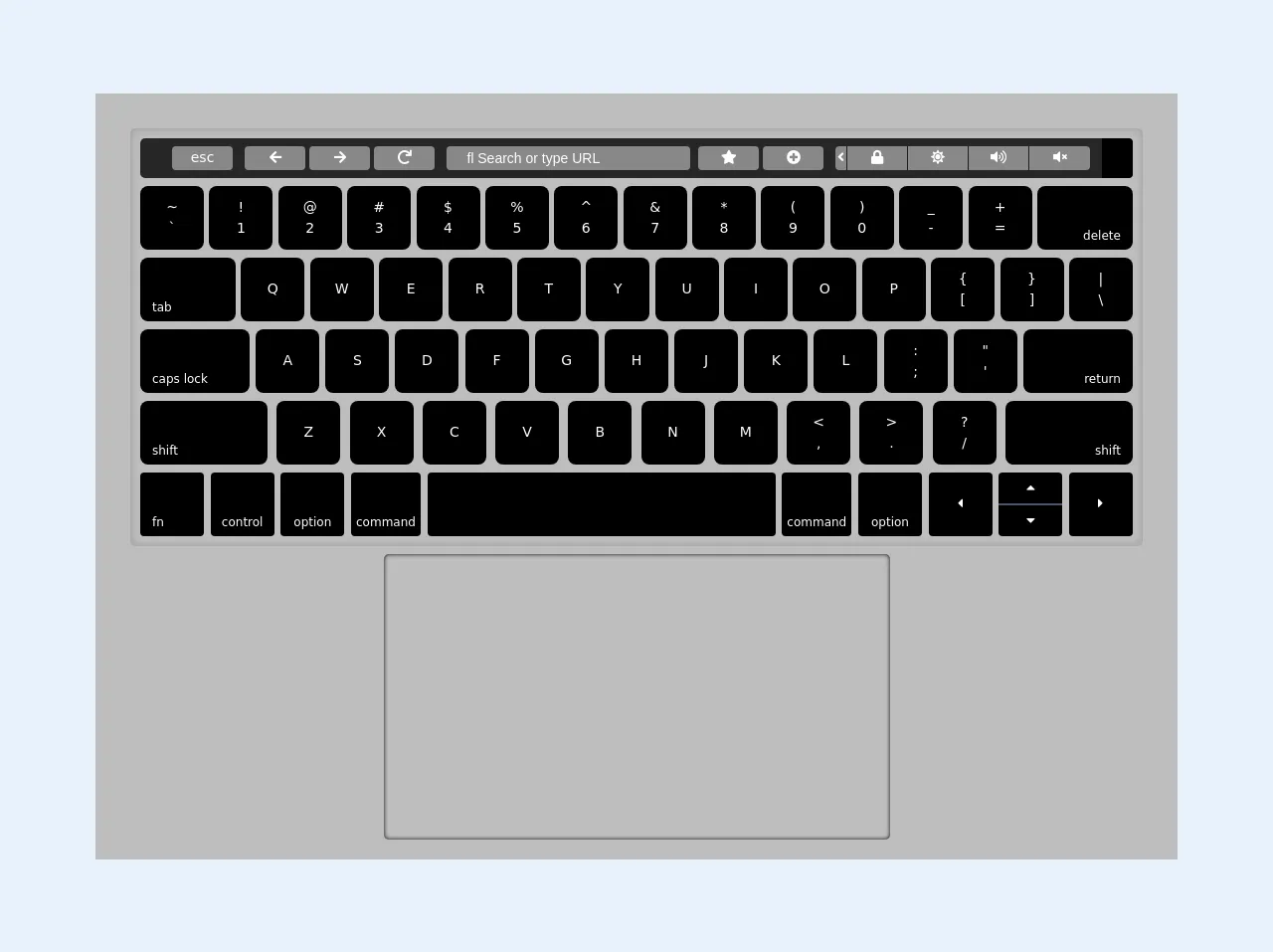
- What is Tailwind CSS?
- The description of Macbook Pro Keyboard UI component
- Why use Tailwind CSS to create a Macbook Pro Keyboard UI component?
- The preview of Macbook Pro Keyboard UI component
- The source code of Macbook Pro Keyboard UI component
- How to create a Macbook Pro Keyboard with Tailwind CSS?
- Step 1: Set up your HTML
- Step 2: Add Tailwind CSS classes
- Step 3: Customize your keyboard
- Step 4: Add interactivity
- Conclusion
As a FrontEnd technology blogger, I am always on the lookout for new and exciting ways to create beautiful and functional UI components. One of my favorite tools for achieving this is Tailwind CSS. In this article, I will guide you through the process of creating a Macbook Pro Keyboard UI component using Tailwind CSS.
What is Tailwind CSS?
Tailwind CSS is a utility-first CSS framework that allows you to rapidly build custom user interfaces. It provides a set of pre-defined CSS classes that you can use to style your HTML elements without having to write any custom CSS. This makes it easy to create consistent and responsive designs without having to spend hours writing CSS code.
The description of Macbook Pro Keyboard UI component
The Macbook Pro Keyboard UI component is a popular design element that is often used in web and mobile applications. It is a replica of the keyboard found on a Macbook Pro laptop and includes all of the keys and functions that you would expect to find on the real thing.
Why use Tailwind CSS to create a Macbook Pro Keyboard UI component?
Tailwind CSS is the perfect tool for creating a Macbook Pro Keyboard UI component because it allows you to easily style each individual key and function. You can use the pre-defined classes to set the background color, text color, font size, and other properties of each key. This makes it easy to create a consistent and visually appealing design.
The preview of Macbook Pro Keyboard UI component
To give you an idea of what the final product will look like, here is a preview of the Macbook Pro Keyboard UI component:
Free download of the Macbook Pro Keyboard's source code
The source code of Macbook Pro Keyboard UI component
If you want to see the source code for the Macbook Pro Keyboard UI component, here it is:
<link href="https://cdnjs.cloudflare.com/ajax/libs/font-awesome/4.7.0/css/font-awesome.min.css" rel="stylesheet"/>
<link rel="stylesheet" href="https://pro.fontawesome.com/releases/v5.10.0/css/all.css" integrity="sha384-AYmEC3Yw5cVb3ZcuHtOA93w35dYTsvhLPVnYs9eStHfGJvOvKxVfELGroGkvsg+p" crossorigin="anonymous"/>
<style>
body {
display: flex;
flex-direction: row;
justify-content: center;
align-items: center;
}
.macbook {
padding-top: 35px;
padding-left: 35px;
padding-right: 35px;
height: 770px;
width: 85%;
background: rgb(190,190,190);
}
.bg-mac-gray {
background-color: #888;
}
.keyboard-panel {
width: 100%;
-moz-box-shadow: inset 0 0 10px #cecece;
-webkit-box-shadow: inset 0 0 10px #000000;
box-shadow: inset 0 0 10px #999;
border-radius: 5px;
padding: 10px;
}
.touch-bar {
background: rgba(0, 0, 0, 0.8);
border-radius: 5px;
}
button {
outline: none;
}
.w-28 {
width: 110px;
}
.w-34 {
width: 140px;
}
.w-18 {
width: 70px;
}
.w-100 {
width: 350px;
}
.touch-pad {
width: 50%;
-moz-box-shadow: inset 0 0 10px #000;
-webkit-box-shadow: inset 0 0 10px #000000;
box-shadow: inset 0 0 4px #000;
border-radius: 5px;
padding: 10px;
}
input::placeholder, input { /* Chrome, Firefox, Opera, Safari 10.1+ */
color: white;
opacity: 1; /* Firefox */
padding-left: 10px;
}
</style>
<div class="macbook flex flex-col">
<div class="keyboard-panel" style="height: 420px;">
<div class="touch-bar bg-gray-900 h-10 pl-8">
<div class="flex flex-row justify-start items-center">
<button class="bg-mac-gray w-16 rounded h-6 text-white text-sm mr-3">esc</button>
<button class="bg-mac-gray w-16 rounded h-6 text-white text-sm mr-1"><i class="fa fa-arrow-left text-xs"></i></button>
<button class="bg-mac-gray w-16 rounded h-6 text-white text-sm mr-1"><i class="fa fa-arrow-right text-xs"></i></button>
<button class="bg-mac-gray w-16 rounded h-6 text-white text-sm mr-1"><i class="fa fa-redo text-xs"></i></button>
<input style="font-family:Arial, FontAwesome" type="text" class="bg-mac-gray w-64 rounded h-6 text-white text-sm mx-2" placeholder=" Search or type URL">
<button class="bg-mac-gray w-16 rounded h-6 text-white text-sm mr-1"><i class="fa fa-star text-xs"></i></button>
<button class="bg-mac-gray w-16 rounded h-6 text-white text-sm mr-3"><i class="fa fa-plus-circle text-xs"></i></button>
<!-- group -->
<button class="bg-mac-gray w-3 rounded-l h-6 border-r border-gray-900 text-white text-sm"><i class="fa fa-angle-left text-xs"></i></button>
<button class="bg-mac-gray w-16 border-r border-gray-900 h-6 text-white text-sm"><i class="fa fa-lock text-xs"></i></button>
<button class="bg-mac-gray w-16 border-r border-gray-900 h-6 text-white text-sm"><i class="fa fa-sun text-xs"></i></button>
<button class="bg-mac-gray w-16 border-r border-gray-900 h-6 text-white text-sm"><i class="fa fa-volume-up text-xs"></i></button>
<button class="bg-mac-gray w-16 rounded-r h-6 text-white text-sm"><i class="fa fa-volume-mute text-xs"></i></button>
<!-- Touch finger -->
<button class="bg-black ml-3 w-8 rounded-r h-10 text-white text-sm"></button>
</div>
</div>
<div class="keyboard flex flex-col pt-1">
<div class="flex flex-row justify-between">
<button class="w-16 h-16 bg-black my-1 rounded-lg text-center text-sm text-white">~<br>`</button>
<button class="w-16 h-16 bg-black my-1 rounded-lg text-center text-sm text-white">!<br>1</button>
<button class="w-16 h-16 bg-black my-1 rounded-lg text-center text-sm text-white">@<br>2</button>
<button class="w-16 h-16 bg-black my-1 rounded-lg text-center text-sm text-white">#<br>3</button>
<button class="w-16 h-16 bg-black my-1 rounded-lg text-center text-sm text-white">$<br>4</button>
<button class="w-16 h-16 bg-black my-1 rounded-lg text-center text-sm text-white">%<br>5</button>
<button class="w-16 h-16 bg-black my-1 rounded-lg text-center text-sm text-white">^<br>6</button>
<button class="w-16 h-16 bg-black my-1 rounded-lg text-center text-sm text-white">&<br>7</button>
<button class="w-16 h-16 bg-black my-1 rounded-lg text-center text-sm text-white">*<br>8</button>
<button class="w-16 h-16 bg-black my-1 rounded-lg text-center text-sm text-white">(<br>9</button>
<button class="w-16 h-16 bg-black my-1 rounded-lg text-center text-sm text-white">)<br>0</button>
<button class="w-16 h-16 bg-black my-1 rounded-lg text-center text-sm text-white">_<br>-</button>
<button class="w-16 h-16 bg-black my-1 rounded-lg text-center text-sm text-white">+<br>=</button>
<button class="w-24 h-16 bg-black my-1 rounded-lg text-right pr-3 text-xs text-white"><br><br>delete</button>
</div>
<div class="flex flex-row justify-between">
<button class="w-24 h-16 bg-black my-1 text-left rounded-lg pl-3 text-xs text-white"><br><br>tab</button>
<button class="w-16 h-16 bg-black my-1 rounded-lg text-center text-sm text-white">Q</button>
<button class="w-16 h-16 bg-black my-1 rounded-lg text-center text-sm text-white">W</button>
<button class="w-16 h-16 bg-black my-1 rounded-lg text-center text-sm text-white">E</button>
<button class="w-16 h-16 bg-black my-1 rounded-lg text-center text-sm text-white">R</button>
<button class="w-16 h-16 bg-black my-1 rounded-lg text-center text-sm text-white">T</button>
<button class="w-16 h-16 bg-black my-1 rounded-lg text-center text-sm text-white">Y</button>
<button class="w-16 h-16 bg-black my-1 rounded-lg text-center text-sm text-white">U</button>
<button class="w-16 h-16 bg-black my-1 rounded-lg text-center text-sm text-white">I</button>
<button class="w-16 h-16 bg-black my-1 rounded-lg text-center text-sm text-white">O</button>
<button class="w-16 h-16 bg-black my-1 rounded-lg text-center text-sm text-white">P</button>
<button class="w-16 h-16 bg-black my-1 rounded-lg text-center text-sm text-white">{<br>[</button>
<button class="w-16 h-16 bg-black my-1 rounded-lg text-center text-sm text-white">}<br>]</button>
<button class="w-16 h-16 bg-black my-1 rounded-lg text-center text-sm text-white">|<br>\</button>
</div>
<div class="flex flex-row justify-between">
<button class="w-28 h-16 bg-black my-1 text-left rounded-lg pl-3 text-xs text-white"><br><br>caps lock</button>
<button class="w-16 h-16 bg-black my-1 rounded-lg text-center text-sm text-white">A</button>
<button class="w-16 h-16 bg-black my-1 rounded-lg text-center text-sm text-white">S</button>
<button class="w-16 h-16 bg-black my-1 rounded-lg text-center text-sm text-white">D</button>
<button class="w-16 h-16 bg-black my-1 rounded-lg text-center text-sm text-white">F</button>
<button class="w-16 h-16 bg-black my-1 rounded-lg text-center text-sm text-white">G</button>
<button class="w-16 h-16 bg-black my-1 rounded-lg text-center text-sm text-white">H</button>
<button class="w-16 h-16 bg-black my-1 rounded-lg text-center text-sm text-white">J</button>
<button class="w-16 h-16 bg-black my-1 rounded-lg text-center text-sm text-white">K</button>
<button class="w-16 h-16 bg-black my-1 rounded-lg text-center text-sm text-white">L</button>
<button class="w-16 h-16 bg-black my-1 rounded-lg text-center text-sm text-white">:<br>;</button>
<button class="w-16 h-16 bg-black my-1 rounded-lg text-center text-sm text-white">"<br>'</button>
<button class="w-28 h-16 bg-black my-1 rounded-lg text-right pr-3 text-xs text-white"><br><br>return</button>
</div>
<div class="flex flex-row justify-between">
<button class="w-32 h-16 bg-black my-1 text-left rounded-lg pl-3 text-xs text-white"><br><br>shift</button>
<button class="w-16 h-16 bg-black my-1 rounded-lg text-center text-sm text-white">Z</button>
<button class="w-16 h-16 bg-black my-1 rounded-lg text-center text-sm text-white">X</button>
<button class="w-16 h-16 bg-black my-1 rounded-lg text-center text-sm text-white">C</button>
<button class="w-16 h-16 bg-black my-1 rounded-lg text-center text-sm text-white">V</button>
<button class="w-16 h-16 bg-black my-1 rounded-lg text-center text-sm text-white">B</button>
<button class="w-16 h-16 bg-black my-1 rounded-lg text-center text-sm text-white">N</button>
<button class="w-16 h-16 bg-black my-1 rounded-lg text-center text-sm text-white">M</button>
<button class="w-16 h-16 bg-black my-1 rounded-lg text-center text-sm text-white"><<br>,</button>
<button class="w-16 h-16 bg-black my-1 rounded-lg text-center text-sm text-white">><br>.</button>
<button class="w-16 h-16 bg-black my-1 rounded-lg text-center text-sm text-white">?<br>/</button>
<button class="w-32 h-16 bg-black my-1 rounded-lg text-right pr-3 text-xs text-white"><br><br>shift</button>
</div>
<div class="flex flex-row justify-between">
<button class="w-16 h-16 bg-black my-1 rounded text-left pl-3 text-xs text-white"><br><br>fn</button>
<button class="w-16 h-16 bg-black my-1 rounded text-center text-xs text-white"><br><br>control</button>
<button class="w-16 h-16 bg-black my-1 rounded text-center text-xs text-white"><br><br>option</button>
<button class="w-18 h-16 bg-black my-1 rounded text-center text-xs text-white"><br><br>command</button>
<button class="w-100 h-16 bg-black my-1 rounded text-center text-sm text-white"></button>
<button class="w-18 h-16 bg-black my-1 rounded text-center text-xs text-white"><br><br>command</button>
<button class="w-16 h-16 bg-black my-1 rounded text-center text-xs text-white"><br><br>option</button>
<button class="w-16 h-16 bg-black my-1 rounded text-center text-sm text-white"><i class="fa fa-caret-left"></i></button>
<div class="flex flex-col">
<button class="w-16 h-8 bg-black mt-1 border-b border-gray-700 rounded-t text-center text-sm text-white"><i class="fa fa-caret-up"></i></button>
<button class="w-16 h-8 bg-black border-t border-gray-700 rounded-b text-center text-sm text-white"><i class="fa fa-caret-down"></i></button>
</div>
<button class="w-16 h-16 bg-black my-1 rounded text-center text-sm text-white"><i class="fa fa-caret-right"></i></button>
</div>
</div>
</div>
<div class="flex justify-center items-center my-2 h-full">
<div class="touch-pad h-full "></div>
</div>
<div class="flex justify-center items-center my-1 h-2">
</div>
</div>
How to create a Macbook Pro Keyboard with Tailwind CSS?
Now that you have an idea of what the final product will look like and what the source code looks like, let's dive into the process of creating a Macbook Pro Keyboard UI component using Tailwind CSS.
Step 1: Set up your HTML
The first step is to set up your HTML structure. You will need to create a container element for the keyboard and then add individual elements for each key and function. Here is an example of what your HTML might look like:
<div class="keyboard">
<div class="row">
<div class="key">Esc</div>
<div class="key">F1</div>
<div class="key">F2</div>
<div class="key">F3</div>
<div class="key">F4</div>
<div class="key">F5</div>
<div class="key">F6</div>
<div class="key">F7</div>
<div class="key">F8</div>
<div class="key">F9</div>
<div class="key">F10</div>
<div class="key">F11</div>
<div class="key">F12</div>
<div class="key">Eject</div>
</div>
<div class="row">
<div class="key">~</div>
<div class="key">1</div>
<div class="key">2</div>
<div class="key">3</div>
<div class="key">4</div>
<div class="key">5</div>
<div class="key">6</div>
<div class="key">7</div>
<div class="key">8</div>
<div class="key">9</div>
<div class="key">0</div>
<div class="key">-</div>
<div class="key">=</div>
<div class="key">Delete</div>
</div>
<!-- Add more rows here -->
</div>
Step 2: Add Tailwind CSS classes
Once you have your HTML structure in place, you can start adding Tailwind CSS classes to style your keyboard. Here is an example of how you might style the keys:
<div class="keyboard">
<div class="row">
<div class="key bg-gray-300 text-gray-700">Esc</div>
<div class="key bg-gray-300 text-gray-700">F1</div>
<div class="key bg-gray-300 text-gray-700">F2</div>
<div class="key bg-gray-300 text-gray-700">F3</div>
<div class="key bg-gray-300 text-gray-700">F4</div>
<div class="key bg-gray-300 text-gray-700">F5</div>
<div class="key bg-gray-300 text-gray-700">F6</div>
<div class="key bg-gray-300 text-gray-700">F7</div>
<div class="key bg-gray-300 text-gray-700">F8</div>
<div class="key bg-gray-300 text-gray-700">F9</div>
<div class="key bg-gray-300 text-gray-700">F10</div>
<div class="key bg-gray-300 text-gray-700">F11</div>
<div class="key bg-gray-300 text-gray-700">F12</div>
<div class="key bg-gray-300 text-gray-700">Eject</div>
</div>
<div class="row">
<div class="key bg-gray-700 text-white">~</div>
<div class="key bg-gray-700 text-white">1</div>
<div class="key bg-gray-700 text-white">2</div>
<div class="key bg-gray-700 text-white">3</div>
<div class="key bg-gray-700 text-white">4</div>
<div class="key bg-gray-700 text-white">5</div>
<div class="key bg-gray-700 text-white">6</div>
<div class="key bg-gray-700 text-white">7</div>
<div class="key bg-gray-700 text-white">8</div>
<div class="key bg-gray-700 text-white">9</div>
<div class="key bg-gray-700 text-white">0</div>
<div class="key bg-gray-700 text-white">-</div>
<div class="key bg-gray-700 text-white">=</div>
<div class="key bg-red-500 text-white">Delete</div>
</div>
<!-- Add more rows here -->
</div>
Step 3: Customize your keyboard
Now that you have the basic structure and styles in place, you can start customizing your keyboard. You can change the background color, text color, font size, and other properties of each key by adding or modifying Tailwind CSS classes. Here are some examples of how you might customize your keyboard:
<div class="keyboard">
<div class="row">
<div class="key bg-gray-300 text-gray-700">Esc</div>
<div class="key bg-gray-300 text-gray-700">F1</div>
<div class="key bg-gray-300 text-gray-700">F2</div>
<div class="key bg-gray-300 text-gray-700">F3</div>
<div class="key bg-gray-300 text-gray-700">F4</div>
<div class="key bg-gray-300 text-gray-700">F5</div>
<div class="key bg-gray-300 text-gray-700">F6</div>
<div class="key bg-gray-300 text-gray-700">F7</div>
<div class="key bg-gray-300 text-gray-700">F8</div>
<div class="key bg-gray-300 text-gray-700">F9</div>
<div class="key bg-gray-300 text-gray-700">F10</div>
<div class="key bg-gray-300 text-gray-700">F11</div>
<div class="key bg-gray-300 text-gray-700">F12</div>
<div class="key bg-gray-300 text-gray-700">Eject</div>
</div>
<div class="row">
<div class="key bg-gray-700 text-white text-sm">~</div>
<div class="key bg-gray-700 text-white text-sm">1</div>
<div class="key bg-gray-700 text-white text-sm">2</div>
<div class="key bg-gray-700 text-white text-sm">3</div>
<div class="key bg-gray-700 text-white text-sm">4</div>
<div class="key bg-gray-700 text-white text-sm">5</div>
<div class="key bg-gray-700 text-white text-sm">6</div>
<div class="key bg-gray-700 text-white text-sm">7</div>
<div class="key bg-gray-700 text-white text-sm">8</div>
<div class="key bg-gray-700 text-white text-sm">9</div>
<div class="key bg-gray-700 text-white text-sm">0</div>
<div class="key bg-gray-700 text-white text-sm">-</div>
<div class="key bg-gray-700 text-white text-sm">=</div>
<div class="key bg-red-500 text-white text-sm">Delete</div>
</div>
<!-- Add more rows here -->
</div>
Step 4: Add interactivity
Finally, you can add interactivity to your keyboard by using JavaScript. You can add event listeners to each key to perform different actions when they are clicked. For example, you could use JavaScript to simulate typing on the keyboard or to trigger different functions in your application.
Conclusion
Creating a Macbook Pro Keyboard UI component with Tailwind CSS is a fun and easy way to add a unique and functional design element to your web or mobile application. By following the steps outlined in this article, you can create a beautiful and responsive keyboard that is sure to impress your users. So what are you waiting for? Start creating your own Macbook Pro Keyboard UI component today!