- Published on
Best Ways To Create A Logo Cloud Concept With Text With Tailwind CSS
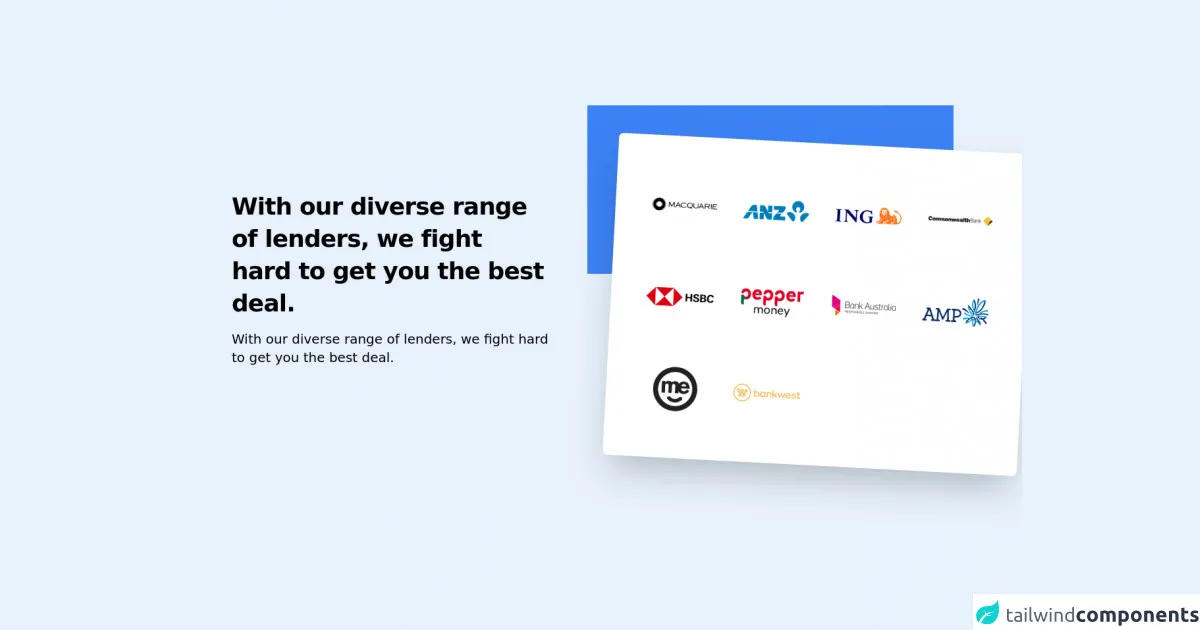
- What is Tailwind CSS?
- The description of Logo Cloud Concept With Text ui component
- Why use Tailwind CSS to create a Logo Cloud Concept With Text ui component?
- The preview of Logo Cloud Concept With Text ui component
- The source code of Logo Cloud Concept With Text ui component
- How to create a Logo Cloud Concept With Text with Tailwind CSS?
- Conclusion
What is Tailwind CSS?
Tailwind CSS is a utility-first CSS framework that provides a set of pre-defined classes that can be used to build user interfaces. It is designed to be highly customizable and easy to use. With Tailwind CSS, you can create complex layouts and designs with minimal effort.
The description of Logo Cloud Concept With Text ui component
The Logo Cloud Concept With Text ui component is a popular design element that is used to display a collection of logos in a visually appealing way. It is often used on websites to showcase the logos of companies, sponsors, or partners. The Logo Cloud Concept With Text ui component typically consists of a group of logos arranged in a circular or semi-circular pattern, with text overlaid on top of the logos.
Why use Tailwind CSS to create a Logo Cloud Concept With Text ui component?
Tailwind CSS is an excellent choice for creating a Logo Cloud Concept With Text ui component because it provides a wide range of utility classes that can be used to style the component. With Tailwind CSS, you can easily customize the size, color, and spacing of the logos and text, as well as the overall layout of the component.
The preview of Logo Cloud Concept With Text ui component
To create a Logo Cloud Concept With Text ui component with Tailwind CSS, you can use a combination of utility classes to style the component. The final result will be a visually appealing design that showcases a collection of logos in a circular or semi-circular pattern, with text overlaid on top of the logos.
Free download of the Logo Cloud Concept With Text's source code
The source code of Logo Cloud Concept With Text ui component
To create a Logo Cloud Concept With Text ui component with Tailwind CSS, you can use the following HTML and CSS code:
<section class="py-20 bg-stone-100 my-20">
<div class="grid grid-cols-1 sm:grid-cols-2 gap-10 mx-auto items-center max-w-6xl mx-auto">
<div class="px-4 md:mr-6">
<h3 class="text-4xl pr-6 sm:leading-snug tracking-tight font-bold text-black">
With our diverse range of lenders, we fight hard to get you the best deal.
</h3>
<p class="mt-4 text-stone-800 text-xl font-medium">
With our diverse range of lenders, we fight hard to get you the best deal.
</p>
</div>
<div>
<div class="absolute bg-blue-500 transform -translate-x-10 relative h-64">
</div>
<div class="transform md:rounded-md bg-white rotate-3 scale-110 translate-x-10 md:shadow-2xl -ml-4 -mt-44 p-12 space-y-2">
<div class="px-4 sm:px-0 grid grid-cols-5 sm:grid-cols-4 gap-2 sm:gap-8 max-w-5xl mx-auto">
<img src="https://cdn.mjwebs.com/img-neodymium/lenders/1.png">
<img src="https://cdn.mjwebs.com/img-neodymium/lenders/2.png">
<img src="https://cdn.mjwebs.com/img-neodymium/lenders/3.png">
<img src="https://cdn.mjwebs.com/img-neodymium/lenders/4.png">
<img src="https://cdn.mjwebs.com/img-neodymium/lenders/5.png">
<img src="https://cdn.mjwebs.com/img-neodymium/lenders/6.png">
<img src="https://cdn.mjwebs.com/img-neodymium/lenders/7.png">
<img src="https://cdn.mjwebs.com/img-neodymium/lenders/8.png">
<img src="https://cdn.mjwebs.com/img-neodymium/lenders/9.png">
<img src="https://cdn.mjwebs.com/img-neodymium/lenders/10.png">
</div>
</div>
</div>
</div>
</section>
How to create a Logo Cloud Concept With Text with Tailwind CSS?
To create a Logo Cloud Concept With Text ui component with Tailwind CSS, follow these steps:
Start by creating a new HTML file and adding the necessary markup for the component. This will typically include a container element, a group of logo elements, and a text element.
Add the necessary utility classes to style the component. This will typically include classes for sizing, spacing, and color.
Use the flexbox utility classes to arrange the logos in a circular or semi-circular pattern. You can use the justify-center and items-center classes to center the logos within the container element.
Use the text utility classes to style the text element. You can use the text-center class to center the text within the container element.
Finally, add any additional custom styles or utility classes as needed to fine-tune the design of the component.
Conclusion
In conclusion, Tailwind CSS is an excellent choice for creating a Logo Cloud Concept With Text ui component. With its wide range of utility classes and easy-to-use syntax, Tailwind CSS makes it easy to create visually appealing designs with minimal effort. By following the steps outlined in this article, you can create your own Logo Cloud Concept With Text ui component in no time.