- Published on
Learn How To Build A Logo Cloud With Tailwind CSS Like an Expert
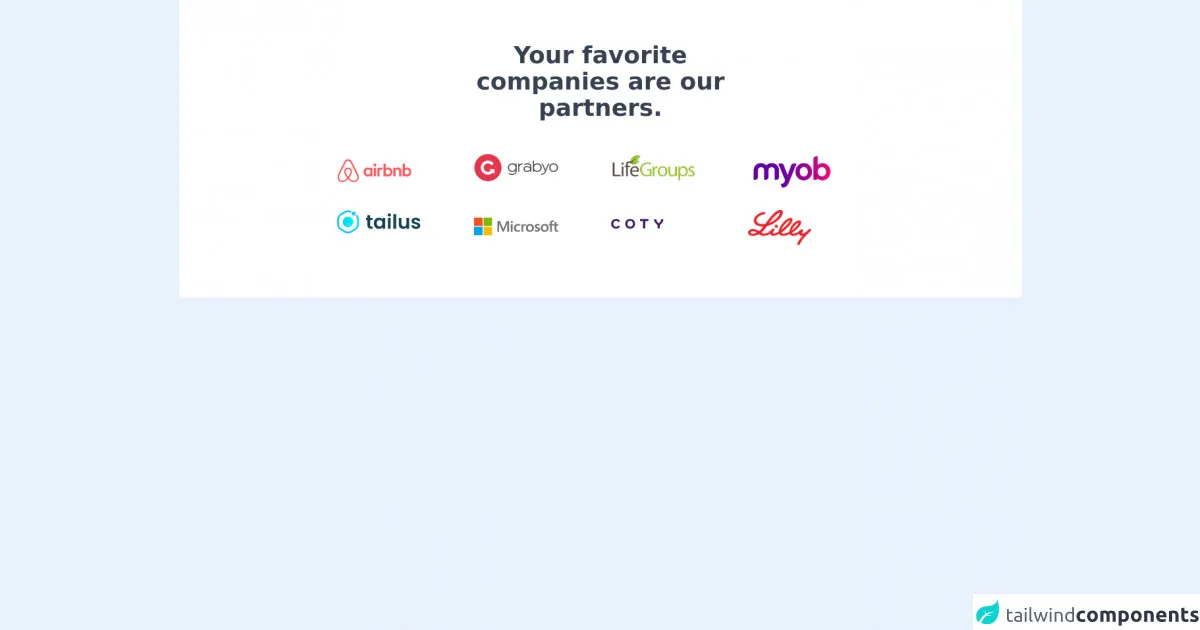
- What is Tailwind CSS?
- The description of Logo Cloud UI component
- Why use Tailwind CSS to create a Logo Cloud UI component?
- The preview of Logo Cloud UI component
- The source code of Logo Cloud UI component
- How to create a Logo Cloud with Tailwind CSS?
- Conclusion
What is Tailwind CSS?
Tailwind CSS is a utility-first CSS framework that allows developers to quickly build custom user interfaces. It provides a set of pre-defined CSS classes that can be used to create responsive and flexible designs. With Tailwind CSS, developers can focus on building their application's functionality rather than worrying about the design.
The description of Logo Cloud UI component
A logo cloud is a UI component that displays a collection of logos in a visually appealing way. It is commonly used on websites to showcase the companies or organizations that the website is associated with. The logos are usually displayed in a grid or a circular pattern.
Why use Tailwind CSS to create a Logo Cloud UI component?
Tailwind CSS provides a set of pre-defined classes that can be used to create a logo cloud UI component quickly. The classes can be used to define the size, spacing, and alignment of the logos. This makes it easy for developers to create a logo cloud that is responsive and visually appealing.
The preview of Logo Cloud UI component
To create a logo cloud with Tailwind CSS, we can use the grid and flex classes. The grid class is used to create a grid layout, while the flex class is used to align the logos.
Free download of the Logo Cloud's source code
The source code of Logo Cloud UI component
To create a logo cloud with Tailwind CSS, we can use the following HTML and CSS code:
<div class="py-16 bg-white">
<div class="container m-auto px-6 space-y-8 md:px-12 lg:px-56">
<div class="m-auto text-center lg:w-7/12">
<h2 class="text-2xl text-gray-700 font-bold md:text-4xl">Your favorite companies are our partners.</h2>
</div>
<div class="grid grid-cols-2 sm:grid-cols-3 md:grid-cols-4">
<div class="p-4">
<img src="https://tailus.io/sources/blocks/company-site/preview/images/clients/airbnb.svg" class="" alt="">
</div>
<div class="p-4">
<img src="https://tailus.io/sources/blocks/company-site/preview/images/clients/client-8.png" class="w-32 " alt="">
</div>
<div class="p-4">
<img src="https://tailus.io/sources/blocks/company-site/preview/images/clients/client-3.png" class="w-32 " alt="">
</div>
<div class="p-4">
<img src="https://tailus.io/sources/blocks/company-site/preview/images/clients/client-1.png" class="w-32 " alt="">
</div>
<div class="p-4">
<img src="https://tailus.io/sources/blocks/company-site/preview/images/clients/tailus.svg" class="w-32" alt="">
</div>
<div class="p-4">
<img src="https://tailus.io/sources/blocks/company-site/preview/images/clients/microsoft.svg" class="w-32" alt="">
</div>
<div class="p-4">
<img src="https://tailus.io/sources/blocks/company-site/preview/images/clients/coty.svg" class="w-20" alt="">
</div>
<div class="p-4">
<img src="https://tailus.io/sources/blocks/company-site/preview/images/clients/client-4.png" class="w-24" alt="">
</div>
</div>
</div>
</div>
How to create a Logo Cloud with Tailwind CSS?
To create a logo cloud with Tailwind CSS, follow these steps:
- Create a container element for the logo cloud. We can use the
gridclass to create a grid layout.
<div class="grid grid-cols-3 gap-4">
<!-- Add logos here -->
</div>
- Add the logos to the container element. We can use the
flexclass to align the logos.
<div class="grid grid-cols-3 gap-4">
<div class="flex justify-center items-center">
<img src="logo1.png" alt="Logo 1">
</div>
<div class="flex justify-center items-center">
<img src="logo2.png" alt="Logo 2">
</div>
<<div class="flex justify-center items-center">
<img src="logo3.png" alt="Logo 3">
</div>
<!-- Add more logos here -->
</div>
- Style the logos using Tailwind CSS classes. We can use the
wandhclasses to define the size of the logos, and thepclass to add padding.
<div class="grid grid-cols-3 gap-4">
<div class="flex justify-center items-center w-24 h-24 p-4">
<img src="logo1.png" alt="Logo 1">
</div>
<div class="flex justify-center items-center w-24 h-24 p-4">
<img src="logo2.png" alt="Logo 2">
</div>
<div class="flex justify-center items-center w-24 h-24 p-4">
<img src="logo3.png" alt="Logo 3">
</div>
<!-- Add more logos here -->
</div>
- Add hover effects to the logos. We can use the
hover:opacityclass to add a hover effect that changes the opacity of the logo.
<div class="grid grid-cols-3 gap-4">
<div class="flex justify-center items-center w-24 h-24 p-4 hover:opacity-75">
<img src="logo1.png" alt="Logo 1">
</div>
<div class="flex justify-center items-center w-24 h-24 p-4 hover:opacity-75">
<img src="logo2.png" alt="Logo 2">
</div>
<div class="flex justify-center items-center w-24 h-24 p-4 hover:opacity-75">
<img src="logo3.png" alt="Logo 3">
</div>
<!-- Add more logos here -->
</div>
Conclusion
In this article, we learned how to create a logo cloud UI component with Tailwind CSS. We saw how Tailwind CSS provides a set of pre-defined classes that can be used to create responsive and visually appealing designs. By using the grid and flex classes, we were able to create a logo cloud that is easy to customize and maintain. With Tailwind CSS, developers can focus on building their application's functionality rather than worrying about the design.