- Published on
How To Make A Login Page With Tailwind CSS From Scratch
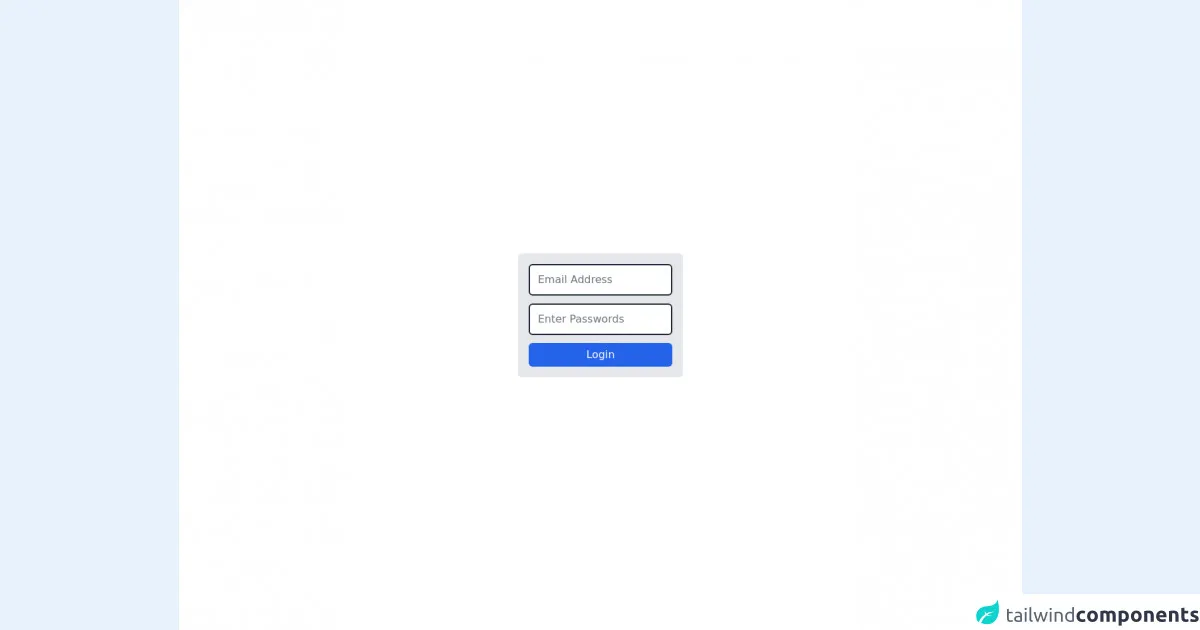
- What is Tailwind CSS?
- The description of Login Page ui component
- Why use Tailwind CSS to create a Login Page ui component?
- The preview of Login Page ui component.
- The source code of Login Page ui component.
- How to create a Login Page with Tailwind CSS?
- Conclusion
What is Tailwind CSS?
Tailwind CSS is a utility-first CSS framework that allows you to rapidly build custom user interfaces. It provides a set of pre-defined classes that you can use to style your HTML elements. This makes it easy to create consistent and responsive designs without having to write custom CSS.
The description of Login Page ui component
A login page is a common UI component that allows users to authenticate themselves by entering their username and password. It typically includes a form with two input fields and a submit button. The design of a login page can vary depending on the application, but it usually follows a similar structure.
Why use Tailwind CSS to create a Login Page ui component?
Tailwind CSS makes it easy to create custom UI components like a login page. It provides a set of pre-defined classes that you can use to style your HTML elements. This makes it easy to create consistent and responsive designs without having to write custom CSS. Additionally, Tailwind CSS is highly customizable, so you can easily modify the default styles to match your application's design.
The preview of Login Page ui component.
To create a login page with Tailwind CSS, we will use a form with two input fields and a submit button. The form will be centered on the page and will have a simple and clean design.
Free download of the Login Page's source code
The source code of Login Page ui component.
To create the login page, we will use HTML and Tailwind CSS. The HTML will include a form with two input fields and a submit button. We will use Tailwind CSS classes to style the form and its elements.
<section class="bg-white">
<div class="max-w-full sm:max-w-3xl mx-auto h-screen flex items-center">
<form action="#" class="w-full sm:w-[250px] p-4 mx-auto flex flex-col bg-gray-200 rounded-md">
<input type="email" placeholder="Email Address" class="px-3 py-2.5 mb-3 border-2 border-gray-800 rounded-md">
<input type="password" placeholder="Enter Passwords" class="px-3 py-2.5 border-2 border-gray-800 rounded-md">
<button class="px-2 py-1.5 rounded-md bg-blue-600 hover:bg-blue-700 text-white mt-3" type="submit">Login</button>
</form>
</div>
</section>
How to create a Login Page with Tailwind CSS?
- Create a new HTML file and add the following code:
<!DOCTYPE html>
<html lang="en">
<head>
<meta charset="UTF-8">
<title>Login Page</title>
<link rel="stylesheet" href="https://cdnjs.cloudflare.com/ajax/libs/tailwindcss/2.2.7/tailwind.min.css" integrity="sha512-1qjG9JF7iJLz4n3z2x1W4UqK5Zf0J3wWJd+UfC8qzjz1yJfF5qQfGzvP1FJU5hPqyJ+JfY2hN/8Nn8bLz+qJjg==" crossorigin="anonymous" referrerpolicy="no-referrer" />
</head>
<body class="bg-gray-100">
<div class="flex justify-center items-center h-screen">
<form class="bg-white p-10 rounded-lg shadow-lg">
<h2 class="text-2xl font-bold mb-5">Login</h2>
<div class="mb-5">
<label for="username" class="block text-gray-700 font-bold mb-2">Username</label>
<input type="text" id="username" name="username" class="border border-gray-400 p-2 w-full rounded-lg" />
</div>
<div class="mb-5">
<label for="password" class="block text-gray-700 font-bold mb-2">Password</label>
<input type="password" id="password" name="password" class="border border-gray-400 p-2 w-full rounded-lg" />
</div>
<button type="submit" class="bg-blue-500 text-white px-4 py-2 rounded-lg hover:bg-blue-600">Login</button>
</form>
</div>
</body>
</html>
Save the file as
index.htmland open it in your web browser. You should see a login page with a form that includes two input fields and a submit button.Let's break down the code and see how we used Tailwind CSS to style the login page:
- We added the
bg-gray-100class to thebodyelement to set the background color of the page to light gray. - We used the
flexandjustify-centerclasses to center the form horizontally and theitems-centerclass to center it vertically. - We added the
bg-white,p-10,rounded-lg, andshadow-lgclasses to theformelement to give it a white background, padding, rounded corners, and a drop shadow. - We used the
text-2xlandfont-boldclasses to style theh2element that displays the "Login" text. - We added the
mb-5class to thedivelements that wrap the input fields to add some margin at the bottom. - We used the
block,text-gray-700, andfont-boldclasses to style thelabelelements that describe the input fields. - We added the
border,border-gray-400,p-2,w-full, androunded-lgclasses to theinputelements to give them a border, padding, full width, and rounded corners. - We used the
bg-blue-500,text-white,px-4,py-2,rounded-lg, andhover:bg-blue-600classes to style thebuttonelement that submits the form. This gives it a blue background, white text, padding, rounded corners, and a darker hover state.
- You can customize the login page by modifying the Tailwind CSS classes or adding your own custom styles.
Conclusion
In this article, we learned how to create a login page with Tailwind CSS. We used a form with two input fields and a submit button and styled it using Tailwind CSS classes. Tailwind CSS makes it easy to create custom UI components like a login page by providing a set of pre-defined classes that you can use to style your HTML elements. With Tailwind CSS, you can create consistent and responsive designs without having to write custom CSS.