- Published on
How to Create A Loading Spinner With Tailwind CSS?
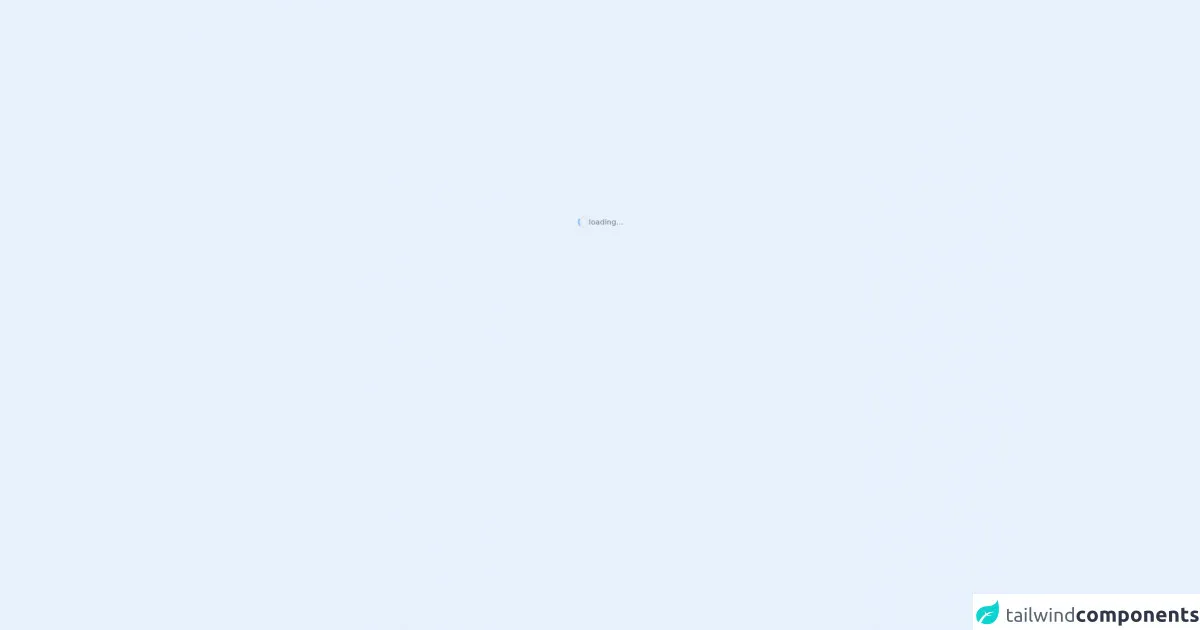
- What is Tailwind CSS?
- The description of Loading spinner ui component
- Why use Tailwind CSS to create a Loading spinner ui component?
- The preview of Loading spinner ui component
- The source code of Loading spinner ui component
- How to create a Loading spinner with Tailwind CSS?
- Step 1: Create the HTML markup
- Step 2: Style the spinner
- Step 3: Add the animation
- Conclusion
As a FrontEnd technology blogger, I am always looking for ways to make my website more engaging and user-friendly. One way to do this is by adding a loading spinner to your website. A loading spinner is a UI component that indicates to your users that your website is loading. In this article, I will show you how to create a loading spinner with Tailwind CSS.
What is Tailwind CSS?
Tailwind CSS is a utility-first CSS framework that allows you to quickly build custom designs without writing any CSS. It provides a set of pre-defined classes that you can use to style your HTML elements. Tailwind CSS is easy to learn and use, and it can help you save a lot of time when building websites.
The description of Loading spinner ui component
A loading spinner is a UI component that indicates to your users that your website is loading. It is a small animation that appears on the screen when your website is loading data or content. A loading spinner can help improve the user experience on your website by reducing the perceived wait time.
Why use Tailwind CSS to create a Loading spinner ui component?
Tailwind CSS provides a set of pre-defined classes that you can use to style your HTML elements. This makes it easy to create a loading spinner with just a few lines of code. Tailwind CSS also provides a wide range of customization options, so you can easily customize your loading spinner to match your website's design.
The preview of Loading spinner ui component
To create a loading spinner with Tailwind CSS, we will use a combination of CSS classes to create a spinning animation. Here is a preview of what our loading spinner will look like:
Free download of the Loading spinner's source code
The source code of Loading spinner ui component
To create our loading spinner, we will use the following HTML and CSS code:
<div class="grid min-h-screen place-content-center">
<div class="flex items-center gap-2 text-gray-500">
<span class="h-6 w-6 block rounded-full border-4 border-t-blue-300 animate-spin"></span>
loading...
</div>
</div>
How to create a Loading spinner with Tailwind CSS?
To create a loading spinner with Tailwind CSS, follow these steps:
Step 1: Create the HTML markup
The first step is to create the HTML markup for our loading spinner. We will use a div element with a class of "spinner". Inside the div element, we will add a span element with a class of "spinner-inner".
<div class="spinner">
<span class="spinner-inner"></span>
</div>
Step 2: Style the spinner
Next, we will style our spinner using Tailwind CSS classes. We will set the width and height of our spinner to 50px, and we will give it a border width of 4px. We will also set the border color to gray and make it transparent. Finally, we will add a border-radius of 50% to make our spinner circular.
.spinner {
width: 50px;
height: 50px;
border: 4px solid transparent;
border-top-color: gray;
border-radius: 50%;
animation: spin 1s linear infinite;
}
@keyframes spin {
to {
transform: rotate(360deg);
}
}
Step 3: Add the animation
Finally, we will add an animation to our spinner using the @keyframes rule. We will create a spin animation that rotates our spinner 360 degrees over the course of 1 second. We will also set the animation to run infinitely using the "infinite" keyword.
.spinner {
/* ... */
animation: spin 1s linear infinite;
}
@keyframes spin {
to {
transform: rotate(360deg);
}
}
And that's it! With just a few lines of code, we have created a loading spinner with Tailwind CSS.
Conclusion
In this article, we have learned how to create a loading spinner with Tailwind CSS. We have seen how Tailwind CSS can help us save time and create custom designs without writing any CSS. We have also seen how a loading spinner can improve the user experience on our website by reducing the perceived wait time. I hope you found this article helpful, and I encourage you to try creating your own loading spinner with Tailwind CSS.