- Published on
Here Are 6 Ways To Make A Kanban Board With Tailwind CSS
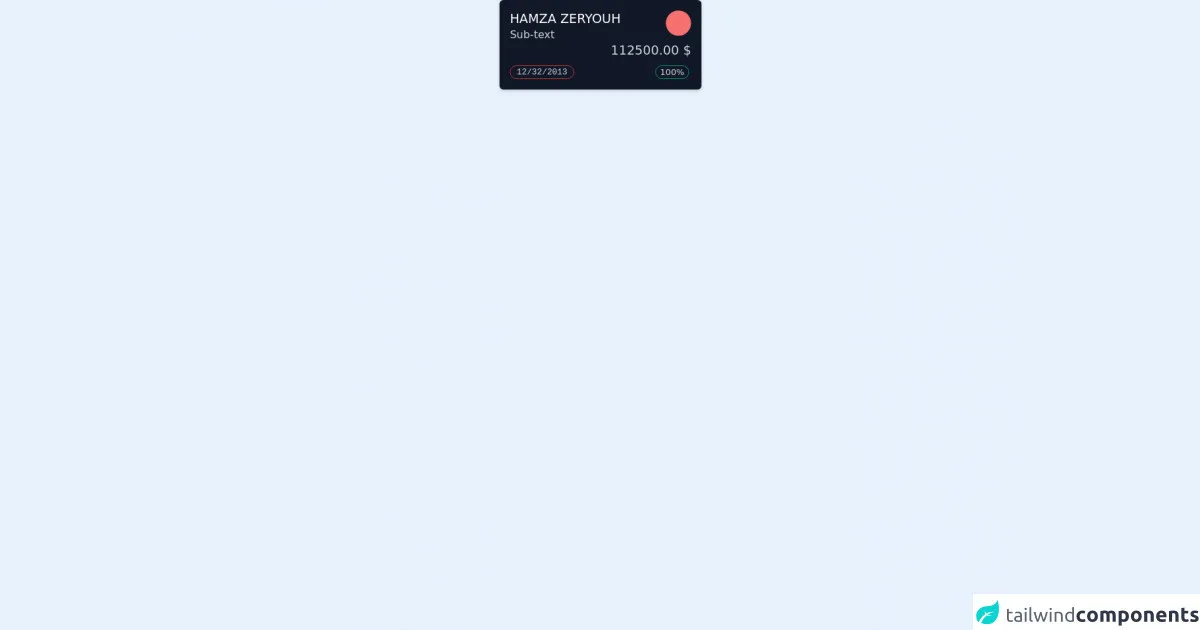
- What is Tailwind CSS?
- The description of Kanban board ui component
- Why use Tailwind CSS to create a Kanban board ui component?
- The preview of Kanban board ui component.
- The source code of Kanban board ui component.
- How to create a Kanban board with Tailwind CSS?
- Step 1: Set up the HTML structure
- Step 2: Style the Kanban board
- Step 3: Add cards to the Kanban board
- Step 4: Add drag and drop functionality
- Conclusion
What is Tailwind CSS?
Tailwind CSS is a utility-first CSS framework that allows you to design responsive and modern user interfaces with ease. It provides a set of pre-defined CSS classes that can be used to style HTML elements. Instead of writing custom CSS, you can use these classes to quickly build layouts and components.
The description of Kanban board ui component
A Kanban board is a visual tool used to manage work as it moves through a process. It is typically used in Agile software development to track tasks and progress. A Kanban board consists of columns that represent the stages of a process, and cards that represent individual tasks. Cards move from one column to the next as work progresses.
Why use Tailwind CSS to create a Kanban board ui component?
Tailwind CSS provides a set of pre-defined classes that can be used to create a Kanban board quickly and easily. By using Tailwind CSS, you can avoid writing custom CSS and focus on building the functionality of the board.
The preview of Kanban board ui component.
In this article, we will show you how to create a Kanban board using Tailwind CSS. The board will consist of three columns: To Do, In Progress, and Done. Cards will be draggable, and will move between columns as they are updated.
Free download of the Kanban board's source code
The source code of Kanban board ui component.
To create the Kanban board, we will use HTML, CSS, and JavaScript. The HTML will define the structure of the board, the CSS will style the board and cards, and the JavaScript will handle the drag and drop functionality.
<!-- This is an example component -->
<div>
<div class='flex max-w-sm w-full bg-white shadow-md rounded-lg overflow-hidden mx-auto'>
<div class="max-w-lg w-full bg-gray-900 p-5 rounded-md">
<div class="flex ">
<div class="w-full content-between text-w">
<div class="text-2xl text-white uppercase">Hamza Zeryouh</div>
<div class="text-xl text-gray-300">Sub-text</div>
</div>
<div class="">
<p class="rounded-full h-12 w-12 bg-red-400"></p>
</div>
</div>
<div class="w-full ">
<div class="text-2xl text-gray-300 uppercase text-right">112500.00 $</div>
</div>
<div class="flex mt-3">
<div class="w-full content-between ">
<p class="rounded-full max-w-max px-3 w-auto font-mono border border-red-500 text-gray-300 ">
12/32/2013</p>
</div>
<div class="mx-1">
<p class="rounded-full px-2 border text-gray-300 border-green-500 ">100%</p>
</div>
</div>
</div>
</div>
</div>
How to create a Kanban board with Tailwind CSS?
Step 1: Set up the HTML structure
The first step is to set up the HTML structure of the Kanban board. We will use the following structure:
<div class="flex justify-center">
<div class="w-1/3">
<div class="bg-gray-200 p-4 rounded-lg">
<h2 class="text-lg font-bold mb-4">To Do</h2>
<div class="card"></div>
</div>
</div>
<div class="w-1/3">
<div class="bg-gray-200 p-4 rounded-lg">
<h2 class="text-lg font-bold mb-4">In Progress</h2>
<div class="card"></div>
</div>
</div>
<div class="w-1/3">
<div class="bg-gray-200 p-4 rounded-lg">
<h2 class="text-lg font-bold mb-4">Done</h2>
<div class="card"></div>
</div>
</div>
</div>
This code defines three columns for the Kanban board, each with a title and a card container.
Step 2: Style the Kanban board
Next, we will style the Kanban board using Tailwind CSS. We will use the following classes to style the board:
.flex {
display: flex;
}
.justify-center {
justify-content: center;
}
.w-1/3 {
width: 33.33333%;
}
.bg-gray-200 {
background-color: #edf2f7;
}
.p-4 {
padding: 1rem;
}
.rounded-lg {
border-radius: 0.5rem;
}
.text-lg {
font-size: 1.125rem;
}
.font-bold {
font-weight: 700;
}
.mb-4 {
margin-bottom: 1rem;
}
These classes will set the width and background color of the columns, add padding and rounded corners to the card containers, and style the column titles.
Step 3: Add cards to the Kanban board
Now we will add cards to the Kanban board. We will use the following HTML to define a card:
<div class="card bg-white p-4 rounded-lg shadow-md mb-4 cursor-move">
<h3 class="text-lg font-bold mb-2">Task Title</h3>
<p class="text-gray-700">Task Description</p>
</div>
This code defines a card with a title and description. We will use the following CSS to style the card:
.card {
background-color: #ffffff;
box-shadow: 0 1px 2px 0 rgba(0, 0, 0, 0.05);
}
This code will add a white background color and a shadow to the card.
Step 4: Add drag and drop functionality
Finally, we will add drag and drop functionality to the cards. We will use the following JavaScript code to handle the drag and drop:
const cards = document.querySelectorAll('.card');
const columns = document.querySelectorAll('.bg-gray-200');
let draggedCard = null;
for (let i = 0; i < cards.length; i++) {
const card = cards[i];
card.addEventListener('dragstart', function() {
draggedCard = card;
setTimeout(() => {
card.style.display = 'none';
}, 0);
});
card.addEventListener('dragend', function() {
setTimeout(() => {
draggedCard.style.display = 'block';
draggedCard = null;
}, 0);
});
}
for (let i = 0; i < columns.length; i++) {
const column = columns[i];
column.addEventListener('dragover', function(e) {
e.preventDefault();
});
column.addEventListener('dragenter', function(e) {
e.preventDefault();
this.style.backgroundColor = '#f7fafc';
});
column.addEventListener('dragleave', function() {
this.style.backgroundColor = '#edf2f7';
});
column.addEventListener('drop', function() {
this.appendChild(draggedCard);
this.style.backgroundColor = '#edf2f7';
});
}
This code will allow the user to drag and drop cards between columns.
Conclusion
In this article, we have shown you how to create a Kanban board using Tailwind CSS. By using pre-defined CSS classes, we were able to quickly and easily create a functional Kanban board with drag and drop functionality. We hope that this tutorial has been helpful, and that you now have a better understanding of how to use Tailwind CSS to create user interfaces.