- Published on
How to Create A Inline Form With Tailwind CSS?
- What is Tailwind CSS?
- The description of Inline Form ui component
- Why use Tailwind CSS to create a Inline Form ui component?
- The preview of Inline Form ui component
- The source code of Inline Form ui component
- How to create a Inline Form with Tailwind CSS?
- Conclusion
As a FrontEnd technology blogger, you must have heard of Tailwind CSS. It is a utility-first CSS framework that helps you quickly build custom designs. In this article, we will show you how to create an inline form using Tailwind CSS.
What is Tailwind CSS?
Tailwind CSS is a utility-first CSS framework that provides you with a set of pre-defined CSS classes. These classes can be used to quickly build custom designs without writing any CSS code. Tailwind CSS is highly customizable, and you can easily change the default settings to match your design needs.
The description of Inline Form ui component
An inline form is a form that is displayed inline with other content on a web page. It is commonly used for search boxes, login forms, and other similar use cases. An inline form is a great way to save space on a web page and make it more user-friendly.
Why use Tailwind CSS to create a Inline Form ui component?
Tailwind CSS provides you with a set of pre-defined CSS classes that can be used to quickly build custom designs. This makes it easy to create an inline form without writing any CSS code. Tailwind CSS is also highly customizable, and you can easily change the default settings to match your design needs.
The preview of Inline Form ui component
An inline form is a great way to save space on a web page. It is commonly used for search boxes, login forms, and other similar use cases. With Tailwind CSS, you can easily create an inline form that matches your design needs.
Free download of the Inline Form's source code
The source code of Inline Form ui component
To create an inline form with Tailwind CSS, you need to use the following HTML code.
<!-- This is an example component -->
<div>
<div class='flex max-w-sm w-full bg-white shadow-md rounded-lg overflow-hidden mx-auto'>
<div class='w-2 bg-gray-800'></div>
<div class='flex items-center px-2 py-3'>
<form class="w-full max-w-sm">
<div class="md:flex md:items-center mb-6">
<div class="md:w-1/3">
<label class="block text-gray-500 font-bold md:text-right mb-1 md:mb-0 pr-4" for="inline-full-name">
Full Name
</label>
</div>
<div class="md:w-2/3">
<input class="bg-gray-200 appearance-none border-2 border-gray-200 rounded w-full py-2 px-4 text-gray-700 leading-tight focus:outline-none focus:bg-white focus:border-purple-500" id="inline-full-name" type="text" value="Jane Doe">
</div>
</div>
<div class="md:flex md:items-center mb-6">
<div class="md:w-1/3">
<label class="block text-gray-500 font-bold md:text-right mb-1 md:mb-0 pr-4" for="inline-password">
Password
</label>
</div>
<div class="md:w-2/3">
<input class="bg-gray-200 appearance-none border-2 border-gray-200 rounded w-full py-2 px-4 text-gray-700 leading-tight focus:outline-none focus:bg-white focus:border-purple-500" id="inline-password" type="password" placeholder="******************">
</div>
</div>
<div class="md:flex md:items-center mb-6">
<div class="md:w-1/3"></div>
<label class="md:w-2/3 block text-gray-500 font-bold">
<input class="mr-2 leading-tight" type="checkbox">
<span class="text-sm">
Send me your newsletter!
</span>
</label>
</div>
<div class="md:flex md:items-center">
<div class="md:w-1/3"></div>
<div class="md:w-2/3">
<button class="shadow bg-purple-500 hover:bg-purple-400 focus:shadow-outline focus:outline-none text-white font-bold py-2 px-4 rounded" type="button">
Sign Up
</button>
</div>
</div>
</form>
</div>
</div>
</div>
<form class="inline-flex">
<input type="text" class="px-4 py-2 border border-gray-300 rounded-l-md focus:outline-none focus:ring-1 focus:ring-blue-500 focus:border-blue-500" placeholder="Search...">
<button type="submit" class="px-4 py-2 bg-blue-500 text-white font-semibold rounded-r-md hover:bg-blue-600 focus:outline-none focus:ring-1 focus:ring-blue-500 focus:ring-offset-1">Search</button>
</form>
In this code, we have used the inline-flex class to display the form inline with other content on the web page. We have also used the px-4 and py-2 classes to set the padding of the input and button elements. The border and rounded-l-md classes are used to add a border and rounded corners to the input element. The bg-blue-500, text-white, and font-semibold classes are used to style the button element.
How to create a Inline Form with Tailwind CSS?
To create an inline form with Tailwind CSS, you need to follow these steps:
- Create a new HTML file and add the following code:
<!DOCTYPE html>
<html lang="en">
<head>
<meta charset="UTF-8">
<meta name="viewport" content="width=device-width, initial-scale=1.0">
<title>Inline Form with Tailwind CSS</title>
<link rel="stylesheet" href="https://cdn.jsdelivr.net/npm/[email protected]/dist/tailwind.min.css">
</head>
<body>
<div class="container mx-auto">
<form class="inline-flex">
<input type="text" class="px-4 py-2 border border-gray-300 rounded-l-md focus:outline-none focus:ring-1 focus:ring-blue-500 focus:border-blue-500" placeholder="Search...">
<button type="submit" class="px-4 py-2 bg-blue-500 text-white font-semibold rounded-r-md hover:bg-blue-600 focus:outline-none focus:ring-1 focus:ring-blue-500 focus:ring-offset-1">Search</button>
</form>
</div>
</body>
</html>
Save the file with a
.htmlextension and open it in a web browser.You should see an inline form displayed on the web page.
Conclusion
In this article, we have shown you how to create an inline form using Tailwind CSS. Tailwind CSS provides you with a set of pre-defined CSS classes that can be used to quickly build custom designs. With Tailwind CSS, you can easily create an inline form that matches your design needs. We hope this article has been helpful to you.