- Published on
Make A Gradiant Footer With Tailwind CSS Like A Pro With The Help Of These 6 Tips
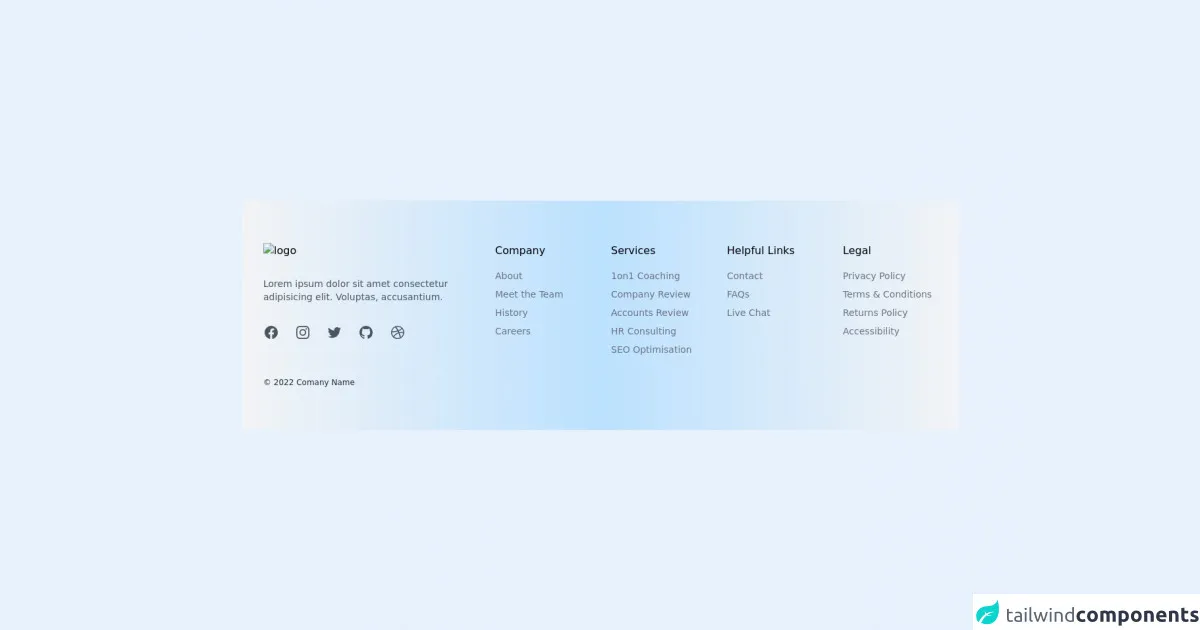
- What is Tailwind CSS?
- The Description of Gradient Footer UI Component
- Why Use Tailwind CSS to Create a Gradient Footer UI Component?
- The Preview of Gradient Footer UI Component
- The Source Code of Gradient Footer UI Component
- How to Create a Gradient Footer with Tailwind CSS?
- Step 1: Create a Footer Element
- Step 2: Add Tailwind CSS Classes
- Step 3: Customize the Gradient
- Step 4: Add Footer Content
- Conclusion
Are you looking to add a gradient footer to your website? Look no further than Tailwind CSS! In this article, we will go over the steps to create a gradient footer with Tailwind CSS and provide you with some helpful tips to make it look like a pro.
What is Tailwind CSS?
Tailwind CSS is a utility-first CSS framework that allows you to quickly and easily create custom designs for your website. It provides a wide range of pre-built classes that you can use to style your website without having to write any custom CSS.
The Description of Gradient Footer UI Component
A gradient footer is a UI component that adds a gradient effect to the bottom of your website. It is a great way to add some visual interest to your website and make it stand out.
Why Use Tailwind CSS to Create a Gradient Footer UI Component?
Tailwind CSS makes it easy to create a gradient footer UI component because it provides pre-built classes for gradients. You can simply add these classes to your HTML elements and customize them to your liking.
The Preview of Gradient Footer UI Component
To create a gradient footer with Tailwind CSS, you can use the following code:
<footer class="bg-gradient-to-r from-purple-400 via-pink-500 to-red-500 text-white p-4">
<!-- Your footer content here -->
</footer>
Free download of the Gradiant Footer's source code
The Source Code of Gradient Footer UI Component
To create a gradient footer with Tailwind CSS, you can use the following code:
<footer class="bg-gradient-to-r from-purple-400 via-pink-500 to-red-500 text-white p-4">
<!-- Your footer content here -->
</footer>
<footer class="bg-gradient-to-r from-gray-100 via-[#bce1ff] to-gray-100">
<div class="max-w-screen-xl px-4 py-16 mx-auto sm:px-6 lg:px-8">
<div class="grid grid-cols-1 gap-8 lg:grid-cols-3">
<div>
<img src="#" class="mr-5 h-6 sm:h-9" alt="logo" />
<p class="max-w-xs mt-4 text-sm text-gray-600">
Lorem ipsum dolor sit amet consectetur adipisicing elit. Voluptas, accusantium.
</p>
<div class="flex mt-8 space-x-6 text-gray-600">
<a class="hover:opacity-75" href target="_blank" rel="noreferrer">
<span class="sr-only"> Facebook </span>
<svg class="w-6 h-6" fill="currentColor" viewBox="0 0 24 24" aria-hidden="true">
<path fillRule="evenodd" d="M22 12c0-5.523-4.477-10-10-10S2 6.477 2 12c0 4.991 3.657 9.128 8.438 9.878v-6.987h-2.54V12h2.54V9.797c0-2.506 1.492-3.89 3.777-3.89 1.094 0 2.238.195 2.238.195v2.46h-1.26c-1.243 0-1.63.771-1.63 1.562V12h2.773l-.443 2.89h-2.33v6.988C18.343 21.128 22 16.991 22 12z" clipRule="evenodd" />
</svg>
</a>
<a class="hover:opacity-75" href target="_blank" rel="noreferrer">
<span class="sr-only"> Instagram </span>
<svg class="w-6 h-6" fill="currentColor" viewBox="0 0 24 24" aria-hidden="true">
<path fillRule="evenodd" d="M12.315 2c2.43 0 2.784.013 3.808.06 1.064.049 1.791.218 2.427.465a4.902 4.902 0 011.772 1.153 4.902 4.902 0 011.153 1.772c.247.636.416 1.363.465 2.427.048 1.067.06 1.407.06 4.123v.08c0 2.643-.012 2.987-.06 4.043-.049 1.064-.218 1.791-.465 2.427a4.902 4.902 0 01-1.153 1.772 4.902 4.902 0 01-1.772 1.153c-.636.247-1.363.416-2.427.465-1.067.048-1.407.06-4.123.06h-.08c-2.643 0-2.987-.012-4.043-.06-1.064-.049-1.791-.218-2.427-.465a4.902 4.902 0 01-1.772-1.153 4.902 4.902 0 01-1.153-1.772c-.247-.636-.416-1.363-.465-2.427-.047-1.024-.06-1.379-.06-3.808v-.63c0-2.43.013-2.784.06-3.808.049-1.064.218-1.791.465-2.427a4.902 4.902 0 011.153-1.772A4.902 4.902 0 015.45 2.525c.636-.247 1.363-.416 2.427-.465C8.901 2.013 9.256 2 11.685 2h.63zm-.081 1.802h-.468c-2.456 0-2.784.011-3.807.058-.975.045-1.504.207-1.857.344-.467.182-.8.398-1.15.748-.35.35-.566.683-.748 1.15-.137.353-.3.882-.344 1.857-.047 1.023-.058 1.351-.058 3.807v.468c0 2.456.011 2.784.058 3.807.045.975.207 1.504.344 1.857.182.466.399.8.748 1.15.35.35.683.566 1.15.748.353.137.882.3 1.857.344 1.054.048 1.37.058 4.041.058h.08c2.597 0 2.917-.01 3.96-.058.976-.045 1.505-.207 1.858-.344.466-.182.8-.398 1.15-.748.35-.35.566-.683.748-1.15.137-.353.3-.882.344-1.857.048-1.055.058-1.37.058-4.041v-.08c0-2.597-.01-2.917-.058-3.96-.045-.976-.207-1.505-.344-1.858a3.097 3.097 0 00-.748-1.15 3.098 3.098 0 00-1.15-.748c-.353-.137-.882-.3-1.857-.344-1.023-.047-1.351-.058-3.807-.058zM12 6.865a5.135 5.135 0 110 10.27 5.135 5.135 0 010-10.27zm0 1.802a3.333 3.333 0 100 6.666 3.333 3.333 0 000-6.666zm5.338-3.205a1.2 1.2 0 110 2.4 1.2 1.2 0 010-2.4z" clipRule="evenodd" />
</svg>
</a>
<a class="hover:opacity-75" href target="_blank" rel="noreferrer">
<span class="sr-only"> Twitter </span>
<svg class="w-6 h-6" fill="currentColor" viewBox="0 0 24 24" aria-hidden="true">
<path d="M8.29 20.251c7.547 0 11.675-6.253 11.675-11.675 0-.178 0-.355-.012-.53A8.348 8.348 0 0022 5.92a8.19 8.19 0 01-2.357.646 4.118 4.118 0 001.804-2.27 8.224 8.224 0 01-2.605.996 4.107 4.107 0 00-6.993 3.743 11.65 11.65 0 01-8.457-4.287 4.106 4.106 0 001.27 5.477A4.072 4.072 0 012.8 9.713v.052a4.105 4.105 0 003.292 4.022 4.095 4.095 0 01-1.853.07 4.108 4.108 0 003.834 2.85A8.233 8.233 0 012 18.407a11.616 11.616 0 006.29 1.84" />
</svg>
</a>
<a class="hover:opacity-75" href target="_blank" rel="noreferrer">
<span class="sr-only"> GitHub </span>
<svg class="w-6 h-6" fill="currentColor" viewBox="0 0 24 24" aria-hidden="true">
<path fillRule="evenodd" d="M12 2C6.477 2 2 6.484 2 12.017c0 4.425 2.865 8.18 6.839 9.504.5.092.682-.217.682-.483 0-.237-.008-.868-.013-1.703-2.782.605-3.369-1.343-3.369-1.343-.454-1.158-1.11-1.466-1.11-1.466-.908-.62.069-.608.069-.608 1.003.07 1.531 1.032 1.531 1.032.892 1.53 2.341 1.088 2.91.832.092-.647.35-1.088.636-1.338-2.22-.253-4.555-1.113-4.555-4.951 0-1.093.39-1.988 1.029-2.688-.103-.253-.446-1.272.098-2.65 0 0 .84-.27 2.75 1.026A9.564 9.564 0 0112 6.844c.85.004 1.705.115 2.504.337 1.909-1.296 2.747-1.027 2.747-1.027.546 1.379.202 2.398.1 2.651.64.7 1.028 1.595 1.028 2.688 0 3.848-2.339 4.695-4.566 4.943.359.309.678.92.678 1.855 0 1.338-.012 2.419-.012 2.747 0 .268.18.58.688.482A10.019 10.019 0 0022 12.017C22 6.484 17.522 2 12 2z" clipRule="evenodd" />
</svg>
</a>
<a class="hover:opacity-75" href target="_blank" rel="noreferrer">
<span class="sr-only"> Dribbble </span>
<svg class="w-6 h-6" fill="currentColor" viewBox="0 0 24 24" aria-hidden="true">
<path fillRule="evenodd" d="M12 2C6.48 2 2 6.48 2 12s4.48 10 10 10c5.51 0 10-4.48 10-10S17.51 2 12 2zm6.605 4.61a8.502 8.502 0 011.93 5.314c-.281-.054-3.101-.629-5.943-.271-.065-.141-.12-.293-.184-.445a25.416 25.416 0 00-.564-1.236c3.145-1.28 4.577-3.124 4.761-3.362zM12 3.475c2.17 0 4.154.813 5.662 2.148-.152.216-1.443 1.941-4.48 3.08-1.399-2.57-2.95-4.675-3.189-5A8.687 8.687 0 0112 3.475zm-3.633.803a53.896 53.896 0 013.167 4.935c-3.992 1.063-7.517 1.04-7.896 1.04a8.581 8.581 0 014.729-5.975zM3.453 12.01v-.26c.37.01 4.512.065 8.775-1.215.25.477.477.965.694 1.453-.109.033-.228.065-.336.098-4.404 1.42-6.747 5.303-6.942 5.629a8.522 8.522 0 01-2.19-5.705zM12 20.547a8.482 8.482 0 01-5.239-1.8c.152-.315 1.888-3.656 6.703-5.337.022-.01.033-.01.054-.022a35.318 35.318 0 011.823 6.475 8.4 8.4 0 01-3.341.684zm4.761-1.465c-.086-.52-.542-3.015-1.659-6.084 2.679-.423 5.022.271 5.314.369a8.468 8.468 0 01-3.655 5.715z" clipRule="evenodd" />
</svg>
</a>
</div>
</div>
<div class="grid grid-cols-1 gap-8 lg:col-span-2 sm:grid-cols-2 lg:grid-cols-4">
<div>
<p class="font-medium">
Company
</p>
<nav class="flex flex-col mt-4 space-y-2 text-sm text-gray-500">
<a class="hover:opacity-75" href> About </a>
<a class="hover:opacity-75" href> Meet the Team </a>
<a class="hover:opacity-75" href> History </a>
<a class="hover:opacity-75" href> Careers </a>
</nav>
</div>
<div>
<p class="font-medium">
Services
</p>
<nav class="flex flex-col mt-4 space-y-2 text-sm text-gray-500">
<a class="hover:opacity-75" href> 1on1 Coaching </a>
<a class="hover:opacity-75" href> Company Review </a>
<a class="hover:opacity-75" href> Accounts Review </a>
<a class="hover:opacity-75" href> HR Consulting </a>
<a class="hover:opacity-75" href> SEO Optimisation </a>
</nav>
</div>
<div>
<p class="font-medium">
Helpful Links
</p>
<nav class="flex flex-col mt-4 space-y-2 text-sm text-gray-500">
<a class="hover:opacity-75" href> Contact </a>
<a class="hover:opacity-75" href> FAQs </a>
<a class="hover:opacity-75" href> Live Chat </a>
</nav>
</div>
<div>
<p class="font-medium">
Legal
</p>
<nav class="flex flex-col mt-4 space-y-2 text-sm text-gray-500">
<a class="hover:opacity-75" href> Privacy Policy </a>
<a class="hover:opacity-75" href> Terms & Conditions </a>
<a class="hover:opacity-75" href> Returns Policy </a>
<a class="hover:opacity-75" href> Accessibility </a>
</nav>
</div>
</div>
</div>
<p class="mt-8 text-xs text-gray-800">
© 2022 Comany Name
</p>
</div>
</footer>
How to Create a Gradient Footer with Tailwind CSS?
Now that you have seen the preview and source code of a gradient footer UI component, let's dive into the steps to create it.
Step 1: Create a Footer Element
The first step is to create a footer element in your HTML code. You can do this by adding the following code to your HTML file:
<footer>
<!-- Your footer content here -->
</footer>
Step 2: Add Tailwind CSS Classes
Next, you need to add Tailwind CSS classes to your footer element to create the gradient effect. You can do this by adding the following classes to your footer element:
<footer class="bg-gradient-to-r from-purple-400 via-pink-500 to-red-500 text-white p-4">
<!-- Your footer content here -->
</footer>
Let's break down what these classes do:
bg-gradient-to-r: This class creates a gradient that goes from left to right.from-purple-400: This class sets the starting color of the gradient to purple-400.via-pink-500: This class sets the middle color of the gradient to pink-500.to-red-500: This class sets the ending color of the gradient to red-500.text-white: This class sets the text color of the footer to white.p-4: This class adds padding to the footer element.
Step 3: Customize the Gradient
You can customize the gradient by changing the colors and direction of the gradient. For example, you can change the direction of the gradient by using the bg-gradient-to-b class instead of bg-gradient-to-r. You can also change the colors of the gradient by using different color classes.
Step 4: Add Footer Content
Finally, you can add your footer content inside the footer element. This can include links, copyright information, or any other information you want to include in your footer.
Conclusion
In conclusion, creating a gradient footer with Tailwind CSS is a simple and effective way to add some visual interest to your website. By following these tips, you can create a gradient footer that looks like it was designed by a pro. So what are you waiting for? Start creating your gradient footer today!