- Published on
6 Tips To Build A Google One - Storage Quota Card With Tailwind CSS
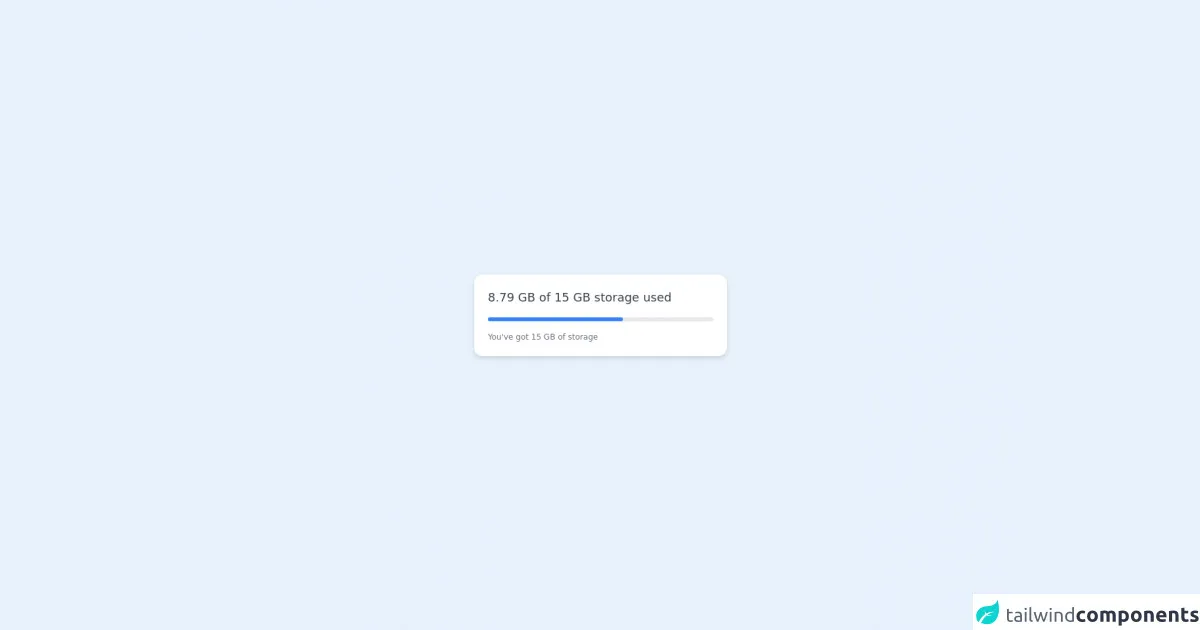
- What is Tailwind CSS?
- The description of Google One - Storage Quota Card UI component
- Why use Tailwind CSS to create a Google One - Storage Quota Card UI component?
- The preview of Google One - Storage Quota Card UI component
- The source code of Google One - Storage Quota Card UI component
- How to create a Google One - Storage Quota Card with Tailwind CSS?
- 1. Set up your project
- 2. Create the HTML structure
- 3. Style the card container
- 4. Style the storage usage and remaining storage space
- 5. Add responsive design
- 6. Add hover effect
- Conclusion
As a FrontEnd technology blogger, it's essential to keep up with the latest trends and technologies in the industry. One of the most popular CSS frameworks currently is Tailwind CSS. It's a utility-first framework that lets you build custom designs quickly and efficiently. In this article, we'll discuss how to use Tailwind CSS to create a Google One - Storage Quota Card UI component.
What is Tailwind CSS?
Tailwind CSS is a utility-first CSS framework that provides a set of pre-defined classes to style HTML elements. It's different from other CSS frameworks like Bootstrap or Foundation because it doesn't come with pre-built components. Instead, Tailwind CSS provides a set of low-level utility classes that you can use to build custom designs quickly and efficiently.
The description of Google One - Storage Quota Card UI component
Google One is a cloud storage service that provides users with a certain amount of free storage space. The Storage Quota Card is a UI component that displays the user's storage usage and remaining storage space. It's a simple card that shows the user's storage quota, how much storage they've used, and how much storage they have left.
Why use Tailwind CSS to create a Google One - Storage Quota Card UI component?
Tailwind CSS is an excellent choice for creating a Google One - Storage Quota Card UI component because it provides a set of utility classes that make it easy to style HTML elements. It also allows you to create custom designs quickly and efficiently. With Tailwind CSS, you can create a responsive design that works well on different screen sizes.
The preview of Google One - Storage Quota Card UI component
The Google One - Storage Quota Card UI component is a simple card that displays the user's storage usage and remaining storage space. It's a responsive design that works well on different screen sizes.
Free download of the Google One - Storage Quota Card's source code
The source code of Google One - Storage Quota Card UI component
Creating a Google One - Storage Quota Card UI component with Tailwind CSS is relatively easy. You can use the following HTML and CSS code to create the card:
<div class="h-screen flex items-center justify-center">
<!-- Card -->
<div class="w-96 rounded-xl shadow-md p-5 border border-gray-50 bg-white">
<!-- Quota -->
<p class="text-gray-700 text-lg"> 8.79 GB of 15 GB storage used </p>
<!-- Quota Bar -->
<div class="w-full bg-gray-200 rounded-full h-1.5 mt-4">
<div class="bg-blue-500 h-1.5 rounded-full" style="width: 60%"></div>
</div>
<!-- Description -->
<p class="text-gray-500 text-xs mt-4"> You've got 15 GB of storage </p>
</div>
</div>
How to create a Google One - Storage Quota Card with Tailwind CSS?
Here are six tips to help you create a Google One - Storage Quota Card UI component with Tailwind CSS:
1. Set up your project
The first step is to set up your project. You can either download the Tailwind CSS files or use a CDN. Once you have the files, you need to link them to your HTML file.
2. Create the HTML structure
The next step is to create the HTML structure for the card. You can use a div element to create the card container and add other HTML elements inside it to display the storage usage and remaining storage space.
3. Style the card container
The next step is to style the card container. You can use Tailwind CSS utility classes to set the background color, padding, and border radius of the container.
4. Style the storage usage and remaining storage space
The next step is to style the storage usage and remaining storage space. You can use Tailwind CSS utility classes to set the font size, font weight, and color of the text.
5. Add responsive design
The next step is to add responsive design to the card. You can use Tailwind CSS utility classes to set the width of the card container on different screen sizes.
6. Add hover effect
The final step is to add a hover effect to the card. You can use Tailwind CSS utility classes to set the background color and transition duration of the card container when the user hovers over it.
Conclusion
In conclusion, Tailwind CSS is an excellent choice for creating custom designs quickly and efficiently. With its set of utility classes, you can create a responsive design that works well on different screen sizes. By following the six tips mentioned above, you can create a Google One - Storage Quota Card UI component with Tailwind CSS.