- Published on
6 Tips To Build A Github Profile Navigator With Tailwind CSS
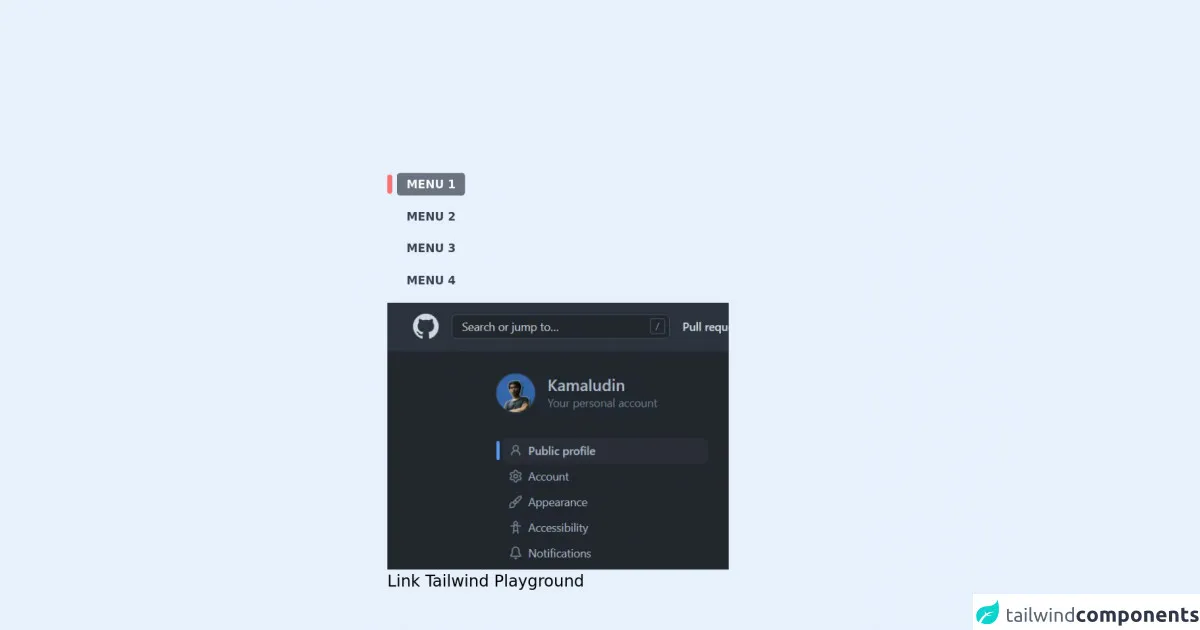
- What is Tailwind CSS?
- The description of Github profile navigator ui component
- Why use Tailwind CSS to create a Github profile navigator ui component?
- The preview of Github profile navigator ui component
- The source code of Github profile navigator ui component
- How to create a Github profile navigator with Tailwind CSS?
- 1. Define the HTML structure
- 2. Add Tailwind CSS to the project
- 3. Use Tailwind CSS utility classes
- 4. Customize the styles
- 5. Use responsive classes
- 6. Test the component
- Conclusion
As a FrontEnd technology blogger, you might be familiar with Github, the world's largest code hosting platform. Github provides a lot of features to help developers manage their code repositories, including the Github profile navigator. In this article, we will discuss how to build a Github profile navigator with Tailwind CSS.
What is Tailwind CSS?
Tailwind CSS is a utility-first CSS framework that provides a set of pre-defined classes to help developers style their web applications. Unlike other CSS frameworks, Tailwind CSS does not provide pre-built components, but instead, it provides a set of low-level utility classes that can be combined to create custom components.
The description of Github profile navigator ui component
The Github profile navigator is a UI component that allows users to navigate through a Github user's profile. It typically includes links to the user's repositories, followers, following, and other profile-related information.
Why use Tailwind CSS to create a Github profile navigator ui component?
Tailwind CSS provides a set of utility classes that can be used to create custom components quickly. By using Tailwind CSS, we can save a lot of time and effort in creating a Github profile navigator UI component.
The preview of Github profile navigator ui component
To create a Github profile navigator UI component, we can use Tailwind CSS to style the HTML elements. Here's a preview of what the Github profile navigator UI component might look like:
Free download of the Github profile navigator's source code
The source code of Github profile navigator ui component
To create the Github profile navigator UI component, we will use HTML and Tailwind CSS. Here's the source code for the Github profile navigator UI component:
<div class="p-4 space-y-4">
<ul class="space-y-4 relative">
<li class="group">
<div class="after:w-1.5 ml-3 after:bg-red-400 after:h-6 after:rounded-lg after:absolute after:contents-[] after:left-0">
<a href="" class="bg-gray-500 text-gray-50 rounded py-1.5 px-3 font-black text-sm uppercase">menu 1</a>
</div>
</li>
<div class="group">
<div class="after:w-1.5 ml-3 group-hover:after:bg-red-400 after:bg-transparent after:h-6 after:rounded-lg after:absolute after:contents-[] after:left-0">
<a href="" class="bg-transparent group-hover:bg-gray-500 group-hover:text-gray-50 text-gray-700 rounded py-1.5 px-3 font-black text-sm uppercase">menu 2</a>
</div>
</div>
<div class="group">
<div class="after:w-1.5 ml-3 group-hover:after:bg-red-400 after:bg-transparent after:h-6 after:rounded-lg after:absolute after:contents-[] after:left-0">
<a href="" class="bg-transparent group-hover:bg-gray-500 group-hover:text-gray-50 text-gray-700 rounded py-1.5 px-3 font-black text-sm uppercase">menu 3</a>
</div>
</div>
<div class="group">
<div class="after:w-1.5 ml-3 group-hover:after:bg-red-400 after:bg-transparent after:h-6 after:rounded-lg after:absolute after:contents-[] after:left-0">
<a href="" class="bg-transparent group-hover:bg-gray-500 group-hover:text-gray-50 text-gray-700 rounded py-1.5 px-3 font-black text-sm uppercase">menu 4</a>
</div>
</div>
</ul>
<img class="w-4/5" src="https://ik.imagekit.io/n0t5masg5jg/github-menu-active.png?ik-sdk-version=javascript-1.4.3&updatedAt=1648690316641" />
<a href="https://play.tailwindcss.com/HaHunJ9GjZ" target="_blank" class="text-xl hover:underline"> Link Tailwind Playground</p>
</div>
How to create a Github profile navigator with Tailwind CSS?
Here are six tips to help you build a Github profile navigator with Tailwind CSS:
1. Define the HTML structure
The first step in creating a Github profile navigator is to define the HTML structure. The HTML structure should include the links to the user's repositories, followers, following, and other profile-related information.
2. Add Tailwind CSS to the project
To use Tailwind CSS, we need to add it to our project. We can do this by including the Tailwind CSS stylesheet in our HTML file or by installing it using a package manager like npm.
3. Use Tailwind CSS utility classes
Tailwind CSS provides a set of utility classes that can be used to style HTML elements quickly. We can use these utility classes to style the Github profile navigator UI component.
4. Customize the styles
Tailwind CSS allows us to customize the styles by modifying the configuration file. We can use this feature to customize the styles of the Github profile navigator UI component.
5. Use responsive classes
Tailwind CSS provides responsive classes that can be used to create responsive designs. We can use these responsive classes to create a responsive Github profile navigator UI component.
6. Test the component
After creating the Github profile navigator UI component, we should test it to ensure that it works correctly. We can test the component by clicking on the links and verifying that they take us to the correct pages.
Conclusion
In this article, we discussed how to build a Github profile navigator with Tailwind CSS. We learned that Tailwind CSS provides a set of utility classes that can be used to create custom components quickly. We also learned that by using Tailwind CSS, we can save a lot of time and effort in creating a Github profile navigator UI component. By following the six tips outlined in this article, you can create a beautiful and responsive Github profile navigator UI component in no time.