- Published on
6 Incredibly Easy Ways To Create A Full Page Overlay Loading Screen With Tailwind CSS Better While Spending Less
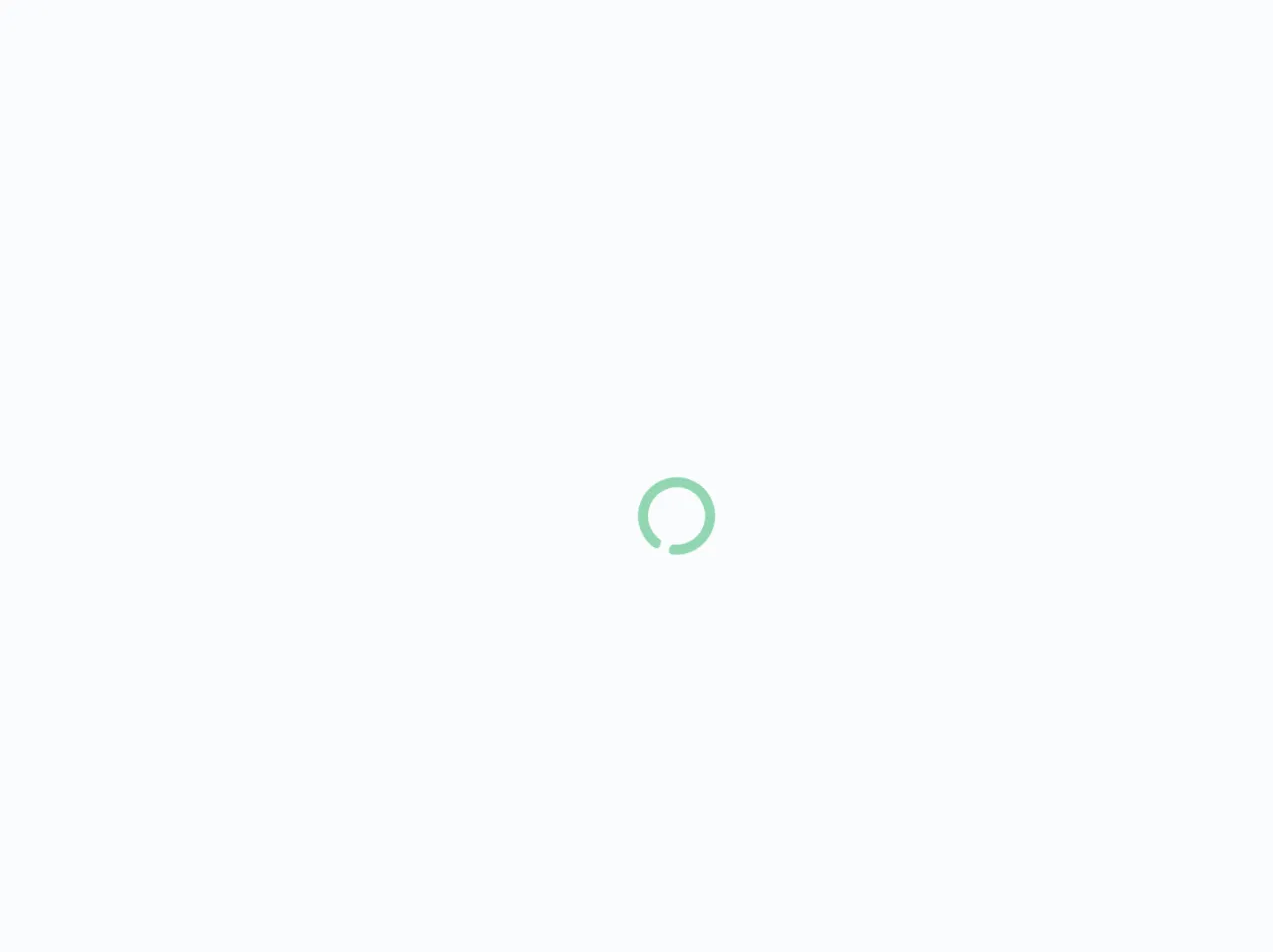
- What is Tailwind CSS?
- The description of Full page overlay loading screen ui component
- Why use Tailwind CSS to create a Full page overlay loading screen ui component?
- The preview of Full page overlay loading screen ui component.
- The source code of Full page overlay loading screen ui component.
- How to create a Full page overlay loading screen with Tailwind CSS?
- Step 1: Create the HTML structure
- Step 2: Add the Tailwind CSS classes
- Step 3: Add the loading screen to your website
- Conclusion
Are you tired of using the same old loading screen for your website? Do you want to create a more visually appealing and interactive loading screen? Look no further than Tailwind CSS! In this article, we will discuss how to create a full page overlay loading screen with Tailwind CSS, and why it is the best option for your website.
What is Tailwind CSS?
Tailwind CSS is a utility-first CSS framework that allows developers to quickly and easily create custom designs. It provides a set of pre-defined classes that can be used to style HTML elements without the need for custom CSS. Tailwind CSS is highly customizable, and can be used to create a variety of designs, from simple to complex.
The description of Full page overlay loading screen ui component
A full page overlay loading screen is a UI component that is displayed while a website is loading. It covers the entire page, and usually includes a loading icon or animation. This component is important because it informs the user that the website is still loading, and prevents them from interacting with the page before it is ready.
Why use Tailwind CSS to create a Full page overlay loading screen ui component?
Tailwind CSS is the best option for creating a full page overlay loading screen UI component because it is easy to use, highly customizable, and provides a wide range of pre-defined classes that can be used to create complex designs. Additionally, Tailwind CSS is lightweight and fast, which means that it will not slow down your website's loading time.
The preview of Full page overlay loading screen ui component.
Creating a full page overlay loading screen with Tailwind CSS is incredibly easy. With just a few lines of code, you can create a visually appealing and interactive loading screen that will enhance your website's user experience. Here is a preview of what the loading screen will look like:
Free download of the Full page overlay loading screen's source code
The source code of Full page overlay loading screen ui component.
To create a full page overlay loading screen with Tailwind CSS, you will need to use a combination of HTML and CSS. Here is the source code for the loading screen:
<link rel="stylesheet" href="https://pagecdn.io/lib/font-awesome/5.10.0-11/css/all.min.css" integrity="sha256-p9TTWD+813MlLaxMXMbTA7wN/ArzGyW/L7c5+KkjOkM=" crossorigin="anonymous">
<div class="w-full h-full fixed block top-0 left-0 bg-white opacity-75 z-50">
<span class="text-green-500 opacity-75 top-1/2 my-0 mx-auto block relative w-0 h-0" style="
top: 50%;
">
<i class="fas fa-circle-notch fa-spin fa-5x"></i>
</span>
</div>
How to create a Full page overlay loading screen with Tailwind CSS?
Now that you have seen the preview and source code for the full page overlay loading screen, let's dive into the steps required to create it.
Step 1: Create the HTML structure
The first step is to create the HTML structure for the loading screen. This will include a container div that covers the entire page, and a loading icon or animation. Here is the HTML code:
<div class="fixed w-full h-full flex items-center justify-center bg-white z-50">
<div class="loader ease-linear rounded-full border-8 border-t-8 border-gray-200 h-64 w-64"></div>
</div>
In this code, we have used the fixed class to position the container div fixed on the page. The w-full and h-full classes are used to make the container div cover the entire page. The flex class is used to center the loading icon vertically and horizontally. The bg-white class is used to set the background color of the container div to white. Finally, the z-50 class is used to set the z-index of the container div to 50, which ensures that it is displayed on top of all other elements on the page.
Step 2: Add the Tailwind CSS classes
Next, we will add the Tailwind CSS classes that will style the loading icon. Here is the CSS code:
.loader {
border-top-color: #3498db;
-webkit-animation: spin 1s ease-in-out infinite;
animation: spin 1s ease-in-out infinite;
}
@-webkit-keyframes spin {
0% { -webkit-transform: rotate(0deg); }
100% { -webkit-transform: rotate(360deg); }
}
@keyframes spin {
0% { transform: rotate(0deg); }
100% { transform: rotate(360deg); }
}
In this code, we have used the border-top-color property to set the color of the loading icon. We have also defined two keyframe animations (spin and @keyframes spin) that are used to rotate the loading icon.
Step 3: Add the loading screen to your website
Finally, we will add the loading screen to our website. This can be done by including the HTML and CSS code in your website's HTML file. Here is an example:
<!DOCTYPE html>
<html lang="en">
<head>
<meta charset="UTF-8">
<title>My Website</title>
<link rel="stylesheet" href="https://cdn.jsdelivr.net/npm/[email protected]/dist/tailwind.min.css">
<style>
.loader {
border-top-color: #3498db;
-webkit-animation: spin 1s ease-in-out infinite;
animation: spin 1s ease-in-out infinite;
}
@-webkit-keyframes spin {
0% { -webkit-transform: rotate(0deg); }
100% { -webkit-transform: rotate(360deg); }
}
@keyframes spin {
0% { transform: rotate(0deg); }
100% { transform: rotate(360deg); }
}
</style>
</head>
<body>
<!-- Your website content goes here -->
<!-- Full page overlay loading screen -->
<div class="fixed w-full h-full flex items-center justify-center bg-white z-50">
<div class="loader ease-linear rounded-full border-8 border-t-8 border-gray-200 h-64 w-64"></div>
</div>
</body>
</html>
In this code, we have included the Tailwind CSS stylesheet and added the loading screen HTML and CSS code to the body of the HTML file.
Conclusion
In conclusion, creating a full page overlay loading screen with Tailwind CSS is incredibly easy and can enhance your website's user experience. By following the steps outlined in this article, you can create a visually appealing and interactive loading screen that will inform your users that your website is still loading. So why not give it a try?