- Published on
6 Incredibly Easy Ways To Build A Free Tailwind CSS Cloud Logo Component With Tailwind CSS Better While Spending Less
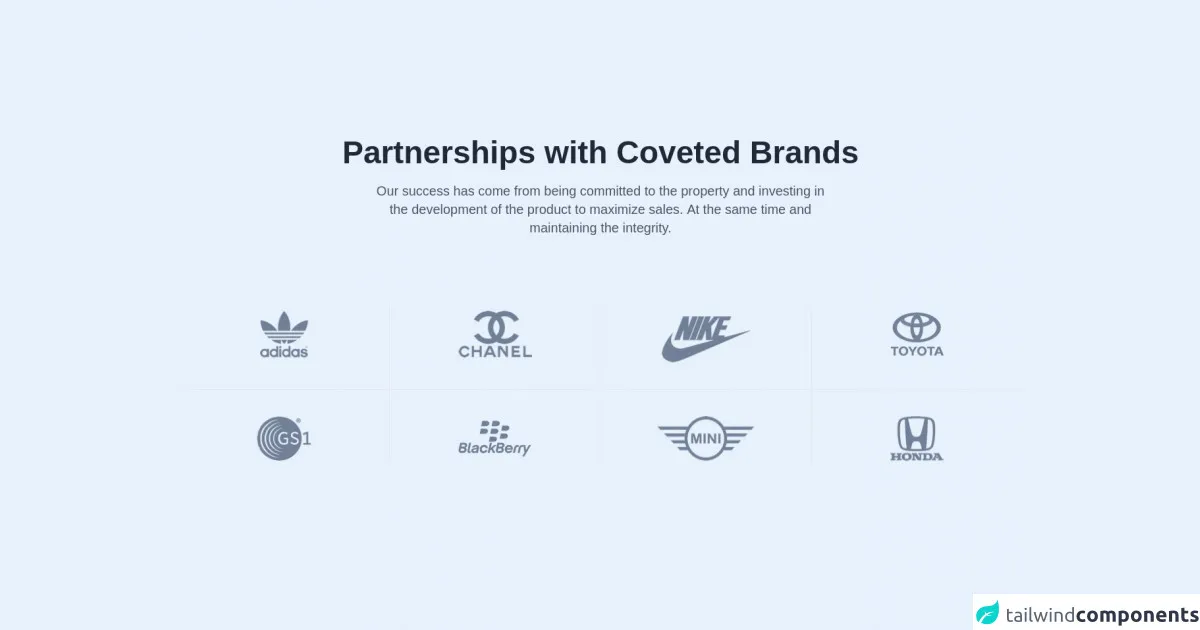
- What is Tailwind CSS?
- The description of Free Tailwind CSS Cloud Logo Component ui component
- Why use Tailwind CSS to create a Free Tailwind CSS Cloud Logo Component ui component?
- The preview of Free Tailwind CSS Cloud Logo Component ui component.
- The source code of Free Tailwind CSS Cloud Logo Component ui component.
- How to create a Free Tailwind CSS Cloud Logo Component with Tailwind CSS?
- Step 1: Set up your HTML
- Step 2: Customize the component with Tailwind CSS
- Step 3: Add interactivity with JavaScript
- Conclusion
Are you looking to create a stunning cloud logo component for your website or application? Look no further than Tailwind CSS! In this article, we will walk you through the process of building a free Tailwind CSS cloud logo component that is both easy to create and visually appealing.
What is Tailwind CSS?
Tailwind CSS is a utility-first CSS framework that makes it easy to create responsive and customizable user interfaces. With Tailwind CSS, you can quickly build complex layouts and components without writing custom CSS. The framework provides a set of pre-defined classes that you can use to style your HTML elements.
The description of Free Tailwind CSS Cloud Logo Component ui component
The Free Tailwind CSS Cloud Logo Component is a simple and elegant logo component that features a cloud icon with customizable text. The component is perfect for websites and applications that want to convey a sense of cloud computing or cloud storage.
Why use Tailwind CSS to create a Free Tailwind CSS Cloud Logo Component ui component?
Tailwind CSS is an excellent choice for creating the Free Tailwind CSS Cloud Logo Component because it provides a set of pre-defined classes that make it easy to style the component. Additionally, Tailwind CSS is highly customizable, so you can easily modify the component to fit your specific needs.
The preview of Free Tailwind CSS Cloud Logo Component ui component.
Free download of the Free Tailwind CSS Cloud Logo Component's source code
The source code of Free Tailwind CSS Cloud Logo Component ui component.
<!-- Code block starts -->
<div class="pb-16" style="font-family: 'Lato', sans-serif">
<dh-component>
<div class="container mx-auto pt-16">
<div class="w-11/12 xl:w-2/3 lg:w-2/3 md:w-2/3 mx-auto sm:mb-10 mb-16">
<h1 tabindex="0" class="focus:outline-none xl:text-5xl md:text-3xl text-xl text-center text-gray-800 font-extrabold mb-5 pt-4">Partnerships with Coveted Brands</h1>
<p tabindex="0" class="focus:outline-none text-base md:text-lg lg:text-xl text-center text-gray-600 font-normal xl:w-10/12 xl:mx-auto">Our success has come from being committed to the property and investing in the development of the product to maximize sales. At the same time and maintaining the integrity.</p>
</div>
<div class="xl:py-16 lg:py-16 md:py-16 sm:py-16 px-15 flex flex-wrap">
<div class="w-6/12 xl:w-1/4 lg:w-1/4 md:w-1/4 flex justify-center xl:border-b lg:border-b xl:border-r lg:border-r :border-r border-gray-200 xl:pb-10 pb-16 items-center">
<img tabindex="0" class="focus:outline-none" src="https://cdn.tuk.dev/assets/adidas-dark.png" alt="Adidas" role="img" />
</div>
<div class="w-6/12 xl:w-1/4 lg:w-1/4 md:w-1/4 flex justify-center xl:border-b lg:border-b xl:border-r lg:border-r border-gray-200 xl:pb-10 pb-16 items-center">
<img tabindex="0" class="focus:outline-none" src="https://cdn.tuk.dev/assets/channel-dark.png" alt="Chanel" role="img" />
</div>
<div class="w-6/12 xl:w-1/4 lg:w-1/4 md:w-1/4 flex justify-center xl:border-b lg:border-b border-gray-200 xl:pb-10 pb-16 pt-4 items-center">
<img tabindex="0" class="focus:outline-none" src="https://cdn.tuk.dev/assets/nike-dark.png" alt="Nike" role="img" />
</div>
<div class="w-6/12 xl:w-1/4 lg:w-1/4 md:w-1/4 flex justify-center lg:border-b xl:border-b lg:border-l xl:border-l border-gray-200 xl:pb-10 pb-16 items-center">
<img tabindex="0" class="focus:outline-none" src="https://cdn.tuk.dev/assets/toyota-dark.png" alt="Toyota" role="img" />
</div>
<div class="w-6/12 xl:w-1/4 lg:w-1/4 md:w-1/4 flex justify-center xl:border-r lg:border-r border-gray-200 xl:pt-10 items-center">
<img tabindex="0" class="focus:outline-none" src="https://cdn.tuk.dev/assets/gs1-dark.png" alt="GS1" role="img" />
</div>
<div class="w-6/12 xl:w-1/4 lg:w-1/4 md:w-1/4 flex justify-center xl:border-r lg:border-r border-gray-200 xl:pt-10 items-center">
<img tabindex="0" class="focus:outline-none" src="https://cdn.tuk.dev/assets/berry-dark.png" alt="BlackBerry" role="img" />
</div>
<div class="w-6/12 xl:w-1/4 lg:w-1/4 md:w-1/4 flex justify-center xl:pt-10 lg:pt-10 md:pt-2 pt-16">
<img tabindex="0" class="focus:outline-none" src="https://cdn.tuk.dev/assets/min-dark.png" alt="Mini" role="img" />
</div>
<div class="w-6/12 xl:w-1/4 lg:w-1/4 md:w-1/4 flex justify-center xl:border-l lg:border-l border-gray-200 xl:pt-10 lg:pt-10 md:pt-2 pt-16">
<img tabindex="0" class="focus:outline-none" src="https://cdn.tuk.dev/assets/honda-dark.png" alt="Honda" role="img" />
</div>
</div>
</div>
</dh-component>
<!-- Code block ends -->
<!--- more free and premium Tailwind CSS components at https://tailwinduikit.com/ --->
</div>
How to create a Free Tailwind CSS Cloud Logo Component with Tailwind CSS?
Now that you understand why Tailwind CSS is the perfect choice for creating the Free Tailwind CSS Cloud Logo Component, let's walk through the process of building the component.
Step 1: Set up your HTML
The first step in creating the Free Tailwind CSS Cloud Logo Component is to set up your HTML. Here is an example HTML structure for the component:
<div class="flex items-center">
<div class="bg-blue-500 rounded-full p-2">
<svg class="h-6 w-6 text-white" fill="none" stroke="currentColor" viewBox="0 0 24 24" xmlns="http://www.w3.org/2000/svg">
<path stroke-linecap="round" stroke-linejoin="round" stroke-width="2" d="M9 19V21H15V19"></path>
<path stroke-linecap="round" stroke-linejoin="round" stroke-width="2" d="M8 13V15H16V13"></path>
<path stroke-linecap="round" stroke-linejoin="round" stroke-width="2" d="M12 6V8"></path>
<path stroke-linecap="round" stroke-linejoin="round" stroke-width="2" d="M3 21V10a9 9 0 0 1 9-9h6a9 9 0 0 1 9 9v11"></path>
</svg>
</div>
<div class="ml-2 text-gray-700 font-bold text-xl">Cloud Logo</div>
</div>
In this HTML structure, we have a div element with the flex and items-center classes, which centers the content horizontally and vertically. Inside this div, we have another div element with the bg-blue-500, rounded-full, and p-2 classes, which creates a blue circle with some padding. Inside this circle, we have an SVG element that displays the cloud icon. Finally, we have another div element with the ml-2, text-gray-700, font-bold, and text-xl classes, which displays the text "Cloud Logo" next to the icon.
Step 2: Customize the component with Tailwind CSS
Now that we have our basic HTML structure in place, we can use Tailwind CSS to customize the component. Here are some of the classes that we can use to modify the component:
bg-<color>: Sets the background color of an element.rounded-full: Makes an element fully rounded.p-<value>: Adds padding to an element.text-<color>: Sets the text color of an element.font-bold: Makes the text bold.text-xl: Sets the text size to extra-large.
Using these classes, we can modify the component to fit our specific needs. For example, we can change the background color of the circle to green by adding the bg-green-500 class to the div element. We can also change the text to "Cloud Storage" by modifying the text inside the second div element.
Step 3: Add interactivity with JavaScript
Finally, we can add interactivity to the component using JavaScript. For example, we can add a hover effect that changes the background color of the circle when the user hovers over it. Here is an example JavaScript code that achieves this effect:
const circle = document.querySelector('.bg-blue-500');
circle.addEventListener('mouseover', () => {
circle.classList.remove('bg-blue-500');
circle.classList.add('bg-green-500');
});
circle.addEventListener('mouseout', () => {
circle.classList.remove('bg-green-500');
circle.classList.add('bg-blue-500');
});
In this code, we use the querySelector method to select the div element with the bg-blue-500 class. We then add event listeners for the mouseover and mouseout events, which change the background color of the circle to green and back to blue, respectively.
Conclusion
In this article, we have shown you how to create a free Tailwind CSS cloud logo component that is both easy to create and visually appealing. By using Tailwind CSS, you can quickly build complex layouts and components without writing custom CSS. Additionally, Tailwind CSS is highly customizable, so you can easily modify the component to fit your specific needs. We hope that this article has been helpful in getting you started with Tailwind CSS and creating stunning user interfaces.