- Published on
What You Need To Make A Form With Tailwind CSS
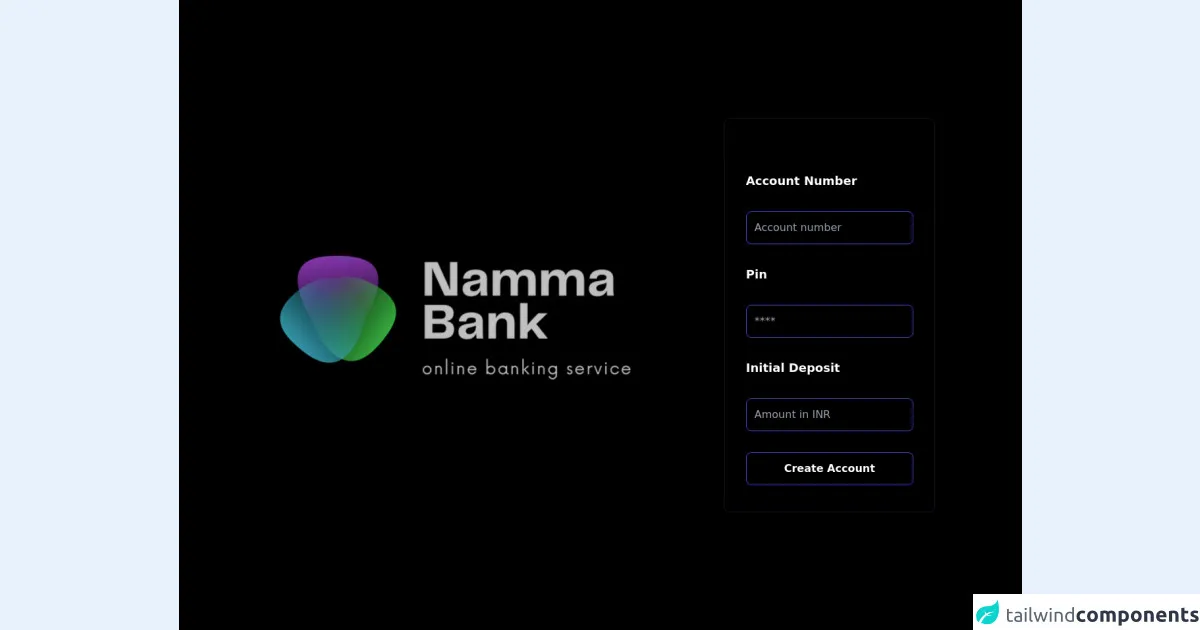
- What is Tailwind CSS?
- The description of Form ui component
- Why use Tailwind CSS to create a Form ui component?
- The preview of Form ui component
- The source code of Form ui component
- How to create a Form with Tailwind CSS?
- Step 1: Create an HTML form element
- Step 2: Add input fields to the form element
- Step 3: Add labels to the input fields
- Step 4: Add buttons to the form element
- Step 5: Use Tailwind CSS classes to style the form elements
- Conclusion
Tailwind CSS is a utility-first CSS framework that enables developers to create beautiful and responsive user interfaces with ease. With Tailwind CSS, you can create forms that are not only visually appealing but also easy to use. In this article, we will discuss what you need to make a form with Tailwind CSS.
What is Tailwind CSS?
Tailwind CSS is a utility-first CSS framework that provides a set of pre-defined classes that can be used to style HTML elements. It is designed to be highly customizable, which means that you can easily create your own classes to match your design requirements. Tailwind CSS also includes a responsive design system that allows you to create layouts that adapt to different screen sizes.
The description of Form ui component
A form is a user interface component that allows users to input data and submit it to a server. Forms are used in a variety of applications, from simple contact forms to complex e-commerce checkout processes. A form typically consists of input fields, labels, and buttons.
Why use Tailwind CSS to create a Form ui component?
Tailwind CSS makes it easy to create forms that are visually appealing and easy to use. With its pre-defined classes, you can quickly style input fields, labels, and buttons without having to write custom CSS. Tailwind CSS also includes a responsive design system that ensures your forms look great on all screen sizes.
The preview of Form ui component
Forms created with Tailwind CSS are visually appealing and easy to use. They feature clean and modern designs that are easy on the eyes. The input fields are easy to identify, and the labels are clear and concise. The buttons are also well-designed, making it clear what action the user is taking.
Free download of the Form's source code
The source code of Form ui component
Creating a form with Tailwind CSS is easy. You can use the pre-defined classes to style the input fields, labels, and buttons. Here is an example of a simple form created with Tailwind CSS.
<div>
<div class="relative min-h-screen grid bg-black ">
<div class="flex flex-col sm:flex-row items-center md:items-start sm:justify-center md:justify-start flex-auto min-w-0 ">
<div class="relative sm:w-1/2 xl:w-3/5 bg-blue-500 h-full hidden md:flex flex-auto items-center justify-center p-10 overflow-hidden text-white bg-no-repeat bg-cover relative" style="background-image: url(https://i.postimg.cc/mrgPMqpP/logo.png);">
<div class="absolute bg-black opacity-25 inset-0 z-0"></div>
<div class="w-full lg:max-w-2xl md:max-w-md z-10 items-center text-center ">
<div class=" font-bold leading-tight mb-6 mx-auto w-full content-center items-center ">
</div>
</div>
</div>
<div class="md:flex md:items-center md:justify-left w-full sm:w-auto md:h-full xl:w-1/2 p-8 md:p-10 lg:p-14 sm:rounded-lg md:rounded-none ">
<div class="max-w-xl w-full space-y-12">
<div class="lg:text-left text-center">
<div class="flex items-center justify-center ">
<div class="bg-black flex flex-col w-80 border border-gray-900 rounded-lg px-8 py-10">
<form [formGroup]="createaccount" class="flex flex-col space-y-8 mt-10">
<label class="font-bold text-lg text-white " >Account Number</label>
<input type="text" formControlName="accnum" placeholder="Account number" class="border rounded-lg py-3 px-3 mt-4 bg-black border-indigo-600 placeholder-white-500 text-white">
<label class="font-bold text-lg text-white">Pin</label>
<input type="password" formControlName="pin" placeholder="****" class="border rounded-lg py-3 px-3 bg-black border-indigo-600 placeholder-white-500 text-white">
<label class="font-bold text-lg text-white " >Initial Deposit</label>
<input type="text" formControlName="amount" placeholder="Amount in INR" class="border rounded-lg py-3 px-3 mt-4 bg-black border-indigo-600 placeholder-white-500 text-white">
<button (click)="onSubmit()" class="border border-indigo-600 bg-black text-white rounded-lg py-3 font-semibold" routerLink="/dashboard">Create Account</button>
</form>
</div>
</div>
</div>
</div>
How to create a Form with Tailwind CSS?
To create a form with Tailwind CSS, you will need to follow these steps:
- Create an HTML form element.
- Add input fields to the form element.
- Add labels to the input fields.
- Add buttons to the form element.
- Use Tailwind CSS classes to style the form elements.
Let's take a closer look at each step.
Step 1: Create an HTML form element
The first step in creating a form with Tailwind CSS is to create an HTML form element. You can do this by using the <form> tag. Here is an example:
<form>
<!-- Add input fields, labels, and buttons here -->
</form>
Step 2: Add input fields to the form element
The next step is to add input fields to the form element. You can do this by using the <input> tag. Here is an example:
<form>
<input type="text" placeholder="Enter your name">
<input type="email" placeholder="Enter your email">
<!-- Add more input fields here -->
</form>
Step 3: Add labels to the input fields
The next step is to add labels to the input fields. You can do this by using the <label> tag. Here is an example:
<form>
<label for="name">Name:</label>
<input type="text" id="name" placeholder="Enter your name">
<label for="email">Email:</label>
<input type="email" id="email" placeholder="Enter your email">
<!-- Add more input fields and labels here -->
</form>
Step 4: Add buttons to the form element
The next step is to add buttons to the form element. You can do this by using the <button> tag. Here is an example:
<form>
<label for="name">Name:</label>
<input type="text" id="name" placeholder="Enter your name">
<label for="email">Email:</label>
<input type="email" id="email" placeholder="Enter your email">
<button type="submit">Submit</button>
<button type="reset">Reset</button>
</form>
Step 5: Use Tailwind CSS classes to style the form elements
The final step is to use Tailwind CSS classes to style the form elements. You can do this by adding the appropriate classes to the HTML elements. Here is an example:
<form class="bg-white shadow-md rounded px-8 pt-6 pb-8 mb-4">
<div class="mb-4">
<label class="block text-gray-700 text-sm font-bold mb-2" for="name">
Name
</label>
<input class="shadow appearance-none border rounded w-full py-2 px-3 text-gray-700 leading-tight focus:outline-none focus:shadow-outline" id="name" type="text" placeholder="Enter your name">
</div>
<div class="mb-6">
<label class="block text-gray-700 text-sm font-bold mb-2" for="email">
Email
</label>
<input class="shadow appearance-none border rounded w-full py-2 px-3 text-gray-700 leading-tight focus:outline-none focus:shadow-outline" id="email" type="email" placeholder="Enter your email">
</div>
<div class="flex items-center justify-between">
<button class="bg-blue-500 hover:bg-blue-700 text-white font-bold py-2 px-4 rounded focus:outline-none focus:shadow-outline" type="submit">
Sign In
</button>
<button class="bg-gray-500 hover:bg-gray-700 text-white font-bold py-2 px-4 rounded focus:outline-none focus:shadow-outline" type="button">
Cancel
</button>
</div>
</form>
Conclusion
Creating a form with Tailwind CSS is easy and straightforward. With its pre-defined classes and responsive design system, you can quickly create forms that are visually appealing and easy to use. By following the steps outlined in this article, you can create your own forms with Tailwind CSS and take your user interface design to the next level.