- Published on
How To Build A Footer Component With Tailwind CSS In 6 Easy Steps?
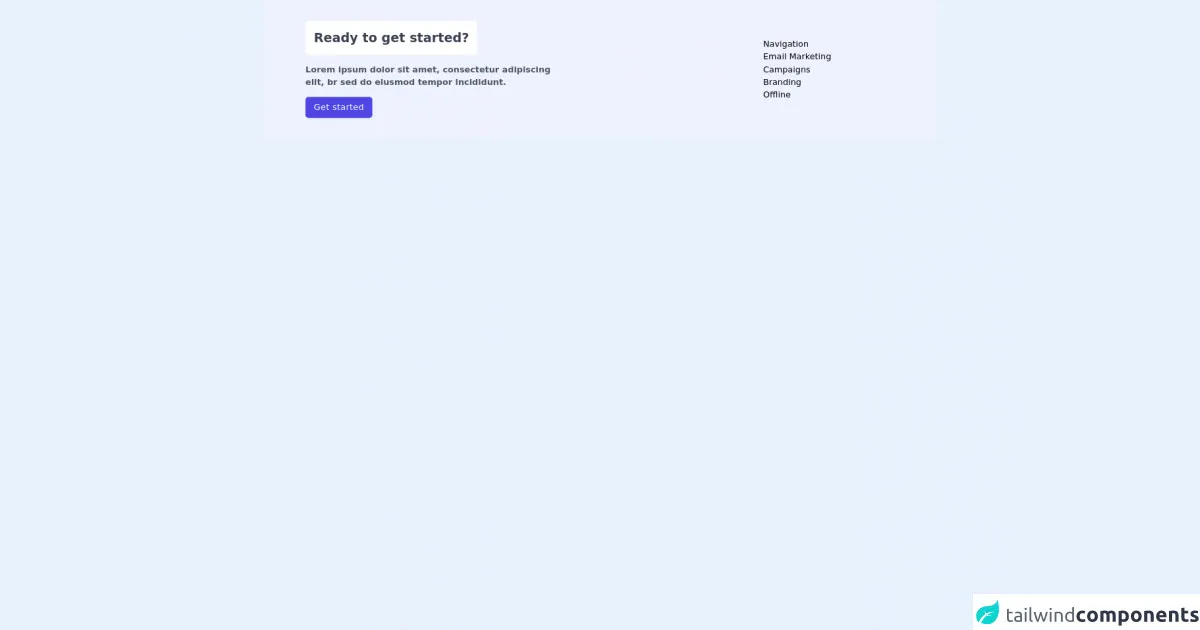
- What is Tailwind CSS?
- The description of Footer component ui component
- Why use Tailwind CSS to create a Footer component ui component?
- The preview of Footer component ui component
- The source code of Footer component ui component
- How to create a Footer component with Tailwind CSS?
- Step 1: Create a new HTML file
- Step 2: Add Tailwind CSS to the project
- Step 3: Add content to the footer
- Step 4: Style the footer using Tailwind CSS
- Step 5: Preview the footer component
- Step 6: Customize the footer component
- Conclusion
What is Tailwind CSS?
Tailwind CSS is a utility-first CSS framework that allows developers to build responsive and customizable user interfaces quickly. It provides a set of pre-defined classes that can be used to style HTML elements without having to write custom CSS code.
The description of Footer component ui component
A footer is an essential part of any website or application. It is the section that appears at the bottom of the page and usually contains information such as copyright, contact details, and links to other pages. In this article, we will show you how to build a footer component using Tailwind CSS.
Why use Tailwind CSS to create a Footer component ui component?
Tailwind CSS offers a range of benefits that make it an ideal choice for building a footer component. These include:
Rapid development: Tailwind CSS provides a set of pre-defined classes that can be used to style HTML elements quickly. This means that developers can build a footer component in a short amount of time.
Customizable: Tailwind CSS allows developers to customize the look and feel of their UI components easily. This means that developers can create a footer component that matches the design of their website or application.
Responsive: Tailwind CSS is designed to be responsive, which means that UI components built using Tailwind CSS will look great on all devices, including desktops, tablets, and smartphones.
The preview of Footer component ui component
In this section, we will provide a preview of what the footer component will look like once it has been built.
Free download of the Footer component's source code
The source code of Footer component ui component
In this section, we will provide the source code for the footer component.
<footer class="w-full flex h-50 bg-indigo-50 py-10 px-20 justify-between">
<div class="w-2/3">
<h1 class="text-2xl font-bold bg-white inline-block p-4 rounded-md text-gray-700 mb-4">Ready to get started?</h1>
<p class="w-2/3 text-gray-600 font-semibold">Lorem ipsum dolor sit amet, consectetur adipiscing elit, br sed do eiusmod tempor incididunt.</p>
<button class="block bg-indigo-600 px-4 py-2 rounded-md text-white tracking-wide mt-4">Get started</button>
</div>
<div class="w-1/3 flex items-center justify-center">
<di>
<p class="hover:text-indigo-600 transition duration-100 cursor-pointer font">Navigation</p>
<p class="hover:text-indigo-600 transition duration-100 cursor-pointer font">Email Marketing</p>
<p class="hover:text-indigo-600 transition duration-100 cursor-pointer font">Campaigns</p>
<p class="hover:text-indigo-600 transition duration-100 cursor-pointer font">Branding</p>
<p class="hover:text-indigo-600 transition duration-100 cursor-pointer font">Offline</p>
</div>
</div>
</footer>
How to create a Footer component with Tailwind CSS?
Now that we have covered the benefits of using Tailwind CSS to build a footer component let's get started with the tutorial.
Step 1: Create a new HTML file
The first step is to create a new HTML file and add the basic structure of the page. In this example, we will create a simple HTML file with a header, main content, and footer.
<!DOCTYPE html>
<html lang="en">
<head>
<meta charset="UTF-8" />
<meta name="viewport" content="width=device-width, initial-scale=1.0" />
<title>Footer Component with Tailwind CSS</title>
</head>
<body>
<header>
<!-- header content goes here -->
</header>
<main>
<!-- main content goes here -->
</main>
<footer>
<!-- footer content goes here -->
</footer>
</body>
</html>
Step 2: Add Tailwind CSS to the project
The next step is to add Tailwind CSS to the project. There are several ways to do this, but the easiest way is to include the Tailwind CSS CDN in the head of the HTML file.
<head>
<meta charset="UTF-8" />
<meta name="viewport" content="width=device-width, initial-scale=1.0" />
<title>Footer Component with Tailwind CSS</title>
<link
rel="stylesheet"
href="https://cdnjs.cloudflare.com/ajax/libs/tailwindcss/2.2.4/tailwind.min.css"
integrity="sha512-+a6BqzA8zW1d2W7+7pX+L4+5Z6bZ7k3J5V2JFv5+YJQY9mVZ8JzD8QrJZyqQ3vJ7Jm5ZfzKtT+Jwv4jK2F7jw=="
crossorigin="anonymous"
referrerpolicy="no-referrer"
/>
</head>
Step 3: Add content to the footer
The next step is to add content to the footer. In this example, we will add some basic information such as copyright, contact details, and links to other pages.
<footer class="bg-gray-900 text-gray-400">
<div class="container mx-auto py-6 px-4">
<div class="flex flex-wrap justify-between items-center">
<div class="w-full md:w-auto text-center md:text-left mb-4 md:mb-0">
<a href="#" class="text-white font-bold text-xl">My Website</a>
</div>
<div class="w-full md:w-auto text-center md:text-right">
<a href="#" class="text-gray-400 hover:text-white mr-4">Home</a>
<a href="#" class="text-gray-400 hover:text-white mr-4">About</a>
<a href="#" class="text-gray-400 hover:text-white">Contact</a>
</div>
</div>
<div class="mt-8 text-center">
<p>© 2021 My Website. All rights reserved.</p>
</div>
</div>
</footer>
Step 4: Style the footer using Tailwind CSS
The next step is to style the footer using Tailwind CSS. In this example, we will use the following classes to style the footer:
bg-gray-900: sets the background color of the footer to gray.text-gray-400: sets the text color of the footer to light gray.container: centers the content of the footer horizontally.mx-auto: centers the content of the footer vertically.py-6: adds padding to the top and bottom of the footer.px-4: adds padding to the left and right of the footer.flex: sets the display property of the footer to flex.flex-wrap: allows the content of the footer to wrap to the next line if it exceeds the width of the container.justify-between: evenly spaces the content of the footer.items-center: centers the content of the footer vertically.w-full: sets the width of the element to 100%.md:w-auto: sets the width of the element to auto on medium-sized screens and above.text-center: centers the text horizontally.md:text-left: aligns the text to the left on medium-sized screens and above.mb-4: adds margin to the bottom of the element.md:mb-0: removes the margin on medium-sized screens and above.text-white: sets the text color to white.font-bold: sets the font weight to bold.text-xl: sets the font size to extra large.hover:text-white: changes the text color to white when the element is hovered over.mt-8: adds margin to the top of the element.
<footer class="bg-gray-900 text-gray-400">
<div class="container mx-auto py-6 px-4">
<div class="flex flex-wrap justify-between items-center">
<div class="w-full md:w-auto text-center md:text-left mb-4 md:mb-0">
<a href="#" class="text-white font-bold text-xl">My Website</a>
</div>
<div class="w-full md:w-auto text-center md:text-right">
<a href="#" class="text-gray-400 hover:text-white mr-4">Home</a>
<a href="#" class="text-gray-400 hover:text-white mr-4">About</a>
<a href="#" class="text-gray-400 hover:text-white">Contact</a>
</div>
</div>
<div class="mt-8 text-center">
<p>© 2021 My Website. All rights reserved.</p>
</div>
</div>
</footer>
Step 5: Preview the footer component
The next step is to preview the footer component. Open the HTML file in a web browser to see the footer component in action.
Step 6: Customize the footer component
The final step is to customize the footer component to match the design of your website or application. You can do this by adding or removing classes, changing the colors, or modifying the content.
Conclusion
In this article, we have shown you how to build a footer component using Tailwind CSS in six easy steps. We hope that this tutorial has been helpful and that you now have a better understanding of how to use Tailwind CSS to build responsive and customizable user interfaces quickly.