- Published on
Practical Guide: Make A File Upload Button With Tailwind CSS
- What is Tailwind CSS?
- The description of File Upload button ui component
- Why use Tailwind CSS to create a File Upload button ui component?
- The preview of File Upload button ui component
- The source code of File Upload button ui component
- How to create a File Upload button with Tailwind CSS?
- Conclusion
What is Tailwind CSS?
Tailwind CSS is a utility-first CSS framework that allows developers to rapidly build custom user interfaces. It provides a set of pre-defined CSS classes that can be used to style HTML elements. With Tailwind CSS, developers can easily create complex layouts, responsive designs, and custom components without writing any CSS code.
The description of File Upload button ui component
A file upload button is a common UI component used in web applications to allow users to upload files to the server. It typically consists of a button that opens a file dialog when clicked. The file dialog allows the user to select one or more files to upload.
Why use Tailwind CSS to create a File Upload button ui component?
Tailwind CSS provides a set of pre-defined CSS classes that can be used to style HTML elements. This makes it easy to create custom UI components without writing any CSS code. By using Tailwind CSS, developers can save time and effort when creating UI components like file upload buttons.
The preview of File Upload button ui component
To create a file upload button with Tailwind CSS, we will use the bg-blue-500 and text-white classes to style the button. The button will have a blue background color and white text. When the button is hovered over, we will use the hover:bg-blue-700 class to change the background color to a darker shade of blue.
Free download of the File Upload button's source code
The source code of File Upload button ui component
To create a file upload button with Tailwind CSS, we will use the following HTML and CSS code:
<div class="overflow-hidden relative w-64 mt-4 mb-4">
<button class="bg-blue hover:bg-blue-light text-white font-bold py-2 px-4 w-full inline-flex items-center">
<svg fill="#FFF" height="18" viewBox="0 0 24 24" width="18" xmlns="http://www.w3.org/2000/svg">
<path d="M0 0h24v24H0z" fill="none"/>
<path d="M9 16h6v-6h4l-7-7-7 7h4zm-4 2h14v2H5z"/>
</svg>
<span class="ml-2">Upload Document</span>
</button>
<input
class="cursor-pointer absolute block py-2 px-4 w-full opacity-0 pin-r pin-t"
type="file"
name="documents[]"
accept="image/*"
>
</div>
How to create a File Upload button with Tailwind CSS?
To create a file upload button with Tailwind CSS, follow these steps:
- Create a new HTML file and add the following code:
<!DOCTYPE html>
<html>
<head>
<title>File Upload Button</title>
<link rel="stylesheet" href="https://cdn.jsdelivr.net/npm/[email protected]/dist/tailwind.min.css">
</head>
<body>
</body>
</html>
- Add a button element to the body of the HTML file:
<button class="bg-blue-500 hover:bg-blue-700 text-white font-bold py-2 px-4 rounded">
Upload File
</button>
- Save the HTML file and open it in a web browser. You should see a blue button with white text that says "Upload File". When you hover over the button, the background color should change to a darker shade of blue.
Conclusion
In this article, we have learned how to create a file upload button with Tailwind CSS. By using Tailwind CSS, we can easily create custom UI components without writing any CSS code. With its pre-defined CSS classes, Tailwind CSS makes it easy to create complex layouts, responsive designs, and custom components.