- Published on
6 Steps To Make A Error 404 With Tailwind CSS Like A Pro In Under An Hour
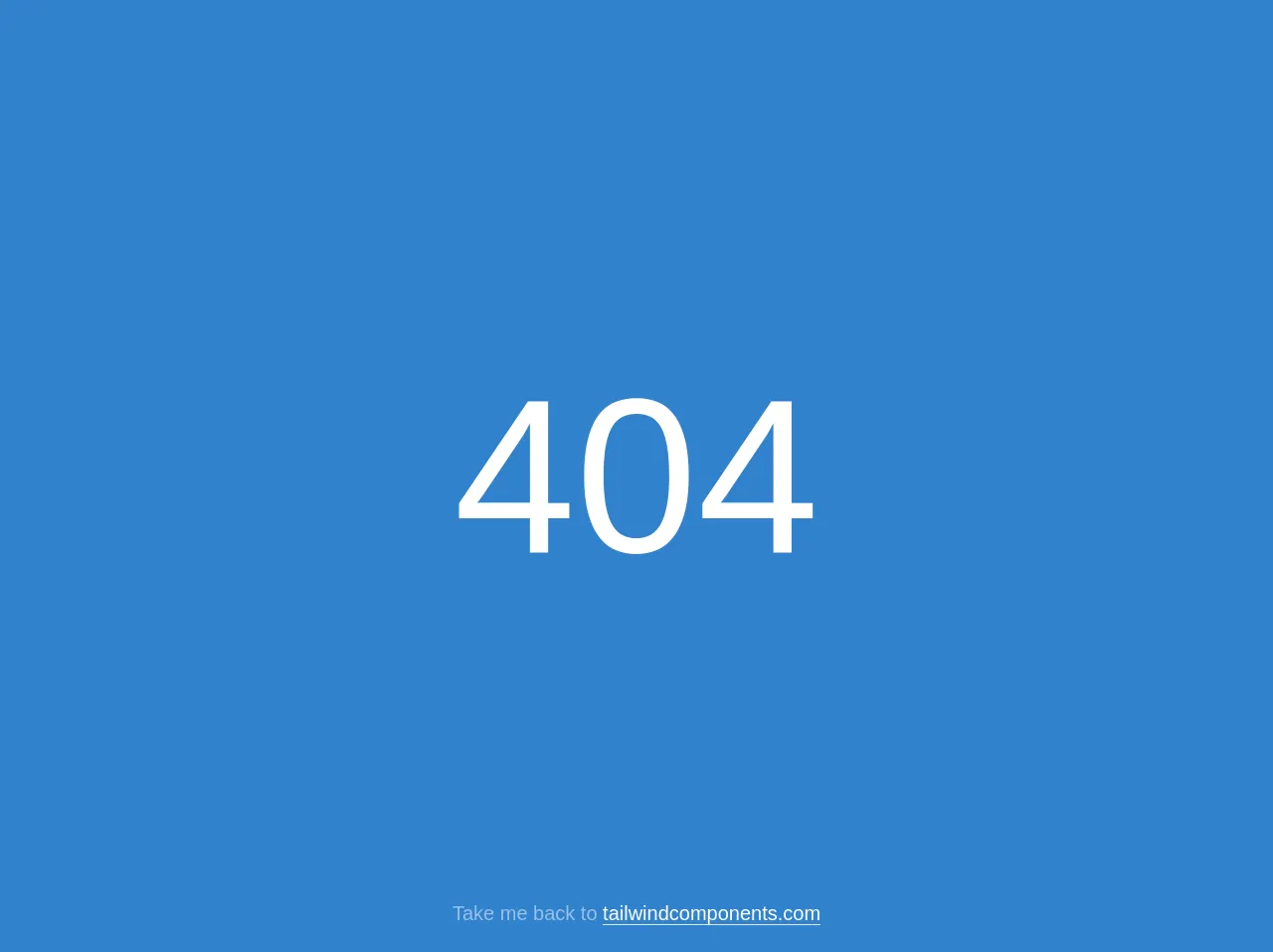
- What is Tailwind CSS?
- The description of Error 404 ui component
- Why use Tailwind CSS to create a Error 404 ui component?
- The preview of Error 404 ui component.
- The source code of Error 404 ui component.
- How to create a Error 404 with Tailwind CSS?
- Step 1: Create a new HTML file
- Step 2: Add the Error 404 content
- Step 3: Style the Error 404 page
- Step 4: Preview the Error 404 page
- Step 5: Customize the Error 404 page
- Step 6: Deploy the Error 404 page
- Conclusion
As a FrontEnd technology blogger, you might have heard about Tailwind CSS, a utility-first CSS framework that helps you quickly build custom designs. In this article, we'll show you how to create a custom Error 404 page using Tailwind CSS. We'll cover the following topics:
- What is Tailwind CSS?
- The description of Error 404 ui component
- Why use Tailwind CSS to create a Error 404 ui component?
- The preview of Error 404 ui component.
- The source code of Error 404 ui component.
- How to create a Error 404 with Tailwind CSS?
- Conclusion.
What is Tailwind CSS?
Tailwind CSS is a utility-first CSS framework that helps you quickly build custom designs. It provides a set of pre-defined CSS classes that you can use to style your HTML elements. With Tailwind CSS, you can create custom designs without writing any CSS code.
The description of Error 404 ui component
The Error 404 page is a standard page that appears when a user tries to access a page that does not exist. It's a common occurrence on the web, and it's important to have a custom Error 404 page that provides a good user experience.
Why use Tailwind CSS to create a Error 404 ui component?
Tailwind CSS provides a set of pre-defined CSS classes that you can use to style your HTML elements. This makes it easy to create a custom Error 404 page without writing any CSS code. With Tailwind CSS, you can quickly create a professional-looking Error 404 page that provides a good user experience.
The preview of Error 404 ui component.
To create a custom Error 404 page using Tailwind CSS, we'll start with a preview of what the final page will look like. Here's a preview of the Error 404 page we'll create:
Free download of the Error 404's source code
The source code of Error 404 ui component.
To create the Error 404 page, we'll use HTML and Tailwind CSS. Here's the source code we'll use:
<style>
* {
"Whitney SSm A", "Whitney SSm B", "Helvetica Neue", Helvetica, Arial, Sans-Serif;
}
.error-text {
font-size: 130px;
}
@media (min-width: 768px) {
.error-text {
font-size: 220px;
}
}
</style>
<div class="h-screen w-screen bg-blue-600 flex justify-center content-center flex-wrap">
<p class="font-sans text-white error-text">404</p>
</div>
<div class="absolute w-screen bottom-0 mb-6 text-white text-center font-sans text-xl">
<span class="opacity-50">Take me back to</span>
<a class="border-b" href="https://tailwindcomponents.com">tailwindcomponents.com</a>
</div>
How to create a Error 404 with Tailwind CSS?
Now that we have the source code, let's walk through the steps to create a custom Error 404 page using Tailwind CSS.
Step 1: Create a new HTML file
Create a new HTML file and add the following code:
<!DOCTYPE html>
<html lang="en">
<head>
<meta charset="UTF-8">
<meta name="viewport" content="width=device-width, initial-scale=1.0">
<title>Error 404</title>
<link rel="stylesheet" href="https://cdn.jsdelivr.net/npm/[email protected]/dist/tailwind.min.css">
</head>
<body>
<div class="min-h-screen bg-gray-100 flex flex-col justify-center items-center">
<div class="max-w-md w-full">
<div class="text-center">
<h1 class="text-4xl font-bold text-gray-900">Oops!</h1>
<p class="mt-2 text-lg text-gray-600">We can't seem to find the page you're looking for.</p>
<div class="mt-6">
<a href="#" class="text-indigo-600 hover:text-indigo-500">Go back home<span aria-hidden="true"> →</span></a>
</div>
</div>
</div>
</div>
</body>
</html>
This code creates a basic HTML file with the necessary HTML tags and includes the Tailwind CSS stylesheet.
Step 2: Add the Error 404 content
Next, we'll add the content for the Error 404 page. Replace the following lines of code:
<h1 class="text-4xl font-bold text-gray-900">Oops!</h1>
<p class="mt-2 text-lg text-gray-600">We can't seem to find the page you're looking for.</p>
<div class="mt-6">
<a href="#" class="text-indigo-600 hover:text-indigo-500">Go back home<span aria-hidden="true"> →</span></a>
</div>
With your own custom content. You can use any HTML elements and Tailwind CSS classes to create your custom Error 404 page.
Step 3: Style the Error 404 page
Now that we have the content, we'll style the Error 404 page using Tailwind CSS classes. You can add Tailwind CSS classes to any HTML element to style it. Here are some of the classes we'll use:
min-h-screen: Sets the minimum height of the page to the height of the screen.bg-gray-100: Sets the background color of the page to gray.flex: Sets the display property of the element to flex.flex-col: Sets the direction of the flex container to column.justify-center: Centers the flex items vertically.items-center: Centers the flex items horizontally.max-w-md: Sets the maximum width of the element tomd(768px).text-center: Centers the text horizontally.text-4xl: Sets the font size to 4xl (48px).font-bold: Sets the font weight to bold.text-gray-900: Sets the text color to gray 900.mt-2: Sets the margin top to 2.text-lg: Sets the font size to lg (18px).text-gray-600: Sets the text color to gray 600.mt-6: Sets the margin top to 6.text-indigo-600: Sets the text color to indigo 600.hover:text-indigo-500: Sets the text color to indigo 500 on hover.
Step 4: Preview the Error 404 page
Once you've added the content and styles, preview the Error 404 page in your browser. You should see your custom Error 404 page with the styles you added.
Step 5: Customize the Error 404 page
You can customize the Error 404 page further by adding more HTML elements and Tailwind CSS classes. You can also add images, videos, and other media to make your Error 404 page more engaging.
Step 6: Deploy the Error 404 page
Finally, deploy the Error 404 page to your website. Make sure to test the page to ensure it works as expected.
Conclusion
In this article, we showed you how to create a custom Error 404 page using Tailwind CSS. We covered the benefits of using Tailwind CSS, provided a preview of the final page, and walked through the steps to create the page. With Tailwind CSS, you can quickly create professional-looking Error 404 pages that provide a good user experience.