- Published on
How To Build A Empty State: Add Photo With Tailwind CSS From Scratch
- What is Tailwind CSS?
- The description of Empty state: Add photo UI component
- Why use Tailwind CSS to create an Empty state: Add photo UI component?
- The preview of Empty state: Add photo UI component
- The source code of Empty state: Add photo UI component
- How to create an Empty state: Add photo with Tailwind CSS?
- Step 1: Set up the HTML structure
- Step 2: Style the Empty state: Add photo component with Tailwind CSS classes
- Step 3: Add custom styles to the Empty state: Add photo component
- Conclusion
What is Tailwind CSS?
Tailwind CSS is a utility-first CSS framework that allows developers to quickly create custom designs without writing any CSS code. It provides a set of pre-defined classes that can be used to style HTML elements. Tailwind CSS is gaining popularity among developers due to its flexibility and ease of use.
The description of Empty state: Add photo UI component
Empty state: Add photo is a user interface component that is used when a user has not added any photos to their profile. It is a visual cue that prompts the user to add a photo to their profile. This component can be used in various applications such as social media, e-commerce, and job portals.
Why use Tailwind CSS to create an Empty state: Add photo UI component?
Tailwind CSS provides a set of pre-defined classes that can be used to create custom designs. This makes it easy to create an Empty state: Add photo UI component without writing any CSS code. Using Tailwind CSS also ensures that the component is responsive and works well on different screen sizes.
The preview of Empty state: Add photo UI component
Free download of the Empty state: Add photo's source code
The source code of Empty state: Add photo UI component
<div id="empty-cover-art" class="rounded sm:w-full md:w-48 md:h-48 py-16 text-center opacity-50 md:border-solid md:border-2 md:border-gray-400">
<svg class="mx-auto feather feather-image" xmlns="http://www.w3.org/2000/svg" width="40" height="40" viewBox="0 0 24 24" fill="none" stroke="currentColor" stroke-width="2" stroke-linecap="round" stroke-linejoin="round">
<rect x="3" y="3" width="18" height="18" rx="2" ry="2"></rect>
<circle cx="8.5" cy="8.5" r="1.5"></circle>
<polyline points="21 15 16 10 5 21"></polyline>
</svg>
<div class="py-4">
Add Cover Art
</div>
</div>
How to create an Empty state: Add photo with Tailwind CSS?
To create an Empty state: Add photo UI component with Tailwind CSS, follow these steps:
Step 1: Set up the HTML structure
The first step is to set up the HTML structure for the Empty state: Add photo component. We will use a div element with a class of "empty-state" to contain the component. Inside the "empty-state" div, we will add an image element and a button element.
<div class="empty-state">
<img src="placeholder.png" alt="Add photo">
<button class="btn btn-primary">Add photo</button>
</div>
Step 2: Style the Empty state: Add photo component with Tailwind CSS classes
Next, we will style the Empty state: Add photo component using Tailwind CSS classes. We will use the "flex" and "flex-col" classes to align the image and button elements vertically. We will also use the "justify-center" and "items-center" classes to center the elements horizontally and vertically.
<div class="empty-state flex flex-col justify-center items-center">
<img src="placeholder.png" alt="Add photo" class="mb-4">
<button class="btn btn-primary">Add photo</button>
</div>
In the above code, we have also added the "mb-4" class to the image element to add some margin at the bottom.
Step 3: Add custom styles to the Empty state: Add photo component
We can also add custom styles to the Empty state: Add photo component using Tailwind CSS. For example, we can change the background color of the component using the "bg-gray-100" class.
<div class="empty-state flex flex-col justify-center items-center bg-gray-100 p-8 rounded-lg">
<img src="placeholder.png" alt="Add photo" class="mb-4">
<button class="btn btn-primary">Add photo</button>
</div>
In the above code, we have added the "p-8" class to add some padding to the component and the "rounded-lg" class to add some border radius.
Conclusion
In this article, we have learned how to create an Empty state: Add photo UI component with Tailwind CSS. We have seen how Tailwind CSS can be used to create custom designs without writing any CSS code. With Tailwind CSS, we can create responsive and visually appealing UI components in a short amount of time.