- Published on
6 Ideas To Help You Build A Embed YT Live Stream With Tailwind CSS Like A Pro
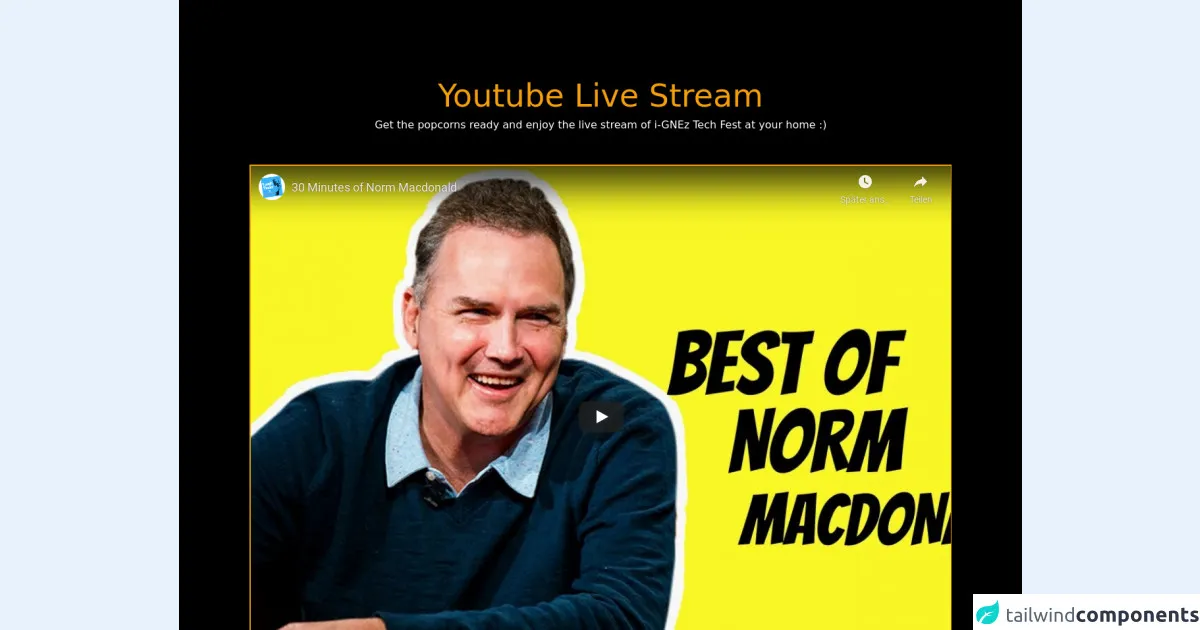
- What is Tailwind CSS?
- The description of Embed YT live stream ui component
- Why use Tailwind CSS to create a Embed YT live stream ui component?
- The preview of Embed YT live stream ui component
- The source code of Embed YT live stream ui component
- How to create a Embed YT live stream with Tailwind CSS?
- Conclusion
What is Tailwind CSS?
Tailwind CSS is a utility-first CSS framework that allows developers to quickly and easily create custom designs for their web applications. It provides a set of pre-defined classes that can be used to style HTML elements, making it easy to create complex layouts and designs without having to write a lot of custom CSS.
The description of Embed YT live stream ui component
Embed YT live stream is a UI component that allows you to embed a YouTube live stream on your website. This component is useful for websites that want to showcase live events or streams to their audience. The component typically includes a video player, chat, and other features that allow users to interact with the live stream.
Why use Tailwind CSS to create a Embed YT live stream ui component?
Tailwind CSS is a great choice for creating a Embed YT live stream UI component because it allows you to easily customize the design of the component using pre-defined classes. This makes it easy to create a custom design that matches the look and feel of your website without having to write a lot of custom CSS.
The preview of Embed YT live stream ui component
To create a Embed YT live stream UI component with Tailwind CSS, you can use the following HTML code:
<div class="bg-gray-800 rounded-lg overflow-hidden">
<div class="embed-responsive embed-responsive-16by9">
<iframe class="embed-responsive-item" src="https://www.youtube.com/embed/live_stream?channel=YOUR_CHANNEL_ID"></iframe>
</div>
<div class="p-4">
<h2 class="text-lg font-bold text-white">Live Stream Title</h2>
<p class="text-gray-400">Live now</p>
</div>
</div>
{{__placeholder1__}}
This code creates a container for the live stream with a black background and rounded corners. The video player is embedded using an iframe and is set to a 16:9 aspect ratio. The container also includes a title and a message indicating that the stream is live.
Free download of the Embed YT live stream's source code
The source code of Embed YT live stream ui component
To customize the design of the Embed YT live stream UI component, you can use Tailwind CSS classes in your HTML code. Here is an example of how you can customize the design of the component:
<div class="bg-gray-800 rounded-lg overflow-hidden">
<div class="embed-responsive embed-responsive-16by9">
<iframe class="embed-responsive-item" src="https://www.youtube.com/embed/live_stream?channel=YOUR_CHANNEL_ID"></iframe>
</div>
<div class="p-4">
<h2 class="text-lg font-bold text-white">Live Stream Title</h2>
<p class="text-gray-400">Live now</p>
</div>
</div>
In this example, we have customized the background color of the container to be gray, added rounded corners to the container, and changed the font color of the title to white.
<div class="py-8 bg-black text-white">
<h1 class="text-3xl md:text-5xl text-yellow-500 text-center mt-20 leading-relaxed md:leading-snug">
Youtube Live
Stream
</h1>
<h2 class="text-center">Get the popcorns ready and enjoy the live stream of i-GNEz Tech Fest at your home :)</h2>
<div class="flex w-full h-screen justify-center pt-12 pb-36">
<iframe class=" w-5/6 h-full border-2 border-yellow-500" src="https://www.youtube.com/embed/X5YNMYg6uCc"
title="YouTube video player" frameborder="0"
allow="accelerometer; autoplay; clipboard-write; encrypted-media; gyroscope; picture-in-picture"
allowfullscreen></iframe>
</div>
<div>
How to create a Embed YT live stream with Tailwind CSS?
To create a Embed YT live stream UI component with Tailwind CSS, you can follow these steps:
Start by creating a container for the live stream using the
bg-gray-800class to set the background color to gray and therounded-lgclass to add rounded corners to the container.Next, add an
embed-responsiveclass to the container to make it responsive and set the aspect ratio of the video player using theembed-responsive-16by9class.Add an iframe element inside the container with the
embed-responsive-itemclass to embed the YouTube live stream.Finally, add a title and message to the container using the
p-4class to add padding to the container and thetext-lg,font-bold, andtext-whiteclasses to style the title.
Conclusion
In conclusion, Tailwind CSS is a great choice for creating a Embed YT live stream UI component because it allows you to easily customize the design of the component using pre-defined classes. By following the steps outlined in this article, you can create a custom Embed YT live stream UI component that matches the look and feel of your website.