- Published on
Ways To Make A Elegant Subscribe With Tailwind CSS In 60 Minutes
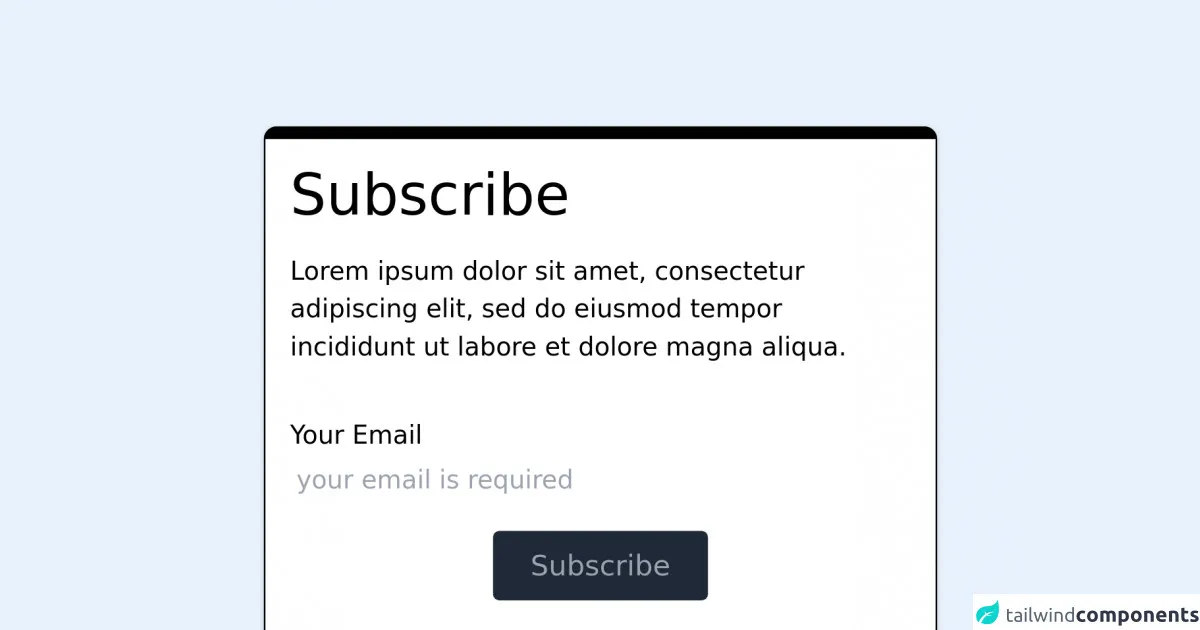
- What is Tailwind CSS?
- The description of Elegant Subscribe ui component
- Why use Tailwind CSS to create a Elegant Subscribe ui component?
- The preview of Elegant Subscribe ui component.
- The source code of Elegant Subscribe ui component.
- How to create a Elegant Subscribe with Tailwind CSS?
- Step 1: Set up a new HTML file
- Step 2: Add Tailwind CSS to your project
- Step 3: Create the form
- Step 4: Style the form with Tailwind CSS
- Step 5: Add a submit button
- Step 6: Add functionality to the form
- Conclusion
Are you looking for a simple and elegant way to add a subscribe component to your website? Look no further than Tailwind CSS! In this article, we'll walk through the steps to create an Elegant Subscribe ui component with Tailwind CSS in just 60 minutes.
What is Tailwind CSS?
Tailwind CSS is a utility-first CSS framework that provides a set of pre-defined CSS classes to help you quickly build custom user interfaces. With Tailwind CSS, you can easily create responsive and mobile-first designs, without having to write custom CSS.
The description of Elegant Subscribe ui component
An Elegant Subscribe ui component is a simple and effective way to encourage your website visitors to subscribe to your newsletter or mailing list. It typically consists of a form with an input field for the user's email address, and a button to submit the form.
Why use Tailwind CSS to create a Elegant Subscribe ui component?
Tailwind CSS provides a set of pre-defined CSS classes that make it easy to create custom user interfaces. With Tailwind CSS, you can quickly create responsive and mobile-first designs without having to write custom CSS. This makes it an ideal choice for creating an Elegant Subscribe ui component.
The preview of Elegant Subscribe ui component.
To create an Elegant Subscribe ui component with Tailwind CSS, we'll start by creating a simple form with an input field for the user's email address, and a button to submit the form. Here's a preview of what our Elegant Subscribe ui component will look like:
Free download of the Elegant Subscribe's source code
The source code of Elegant Subscribe ui component.
To create our Elegant Subscribe ui component, we'll use HTML and Tailwind CSS. Here's the source code for our Elegant Subscribe ui component:
<!-- This is an example component -->
<div id="whoobe-1yakq" class="bg-white text-base w-5/6 md:w-1/2 lg:w-1/3 rounded-lg shadow m-auto -brown-400 border border-t-8 border-b-8 border-black mt-20 flex flex-col">
<div id="whoobe-pa28x" class="p-4 flex flex-col">
<h3 type="element" class="text-4xl" id="whoobe-ozjao">Subscribe</h3>
<p type="element" class="my-4" id="whoobe-dvhrz">Lorem ipsum dolor sit amet, consectetur adipiscing elit, sed do eiusmod tempor incididunt ut labore et dolore magna aliqua.</p>
<div type="element" class="mt-4" id="whoobe-avqbm">Your Email</div>
<input type="email" value="" class="p-1 w-full border-gray-200" id="email" name="email" placeholder="your email is required" required="false">
<button type="button" value="button" class="hover:text-white hover:bg-green-400 bg-gray-800 text-gray-400 m-auto my-4 px-6 py-2 text-lg rounded shadow-px-4 border-0" id="whoobe-wkfvm">Subscribe</button>
</div>
</div>
How to create a Elegant Subscribe with Tailwind CSS?
Now that we've seen what our Elegant Subscribe ui component will look like, let's dive into the steps to create it with Tailwind CSS.
Step 1: Set up a new HTML file
Create a new HTML file and add the basic structure of an HTML document.
Step 2: Add Tailwind CSS to your project
To use Tailwind CSS, you'll need to add it to your project. You can do this by downloading the CSS file from the Tailwind CSS website and linking to it in your HTML file.
Step 3: Create the form
Add a form element to your HTML file and add an input field for the user's email address.
Step 4: Style the form with Tailwind CSS
Use Tailwind CSS classes to style the form and input field. You can use classes like bg-white, border, rounded, py-2, and px-4 to create a clean and simple design.
Step 5: Add a submit button
Add a submit button to your form and style it with Tailwind CSS classes like bg-blue-500, hover:bg-blue-700, text-white, font-bold, py-2, and px-4.
Step 6: Add functionality to the form
Use JavaScript or a server-side script to handle form submissions and add the user's email address to your mailing list.
Conclusion
In just 60 minutes, we've created an Elegant Subscribe ui component with Tailwind CSS. With Tailwind CSS, it's easy to create custom user interfaces without having to write custom CSS. So why not give it a try and see what you can create?