- Published on
6 Tips To Make A Digital Ocean - Pricing With Tailwind CSS
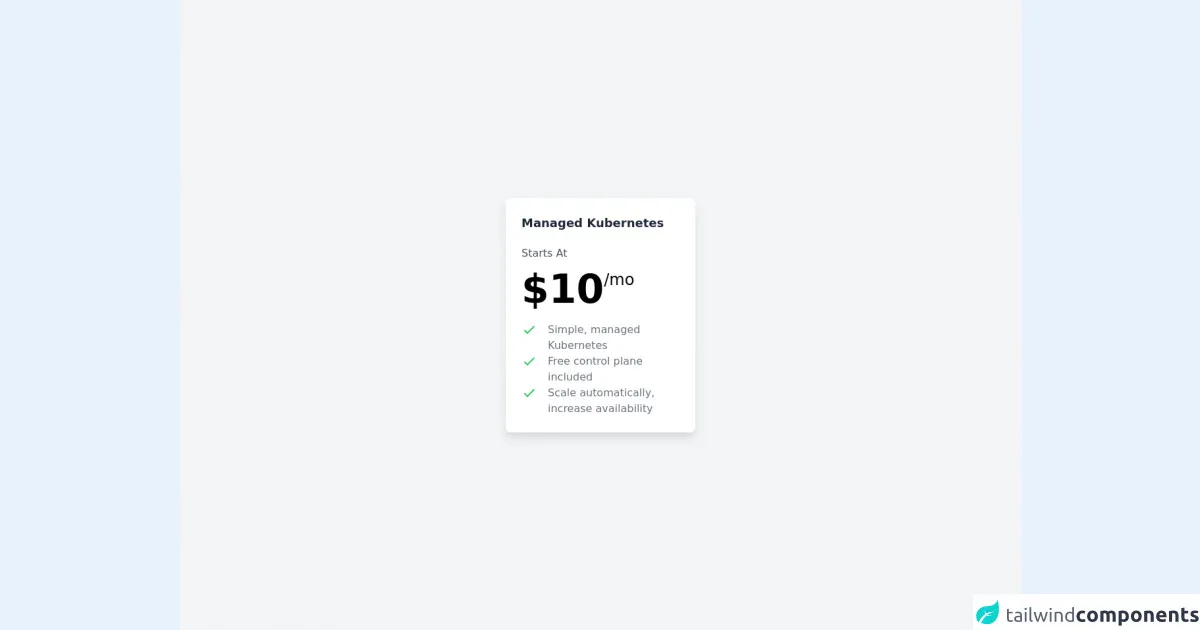
- What is Tailwind CSS?
- The description of Digital Ocean - Pricing UI component
- Why use Tailwind CSS to create a Digital Ocean - Pricing UI component?
- The preview of Digital Ocean - Pricing UI component
- The source code of Digital Ocean - Pricing UI component
- How to create a Digital Ocean - Pricing with Tailwind CSS?
- 1. Set up the HTML structure
- 2. Define the Tailwind CSS classes
- 3. Style the pricing plans
- 4. Style the features
- 5. Style the pricing details
- 6. Make it responsive
- Conclusion
As a FrontEnd technology blogger, you must be aware of the importance of CSS frameworks in web development. Tailwind CSS is one such framework that has gained immense popularity in recent years. It offers a wide range of pre-designed CSS classes that can be used to create beautiful and responsive UI components quickly. In this article, we will discuss how to create a Digital Ocean - Pricing UI component using Tailwind CSS.
What is Tailwind CSS?
Tailwind CSS is a utility-first CSS framework that provides a set of pre-designed CSS classes. These classes can be used to create custom designs without writing any CSS from scratch. It is highly customizable, and developers can configure it according to their needs.
The description of Digital Ocean - Pricing UI component
Digital Ocean - Pricing is a UI component that displays the pricing plans of Digital Ocean. It shows the different plans with their features and pricing. It is a crucial component for any website that offers subscription-based services.
Why use Tailwind CSS to create a Digital Ocean - Pricing UI component?
Tailwind CSS provides a wide range of pre-designed CSS classes that can be used to create custom designs quickly. It saves a lot of time and effort that goes into writing CSS from scratch. Moreover, it is highly customizable, and developers can configure it according to their needs.
The preview of Digital Ocean - Pricing UI component
Free download of the Digital Ocean - Pricing's source code
The source code of Digital Ocean - Pricing UI component
<div class="h-screen bg-gray-100 flex items-center justify-center">
<!-- Card -->
<a class="rounded-lg shadow-lg bg-white p-6 w-72 group hover:shadow-2xl" href="#">
<!-- Title -->
<p class="text-lg text-gray-800 font-semibold"> Managed Kubernetes </p>
<!-- Price Caption -->
<p class="text-gray-600 font-light mt-5"> Starts At </p>
<!-- Price -->
<div class="flex flex-row mt-3 gap-2 place-items-end">
<p class="text-6xl font-bold"> $10 </p>
<p class="text-2xl font-light items-bottom pb-1"> /mo </p>
</div>
<!-- Desctiption -->
<div class="flex flex-col gap-2 mt-5">
<!-- 1st desctiption -->
<div class="grid grid-cols-12">
<div class="col-span-2">
<svg xmlns="http://www.w3.org/2000/svg" class="h-6 w-6 stroke-3 stroke-green-500" fill="none" viewBox="0 0 24 24" stroke="#22c55e">
<path stroke-linecap="round" stroke-linejoin="round" stroke-width="2" d="M5 13l4 4L19 7" />
</svg>
</div>
<div class="col-span-10">
<p class="text-gray-500"> Simple, managed Kubernetes </p>
</div>
</div>
<!-- 2nd desctiption -->
<div class="grid grid-cols-12">
<div class="col-span-2">
<svg xmlns="http://www.w3.org/2000/svg" class="h-6 w-6 stroke-3 stroke-green-500" fill="none" viewBox="0 0 24 24" stroke="#22c55e">
<path stroke-linecap="round" stroke-linejoin="round" stroke-width="2" d="M5 13l4 4L19 7" />
</svg>
</div>
<div class="col-span-10">
<p class="text-gray-500"> Free control plane included </p>
</div>
</div>
<!-- 3rd desctiption -->
<div class="grid grid-cols-12">
<div class="col-span-2">
<svg xmlns="http://www.w3.org/2000/svg" class="h-6 w-6 stroke-3 stroke-green-500" fill="none" viewBox="0 0 24 24" stroke="#22c55e">
<path stroke-linecap="round" stroke-linejoin="round" stroke-width="2" d="M5 13l4 4L19 7" />
</svg>
</div>
<div class="col-span-10">
<p class="text-gray-500"> Scale automatically, increase availability </p>
</div>
</div>
</div>
</a>
</div>
How to create a Digital Ocean - Pricing with Tailwind CSS?
Here are six tips to create a Digital Ocean - Pricing UI component using Tailwind CSS:
1. Set up the HTML structure
The first step is to set up the HTML structure of the Digital Ocean - Pricing component. It should include the pricing plans, their features, and pricing details.
2. Define the Tailwind CSS classes
Next, define the Tailwind CSS classes that will be used to style the pricing component. You can use the pre-designed classes or create custom ones according to your needs.
3. Style the pricing plans
Style the pricing plans using the Tailwind CSS classes. You can use the background-color, text-color, and padding classes to give them a unique look.
4. Style the features
Style the features using the Tailwind CSS classes. You can use the text-color, font-size, and padding classes to make them more readable.
5. Style the pricing details
Style the pricing details using the Tailwind CSS classes. You can use the font-size, font-weight, and padding classes to make them stand out.
6. Make it responsive
Finally, make the pricing component responsive using the Tailwind CSS classes. You can use the responsive classes to adjust the layout according to the screen size.
Conclusion
Tailwind CSS is a powerful CSS framework that can be used to create beautiful and responsive UI components quickly. In this article, we discussed how to create a Digital Ocean - Pricing UI component using Tailwind CSS. By following the tips mentioned above, you can create a stunning pricing component that will enhance the user experience of your website.