- Published on
Most Effective Ways To Create A Digital Clock With Tailwind CSS
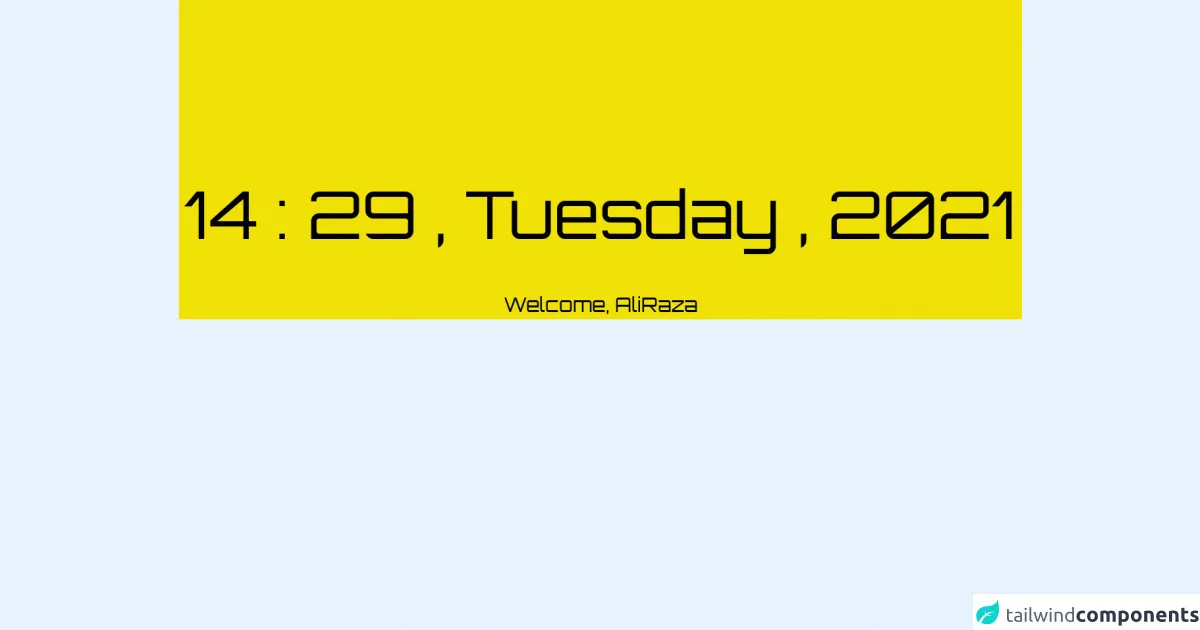
- What is Tailwind CSS?
- The description of Digital Clock ui component
- Why use Tailwind CSS to create a Digital Clock ui component?
- The preview of Digital Clock ui component.
- The source code of Digital Clock ui component.
- How to create a Digital Clock with Tailwind CSS?
- Step 1: Create an HTML structure for the clock.
- Step 2: Add Tailwind CSS classes to style the clock.
- Step 3: Use JavaScript to update the clock in real-time.
- Conclusion
As a FrontEnd technology blogger, it is important to keep up with the latest trends and tools in the industry. One such tool that has gained popularity in recent years is Tailwind CSS. In this article, we will explore the most effective ways to create a digital clock with Tailwind CSS.
What is Tailwind CSS?
Tailwind CSS is a utility-first CSS framework that allows developers to quickly build custom user interfaces. It provides a set of pre-defined classes that can be used to style HTML elements. With Tailwind CSS, developers can focus on writing HTML code and let the framework handle the styling.
The description of Digital Clock ui component
A digital clock is a user interface component that displays the current time in a digital format. It is a common feature in many applications and websites. A digital clock typically consists of a set of numbers that represent the hours, minutes, and seconds.
Why use Tailwind CSS to create a Digital Clock ui component?
Tailwind CSS provides a set of pre-defined classes that can be used to style HTML elements. This makes it easy to create a digital clock with a consistent design. Additionally, Tailwind CSS is highly customizable, which means developers can easily modify the styles to match their design requirements.
The preview of Digital Clock ui component.
To create a digital clock with Tailwind CSS, we will use a combination of HTML and CSS. The HTML code will define the structure of the clock, while the CSS code will style the clock. Here is a preview of what the digital clock will look like:
Free download of the Digital Clock's source code
The source code of Digital Clock ui component.
To create a digital clock with Tailwind CSS, we will use a combination of HTML and CSS. The HTML code will define the structure of the clock, while the CSS code will style the clock. Here is the source code for the digital clock:
<!DOCTYPE html>
<html lang="en">
<head>
<link href="https://unpkg.com/tailwindcss@^2/dist/tailwind.min.css" rel="stylesheet">
<link rel="stylesheet" href="https://cdnjs.cloudflare.com/ajax/libs/font-awesome/4.7.0/css/font-awesome.min.css">
<link
rel="stylesheet"
href="https://cdnjs.cloudflare.com/ajax/libs/animate.css/4.1.1/animate.min.css"
/>
<meta charset="UTF-8">
<meta http-equiv="X-UA-Compatible" content="IE=edge">
<meta name="viewport" content="width=device-width, initial-scale=1.0">
<title>Digital Clock</title>
</head>
<body>
<style>
@import url('https://fonts.googleapis.com/css?family=Orbitron');
*{
color: black;
user-select: none;
background-color: rgb(241, 225, 6);
font-family: 'Orbitron';
}
h1{
text-align: center;
padding-top: 0px;
font-size: 30px;
}
#clock {
font-size: 100px;
text-align: center;
padding-top: 250px;
padding-bottom: 40px;
}
</style>
<div id="clock" onclick="currentTime()">
</div>
<h1 class="animate__backInLeft">Welcome, AliRaza</h1>
<script type="text/javascript">
function currentTime() {
var date = new Date(); /* creating object of Date class */
var hour = date.getHours();
var min = date.getMinutes();
var sec = date.getSeconds();
hour = updateTime(hour);
min = updateTime(min);
sec = updateTime(sec);
var y = date.getFullYear();
var d = new Date();
var weekday = new Array(7);
weekday[0] = "Sunday";
weekday[1] = "Monday";
weekday[2] = "Tuesday";
weekday[3] = "Wednesday";
weekday[4] = "Thursday";
weekday[5] = "Friday";
weekday[6] = "Saturday";
var n = weekday[d.getDay()];
document.getElementById("clock").innerText = hour + " : " + min + " , " + n + " , " + y; /* adding time to the div */
var t = setTimeout(function(){ currentTime() }, 1000); /* setting timer */
}
function updateTime(k) {
if (k < 10) {
return "0" + k;
}
else {
return k;
}
}
currentTime(); /* calling currentTime() function to initiate the process */
</script>
</body>
</html>
How to create a Digital Clock with Tailwind CSS?
To create a digital clock with Tailwind CSS, follow these steps:
- Create an HTML structure for the clock.
- Add Tailwind CSS classes to style the clock.
- Use JavaScript to update the clock in real-time.
Let's go through each step in detail.
Step 1: Create an HTML structure for the clock.
The first step in creating a digital clock is to define the HTML structure for the clock. Here is an example of what the HTML code might look like:
<div class="clock">
<div class="hours"></div>
<div class="minutes"></div>
<div class="seconds"></div>
</div>
In this example, we have created a div element with a class of clock. Inside the div element, we have three more div elements with classes of hours, minutes, and seconds. These elements will be used to display the time.
Step 2: Add Tailwind CSS classes to style the clock.
Once we have defined the HTML structure for the clock, we can use Tailwind CSS classes to style it. Here is an example of what the CSS code might look like:
.clock {
display: flex;
justify-content: center;
align-items: center;
font-size: 5rem;
font-weight: bold;
color: #333;
}
.hours::before,
.minutes::before {
content: ":";
margin-right: 0.5rem;
}
.seconds {
color: red;
}
In this example, we have used Tailwind CSS classes to style the clock. We have set the display property to flex to center the clock horizontally and vertically. We have also set the font size, font weight, and color properties to style the clock.
Additionally, we have used the ::before pseudo-element to add a colon between the hours and minutes. We have also set the color property of the seconds element to red to make it stand out.
Step 3: Use JavaScript to update the clock in real-time.
The final step in creating a digital clock is to use JavaScript to update the clock in real-time. Here is an example of what the JavaScript code might look like:
function updateTime() {
const now = new Date();
const hours = now.getHours();
const minutes = now.getMinutes();
const seconds = now.getSeconds();
document.querySelector(".hours").textContent = hours;
document.querySelector(".minutes").textContent = minutes;
document.querySelector(".seconds").textContent = seconds;
}
setInterval(updateTime, 1000);
In this example, we have defined a function called updateTime that gets the current time using the Date object. We have then used the querySelector method to select the hours, minutes, and seconds elements and update their text content with the current time.
Finally, we have used the setInterval method to call the updateTime function every second, which updates the clock in real-time.
Conclusion
In conclusion, Tailwind CSS is a powerful tool that can be used to create custom user interfaces quickly and efficiently. By following the steps outlined in this article, you can create a digital clock with Tailwind CSS that is both functional and stylish. So, go ahead and give it a try!