- Published on
Surprisingly Effective Ways To Build A Free Custom Radio Button Group With Tailwind CSS
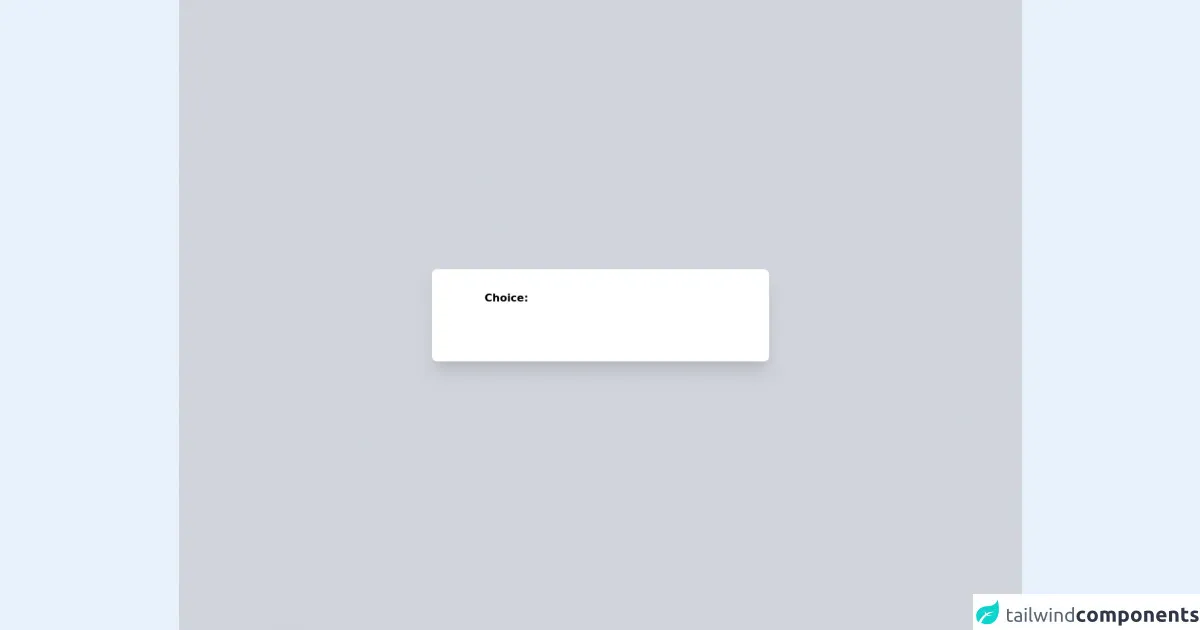
- What is Tailwind CSS?
- The description of Free Custom Radio Button Group ui component
- Why use Tailwind CSS to create a Free Custom Radio Button Group ui component?
- The preview of Free Custom Radio Button Group ui component.
- The source code of Free Custom Radio Button Group ui component.
- How to create a Free Custom Radio Button Group with Tailwind CSS?
- Step 1: Set up your HTML
- Step 2: Style your radio button group
- Step 3: Customize your radio button group
- Conclusion
As a FrontEnd technology blogger, you are always looking for ways to make your UI components look great and perform well. In this article, we will explore how to build a Free Custom Radio Button Group with Tailwind CSS. Tailwind CSS is a utility-first CSS framework that allows you to quickly build custom UI components without writing any CSS. Let's dive in!
What is Tailwind CSS?
Tailwind CSS is a utility-first CSS framework that provides you with a set of pre-defined CSS classes to quickly build custom UI components. It allows you to focus on the design of your UI components without worrying about the underlying CSS. Tailwind CSS is highly customizable and allows you to create your own custom CSS classes.
The description of Free Custom Radio Button Group ui component
A radio button group is a set of radio buttons that allows the user to select one option from a list of options. A Free Custom Radio Button Group is a radio button group that has a custom design and can be easily customized to fit the design of your website or application.
Why use Tailwind CSS to create a Free Custom Radio Button Group ui component?
Tailwind CSS provides you with a set of pre-defined CSS classes that you can use to quickly build custom UI components. It allows you to focus on the design of your UI components without worrying about the underlying CSS. Tailwind CSS is highly customizable and allows you to create your own custom CSS classes.
The preview of Free Custom Radio Button Group ui component.
To create a Free Custom Radio Button Group with Tailwind CSS, we will use a set of pre-defined CSS classes. The radio button group will have a custom design and can be easily customized to fit the design of your website or application.
Free download of the Free Custom Radio Button Group's source code
The source code of Free Custom Radio Button Group ui component.
To create a Free Custom Radio Button Group with Tailwind CSS, we will use a set of pre-defined CSS classes. The radio button group will have a custom design and can be easily customized to fit the design of your website or application.
<!-- This is an example component -->
<div class='flex items-center justify-center min-h-screen bg-gray-300'>
<div class='w-full max-w-lg px-20 py-8 mx-auto bg-white rounded-lg shadow-xl'>
<h1 class="font-semibold mb-3">Choice:</h1>
<div class="flex justify-between text-sm text-center item-center">
<div>
<input name="rating" type="radio" id="1" value="1" class="hidden peer"/>
<label for="1" class="inline-block cursor-pointer w-10 h-10 p-3 font-semibold text-white rounded-full bg-slate-700 peer-hover:bg-gray-300 peer-hover:text-white peer-checked:bg-orange-700 peer-checked:text-white">
1
</label>
</div>
<div>
<input name="rating" type="radio" id="2" value="2" class="hidden peer"/>
<label for="2" class="inline-block cursor-pointer w-10 h-10 p-3 font-semibold text-white rounded-full bg-slate-700 peer-hover:bg-gray-300 peer-hover:text-white peer-checked:bg-orange-700 peer-checked:text-white">
2
</label>
</div>
<div>
<input name="rating" type="radio" id="3" value="3" class="hidden peer"/>
<label for="3" class="inline-block cursor-pointer w-10 h-10 p-3 font-semibold text-white rounded-full bg-slate-700 peer-hover:bg-gray-300 peer-hover:text-white peer-checked:bg-orange-700 peer-checked:text-white">
3
</label>
</div>
<div>
<input name="rating" type="radio" id="4" value="4" class="hidden peer"/>
<label for="4" class="inline-block cursor-pointer w-10 h-10 p-3 font-semibold text-white rounded-full bg-slate-700 peer-hover:bg-gray-300 peer-hover:text-white peer-checked:bg-orange-700 peer-checked:text-white">
4
</label>
</div>
<div>
<input name="rating" type="radio" id="5" value="5" class="hidden peer"/>
<label for="5" class="inline-block cursor-pointer w-10 h-10 p-3 font-semibold text-white rounded-full bg-slate-700 peer-hover:bg-gray-300 peer-hover:text-white peer-checked:bg-orange-700 peer-checked:text-white">
5
</label>
</div>
</div>
</div>
</div>
How to create a Free Custom Radio Button Group with Tailwind CSS?
To create a Free Custom Radio Button Group with Tailwind CSS, we will follow these steps:
Step 1: Set up your HTML
We will start by creating a basic HTML structure for our radio button group. We will use the div element to create a container for our radio button group. We will also use the label element to create labels for our radio buttons.
<div class="radio-group">
<label>
<input type="radio" name="radio-group" value="option1">
<span class="radio-label">Option 1</span>
</label>
<label>
<input type="radio" name="radio-group" value="option2">
<span class="radio-label">Option 2</span>
</label>
<label>
<input type="radio" name="radio-group" value="option3">
<span class="radio-label">Option 3</span>
</label>
</div>
Step 2: Style your radio button group
We will use Tailwind CSS to style our radio button group. We will use the flex and gap utilities to create a horizontal layout for our radio buttons. We will also use the appearance-none utility to remove the default appearance of our radio buttons.
.radio-group {
display: flex;
gap: 1rem;
}
.radio-label {
margin-left: 0.5rem;
}
input[type="radio"] {
appearance: none;
-webkit-appearance: none;
-moz-appearance: none;
border-radius: 50%;
width: 1.25rem;
height: 1.25rem;
border: 2px solid #cbd5e0;
transition: all 0.2s ease-in-out;
}
input[type="radio"]:checked {
border-color: #4299e1;
background-color: #4299e1;
}
Step 3: Customize your radio button group
We can customize our radio button group by changing the colors and sizes of our radio buttons. We can also add animations to our radio buttons to make them more interactive.
input[type="radio"] {
appearance: none;
-webkit-appearance: none;
-moz-appearance: none;
border-radius: 50%;
width: 1.25rem;
height: 1.25rem;
border: 2px solid #cbd5e0;
transition: all 0.2s ease-in-out;
}
input[type="radio"]:checked {
border-color: #4299e1;
background-color: #4299e1;
animation: pulse 0.5s cubic-bezier(0.42, 0, 0.58, 1) both;
}
@keyframes pulse {
0% {
transform: scale(1);
opacity: 1;
}
50% {
transform: scale(1.25);
opacity: 0.5;
}
100% {
transform: scale(1);
opacity: 1;
}
}
Conclusion
In this article, we have explored how to build a Free Custom Radio Button Group with Tailwind CSS. Tailwind CSS provides you with a set of pre-defined CSS classes that you can use to quickly build custom UI components. It allows you to focus on the design of your UI components without worrying about the underlying CSS. With Tailwind CSS, you can easily customize your UI components to fit the design of your website or application.