- Published on
6 Critical Skills To Build A Cuestionario De Preguntas With Tailwind CSS Remarkably Well
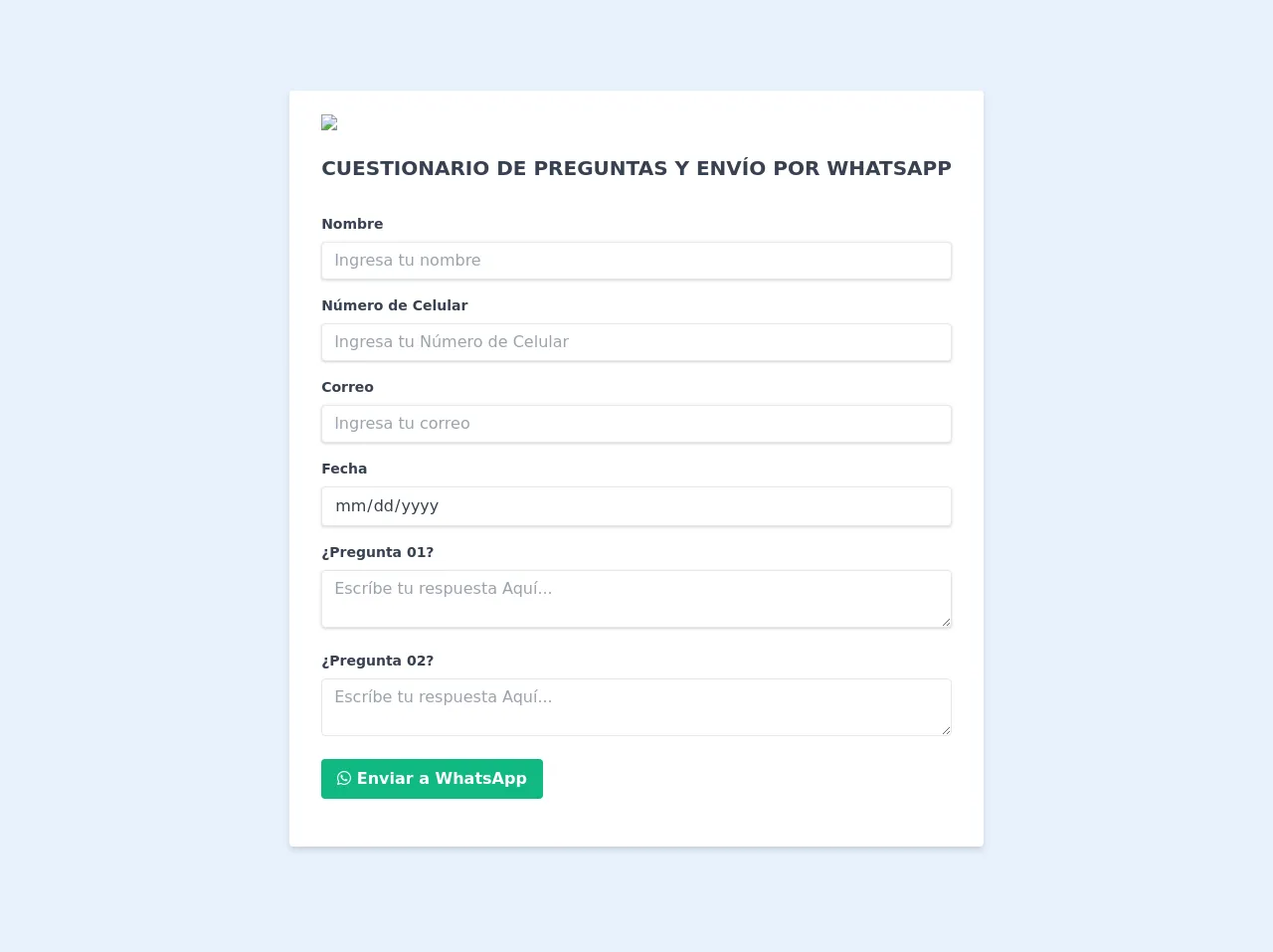
- What is Tailwind CSS?
- The description of Cuestionario de preguntas ui component
- Why use Tailwind CSS to create a Cuestionario de preguntas ui component?
- The preview of Cuestionario de preguntas ui component.
- The source code of Cuestionario de preguntas ui component.
- How to create a Cuestionario de preguntas with Tailwind CSS?
- Step 1: Set up your project
- Step 2: Create the HTML structure
- Step 3: Style the component with Tailwind CSS
- Step 4: Add JavaScript functionality
- Conclusion
As a FrontEnd technology blogger, you are always looking for ways to improve your skills and create stunning UI components. In this article, we will discuss 6 critical skills to build a Cuestionario de Preguntas with Tailwind CSS remarkably well.
What is Tailwind CSS?
Tailwind CSS is a utility-first CSS framework that helps you to quickly create custom designs without writing any CSS code. With Tailwind CSS, you can easily create responsive and mobile-first designs that look great on any device.
The description of Cuestionario de preguntas ui component
Cuestionario de preguntas is a UI component that allows users to answer a series of questions. This component is commonly used in surveys, quizzes, and questionnaires. The component typically includes a question, a set of answers, and a submit button.
Why use Tailwind CSS to create a Cuestionario de preguntas ui component?
Tailwind CSS provides a set of pre-built CSS classes that can be used to create a Cuestionario de preguntas UI component quickly. With Tailwind CSS, you can easily customize the component's colors, fonts, and layout without writing any CSS code.
The preview of Cuestionario de preguntas ui component.
To create a Cuestionario de preguntas UI component, we will use Tailwind CSS. The component will include a question, a set of answers, and a submit button.
Free download of the Cuestionario de preguntas's source code
The source code of Cuestionario de preguntas ui component.
To create a Cuestionario de preguntas UI component, we will use HTML and Tailwind CSS. The HTML code will include a question, a set of answers, and a submit button.
<div class=" flex items-center justify-center">
<form id="form" class="bg-white shadow-md rounded px-8 pt-6 pb-8 mb-4">
<div><img src="img/logo-ghooa.png" width="40%"></div>
<br>
<h1 class="block text-gray-700 font-bold mb-2 text-xl text-center">CUESTIONARIO DE PREGUNTAS Y ENVÍO POR WHATSAPP</h1>
<br>
<div class="mb-4">
<label class="block text-gray-700 text-sm font-bold mb-2" for="name">
Nombre
</label>
<input
class="shadow appearance-none border rounded w-full py-2 px-3 text-gray-700 leading-tight focus:outline-none focus:shadow-outline"
name="name" id="name" type="text" placeholder="Ingresa tu nombre" required>
</div>
<div class="mb-4">
<label class="block text-gray-700 text-sm font-bold mb-2" for="name">
Número de Celular
</label>
<input
class="shadow appearance-none border rounded w-full py-2 px-3 text-gray-700 leading-tight focus:outline-none focus:shadow-outline"
name="tel" id="tel" type="tel" placeholder="Ingresa tu Número de Celular" required>
</div>
<div class="mb-4">
<label class="block text-gray-700 text-sm font-bold mb-2" for="name">
Correo
</label>
<input
class="shadow appearance-none border rounded w-full py-2 px-3 text-gray-700 leading-tight focus:outline-none focus:shadow-outline"
name="email" id="email" type="email" placeholder="Ingresa tu correo" required>
</div>
<div class="mb-4">
<label class="block text-gray-700 text-sm font-bold mb-2" for="Date">
Fecha
</label>
<input
class="shadow appearance-none border rounded w-full py-2 px-3 text-gray-700 leading-tight focus:outline-none focus:shadow-outline"
name="date" id="date" type="date" placeholder="Ingresa tu Fecha de Nacimiento" required>
</div>
<div class="mb-4">
<label class="block text-gray-700 text-sm font-bold mb-2" for="name">
¿Pregunta 01?
</label>
<textarea class="shadow appearance-none border rounded w-full py-2 px-3 text-gray-700 leading-tight focus:outline-none focus:shadow-outline" name="message1" id="message1" type="text" placeholder="Escríbe tu respuesta Aquí..."required></textarea>
</div>
<div class="mb-4">
<label class="block text-gray-700 text-sm font-bold mb-2" for="name">
¿Pregunta 02?
</label>
<textarea class="bshadow appearance-none border rounded w-full py-2 px-3 text-gray-700 leading-tight focus:outline-none focus:shadow-outline" name="message2" id="message2" type="text" placeholder="Escríbe tu respuesta Aquí..." required></textarea>
</div>
<div class="flex items-center justify-between">
<button id="submit"
class="bg-green-500 hover:bg-green-700 text-white font-bold py-2 px-4 rounded focus:outline-none focus:shadow-outline"
type="submit">
<i class="fab fa-whatsapp"></i> Enviar a WhatsApp
</button>
</div>
<div class="mb-4">
</form>
</div>
<script src="https://kit.fontawesome.com/1e268974cb.js" crossorigin="anonymous"></script>
<script src="assets/js/helpers.js"></script>
<script src="assets/js/whatsapp.js"></script>
How to create a Cuestionario de preguntas with Tailwind CSS?
To create a Cuestionario de preguntas with Tailwind CSS, you will need to follow these steps:
Step 1: Set up your project
To get started, you will need to create a new HTML file and add the necessary CSS and JavaScript files. You can either download the Tailwind CSS files and include them in your project or use a CDN.
Step 2: Create the HTML structure
Next, you will need to create the HTML structure for the Cuestionario de preguntas component. The structure should include a question, a set of answers, and a submit button.
Step 3: Style the component with Tailwind CSS
Once you have created the HTML structure, you can start styling the component with Tailwind CSS. You can use the pre-built CSS classes to customize the component's colors, fonts, and layout.
Step 4: Add JavaScript functionality
Finally, you will need to add JavaScript functionality to the component. This will allow users to select an answer and submit their response.
Conclusion
Creating a Cuestionario de preguntas UI component with Tailwind CSS is a great way to improve your FrontEnd development skills. With Tailwind CSS, you can quickly create custom designs without writing any CSS code. By following the steps outlined in this article, you can create a stunning Cuestionario de preguntas component that looks great on any device.