- Published on
6 Incredibly Easy Ways To Build A Comment With Tailwind CSS Better While Spending Less
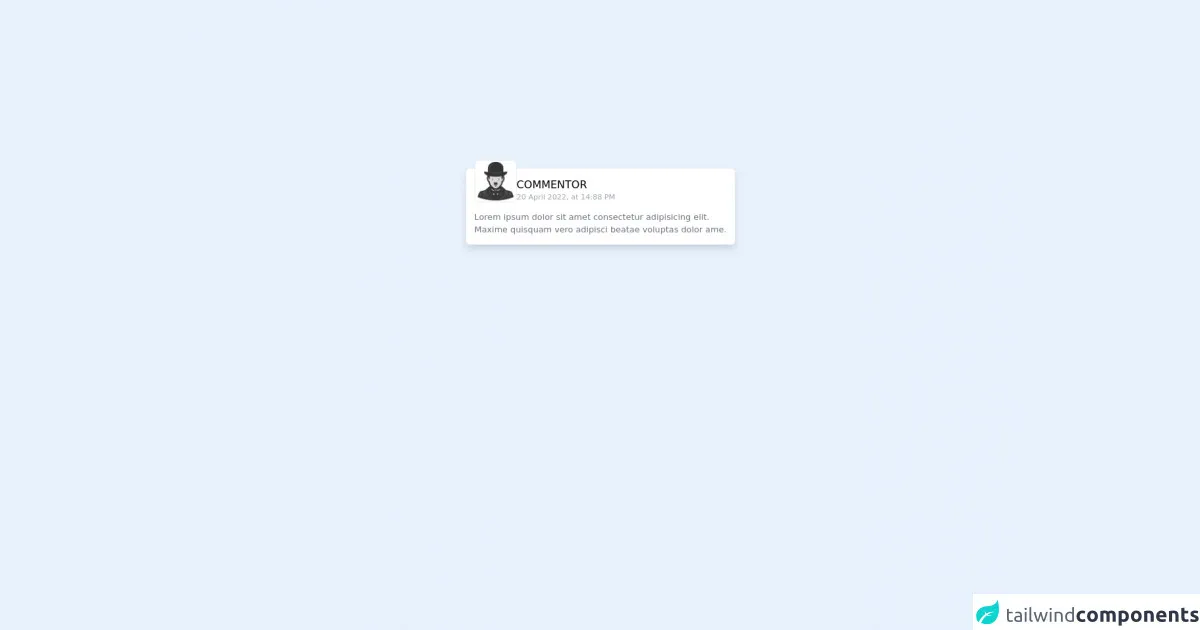
- What is Tailwind CSS?
- The description of comment UI component
- Why use Tailwind CSS to create a comment UI component?
- The preview of comment UI component.
- The source code of comment UI component.
- How to create a comment with Tailwind CSS?
- 1. Use Flexbox to Align Elements
- 2. Add Hover Effects
- 3. Use Responsive Design
- 4. Customize Colors
- 5. Add Animation
- 6. Use Utility Classes
- Conclusion
As a FrontEnd technology blogger, you are probably familiar with Tailwind CSS. It is a popular utility-first CSS framework that can help you build custom UI components quickly and easily. In this article, we will show you how to build a comment UI component with Tailwind CSS. We will cover the benefits of using Tailwind CSS, the preview and source code of the comment UI component, and six easy ways to improve it.
What is Tailwind CSS?
Tailwind CSS is a utility-first CSS framework that provides a set of pre-defined classes that you can use to style your HTML elements. It is designed to be easy to use and customizable, allowing you to create your own custom styles quickly and easily.
The description of comment UI component
A comment UI component is a common feature on many websites and applications. It allows users to leave comments on posts, articles, or other content. The comment UI component typically includes a form for users to enter their name, email, and comment, as well as a list of existing comments.
Why use Tailwind CSS to create a comment UI component?
Tailwind CSS provides a set of pre-defined classes that you can use to style your HTML elements. This makes it easy to create a custom comment UI component without having to write a lot of CSS code from scratch. Additionally, Tailwind CSS is highly customizable, allowing you to create your own custom styles quickly and easily.
The preview of comment UI component.
Here is a preview of the comment UI component we will be building:
Free download of the comment's source code
The source code of comment UI component.
Here is the source code for the comment UI component:
<div class="flex justify-center relative top-1/3">
<!-- This is an example component -->
<div class="relative grid grid-cols-1 gap-4 p-4 mb-8 border rounded-lg bg-white shadow-lg">
<div class="relative flex gap-4">
<img src="https://icons.iconarchive.com/icons/diversity-avatars/avatars/256/charlie-chaplin-icon.png" class="relative rounded-lg -top-8 -mb-4 bg-white border h-20 w-20" alt="" loading="lazy">
<div class="flex flex-col w-full">
<div class="flex flex-row justify-between">
<p class="relative text-xl whitespace-nowrap truncate overflow-hidden">COMMENTOR</p>
<a class="text-gray-500 text-xl" href="#"><i class="fa-solid fa-trash"></i></a>
</div>
<p class="text-gray-400 text-sm">20 April 2022, at 14:88 PM</p>
</div>
</div>
<p class="-mt-4 text-gray-500">Lorem ipsum dolor sit amet consectetur adipisicing elit. <br>Maxime quisquam vero adipisci beatae voluptas dolor ame.</p>
</div>
</div>
How to create a comment with Tailwind CSS?
Now that we have covered the benefits of using Tailwind CSS and provided a preview and source code for the comment UI component, let's dive into the six easy ways to improve it.
1. Use Flexbox to Align Elements
Flexbox is a powerful layout tool that allows you to easily align and position elements within a container. To use Flexbox in Tailwind CSS, you can add the flex class to a container element and then use the justify and items classes to align and position the child elements.
2. Add Hover Effects
Adding hover effects to your comment UI component can make it more interactive and engaging for users. To add hover effects in Tailwind CSS, you can use the hover class and then add styles for the hover state.
3. Use Responsive Design
Responsive design is an important consideration for any UI component, including comments. To make your comment UI component responsive, you can use Tailwind CSS's responsive classes to adjust the layout and styling based on the screen size.
4. Customize Colors
Tailwind CSS provides a set of pre-defined colors that you can use in your UI components. However, you can also customize the colors to match your brand or design aesthetic. To customize the colors in Tailwind CSS, you can use the theme configuration to define your own color palette.
5. Add Animation
Adding animation to your comment UI component can make it more engaging and visually interesting for users. To add animation in Tailwind CSS, you can use the transition class and then define the animation properties.
6. Use Utility Classes
One of the main benefits of Tailwind CSS is its utility-first approach. This means that you can use pre-defined classes to quickly and easily style your UI components. To use utility classes in your comment UI component, you can refer to the Tailwind CSS documentation to find the appropriate classes for your needs.
Conclusion
In this article, we have shown you how to build a comment UI component with Tailwind CSS. We have covered the benefits of using Tailwind CSS, provided a preview and source code for the comment UI component, and shared six easy ways to improve it. By following these tips, you can create a custom comment UI component that is easy to use and visually appealing for your users.