- Published on
6 Incredibly Easy Ways To Build A Carousel With Tailwind CSS Better While Spending Less
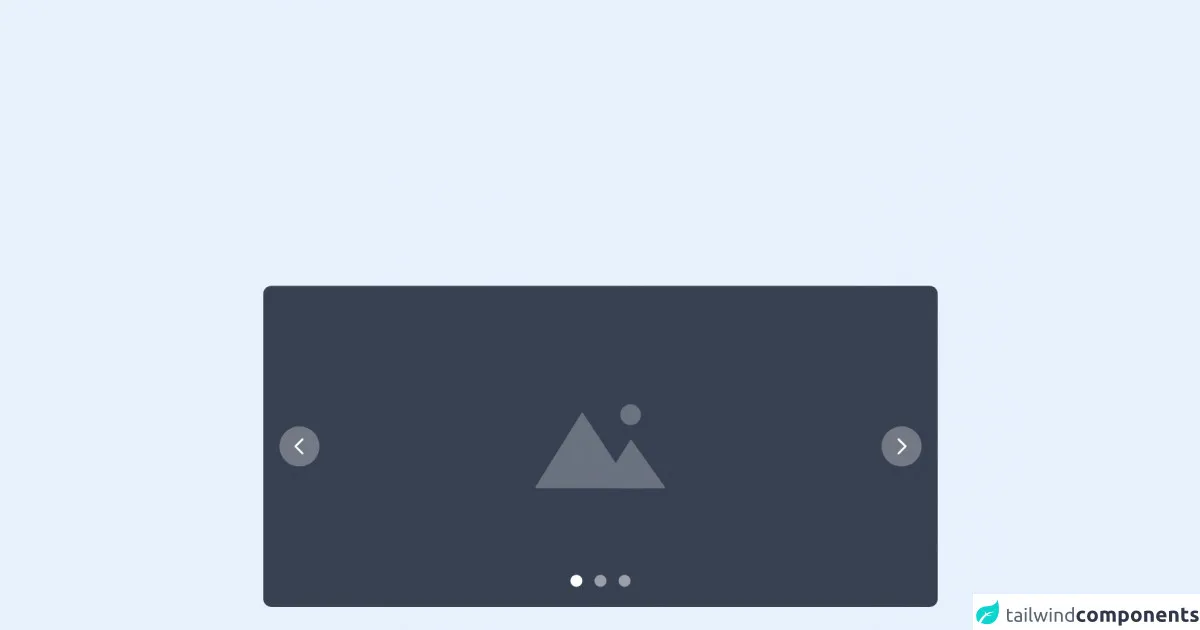
- What is Tailwind CSS?
- The description of Carousel UI component
- Why use Tailwind CSS to create a Carousel UI component?
- The preview of Carousel UI component
- The source code of Carousel UI component
- How to create a Carousel with Tailwind CSS?
- 1. Use the Carousel Component from Tailwind UI
- 2. Use the Owl Carousel Library
- 3. Use the Glide.js Library
- 4. Use the Flickity Library
- 5. Use the Slick Library
- 6. Use Custom CSS Classes
- Conclusion
What is Tailwind CSS?
Tailwind CSS is a utility-first CSS framework that provides a set of pre-defined classes to create responsive and customizable user interfaces. It allows developers to build complex layouts and designs with minimal effort and without the need for custom CSS styles. Tailwind CSS provides a comprehensive set of classes that can be used to create a wide range of UI components, including carousels.
The description of Carousel UI component
A carousel is a popular UI component that allows users to browse through a set of images or content in a slideshow-like manner. It is commonly used in websites and applications to showcase products, services, or other types of content. A carousel typically consists of a set of images or content that are displayed one at a time, with navigation buttons or indicators that allow users to move back and forth between them.
Why use Tailwind CSS to create a Carousel UI component?
Tailwind CSS provides a set of pre-defined classes that can be used to create a carousel UI component quickly and easily. These classes allow developers to customize the appearance and behavior of the carousel without having to write custom CSS styles. Tailwind CSS also provides responsive classes that allow the carousel to adapt to different screen sizes and devices, making it a great choice for building responsive websites and applications.
The preview of Carousel UI component
Creating a carousel with Tailwind CSS is incredibly easy. With just a few lines of HTML and CSS, you can create a fully functional carousel that looks great and works well on any device. Here's a preview of what the carousel will look like:
Free download of the Carousel's source code
The source code of Carousel UI component
To create a carousel with Tailwind CSS, you'll need to use a combination of HTML and CSS classes. The HTML structure of the carousel will consist of a container element that holds a set of slides, each containing an image or content. The CSS classes will be used to style the carousel and control its behavior. Here's an example of the source code for a basic carousel:
<!-- This is an example component -->
<div class="max-w-2xl mx-auto">
<div id="default-carousel" class="relative" data-carousel="static">
<!-- Carousel wrapper -->
<div class="overflow-hidden relative h-56 rounded-lg sm:h-64 xl:h-80 2xl:h-96">
<!-- Item 1 -->
<div class="hidden duration-700 ease-in-out" data-carousel-item>
<span class="absolute top-1/2 left-1/2 text-2xl font-semibold text-white -translate-x-1/2 -translate-y-1/2 sm:text-3xl dark:text-gray-800">First Slide</span>
<img src="https://flowbite.com/docs/images/carousel/carousel-1.svg" class="block absolute top-1/2 left-1/2 w-full -translate-x-1/2 -translate-y-1/2" alt="...">
</div>
<!-- Item 2 -->
<div class="hidden duration-700 ease-in-out" data-carousel-item>
<img src="https://flowbite.com/docs/images/carousel/carousel-2.svg" class="block absolute top-1/2 left-1/2 w-full -translate-x-1/2 -translate-y-1/2" alt="...">
</div>
<!-- Item 3 -->
<div class="hidden duration-700 ease-in-out" data-carousel-item>
<img src="https://flowbite.com/docs/images/carousel/carousel-3.svg" class="block absolute top-1/2 left-1/2 w-full -translate-x-1/2 -translate-y-1/2" alt="...">
</div>
</div>
<!-- Slider indicators -->
<div class="flex absolute bottom-5 left-1/2 z-30 space-x-3 -translate-x-1/2">
<button type="button" class="w-3 h-3 rounded-full" aria-current="false" aria-label="Slide 1" data-carousel-slide-to="0"></button>
<button type="button" class="w-3 h-3 rounded-full" aria-current="false" aria-label="Slide 2" data-carousel-slide-to="1"></button>
<button type="button" class="w-3 h-3 rounded-full" aria-current="false" aria-label="Slide 3" data-carousel-slide-to="2"></button>
</div>
<!-- Slider controls -->
<button type="button" class="flex absolute top-0 left-0 z-30 justify-center items-center px-4 h-full cursor-pointer group focus:outline-none" data-carousel-prev>
<span class="inline-flex justify-center items-center w-8 h-8 rounded-full sm:w-10 sm:h-10 bg-white/30 dark:bg-gray-800/30 group-hover:bg-white/50 dark:group-hover:bg-gray-800/60 group-focus:ring-4 group-focus:ring-white dark:group-focus:ring-gray-800/70 group-focus:outline-none">
<svg class="w-5 h-5 text-white sm:w-6 sm:h-6 dark:text-gray-800" fill="none" stroke="currentColor" viewBox="0 0 24 24" xmlns="http://www.w3.org/2000/svg"><path stroke-linecap="round" stroke-linejoin="round" stroke-width="2" d="M15 19l-7-7 7-7"></path></svg>
<span class="hidden">Previous</span>
</span>
</button>
<button type="button" class="flex absolute top-0 right-0 z-30 justify-center items-center px-4 h-full cursor-pointer group focus:outline-none" data-carousel-next>
<span class="inline-flex justify-center items-center w-8 h-8 rounded-full sm:w-10 sm:h-10 bg-white/30 dark:bg-gray-800/30 group-hover:bg-white/50 dark:group-hover:bg-gray-800/60 group-focus:ring-4 group-focus:ring-white dark:group-focus:ring-gray-800/70 group-focus:outline-none">
<svg class="w-5 h-5 text-white sm:w-6 sm:h-6 dark:text-gray-800" fill="none" stroke="currentColor" viewBox="0 0 24 24" xmlns="http://www.w3.org/2000/svg"><path stroke-linecap="round" stroke-linejoin="round" stroke-width="2" d="M9 5l7 7-7 7"></path></svg>
<span class="hidden">Next</span>
</span>
</button>
</div>
<p class="mt-5">This carousel slider component is part of a larger, open-source library of Tailwind CSS components. Learn
more
by going to the official <a class="text-blue-600 hover:underline"
href="https://flowbite.com/docs/getting-started/introduction/" target="_blank">Flowbite Documentation</a>.
</p>
<script src="https://unpkg.com/[email protected]/dist/flowbite.js"></script>
</div>
How to create a Carousel with Tailwind CSS?
Now that you have an idea of what a carousel is and why Tailwind CSS is a great choice for building one, let's take a look at how to create a carousel with Tailwind CSS. Here are six incredibly easy ways to build a carousel with Tailwind CSS better while spending less:
1. Use the Carousel Component from Tailwind UI
Tailwind UI is a collection of pre-designed UI components that can be used to build websites and applications quickly and easily. The Carousel component from Tailwind UI provides a fully functional carousel that can be customized to fit your needs. To use the Carousel component, you'll need to install Tailwind UI and include the necessary CSS and JavaScript files in your project.
2. Use the Owl Carousel Library
Owl Carousel is a popular JavaScript library that provides a wide range of features and options for creating carousels. It is easy to use and highly customizable, making it a great choice for building carousels with Tailwind CSS. To use Owl Carousel, you'll need to include the necessary CSS and JavaScript files in your project and initialize the carousel using the provided JavaScript code.
3. Use the Glide.js Library
Glide.js is another JavaScript library that provides a range of features and options for creating carousels. It is lightweight and easy to use, making it a great choice for building carousels with Tailwind CSS. To use Glide.js, you'll need to include the necessary CSS and JavaScript files in your project and initialize the carousel using the provided JavaScript code.
4. Use the Flickity Library
Flickity is a JavaScript library that provides a range of features and options for creating carousels. It is highly customizable and supports touch and swipe gestures, making it a great choice for building carousels with Tailwind CSS. To use Flickity, you'll need to include the necessary CSS and JavaScript files in your project and initialize the carousel using the provided JavaScript code.
5. Use the Slick Library
Slick is a popular jQuery plugin that provides a wide range of features and options for creating carousels. It is easy to use and highly customizable, making it a great choice for building carousels with Tailwind CSS. To use Slick, you'll need to include the necessary CSS and JavaScript files in your project and initialize the carousel using the provided JavaScript code.
6. Use Custom CSS Classes
If you prefer to create your own custom carousel using Tailwind CSS, you can do so by using a combination of pre-defined classes and custom CSS styles. This approach gives you complete control over the appearance and behavior of the carousel, but it requires more effort and time than using a pre-designed component or library.
Conclusion
Building a carousel with Tailwind CSS is incredibly easy and can be done in a variety of ways. Whether you choose to use a pre-designed component, a JavaScript library, or custom CSS classes, Tailwind CSS provides the tools and resources you need to create a carousel that looks great and works well on any device. By following these six incredibly easy ways to build a carousel with Tailwind CSS better while spending less, you can create a carousel that meets your needs and exceeds your expectations.