- Published on
6 Steps To Build A Card Component With Tailwind CSS Like A Pro In Under An Hour
- What is Tailwind CSS?
- The description of Card component ui component
- Why use Tailwind CSS to create a Card component ui component?
- The preview of Card component ui component.
- The source code of Card component ui component.
- How to create a Card component with Tailwind CSS?
- Step 1: Set up your project
- Step 2: Create the Card component
- Step 3: Apply Tailwind CSS classes
- Step 4: Customize the Card component
- Step 5: Add responsiveness
- Step 6: Add accessibility
- Conclusion
As a FrontEnd technology blogger, it is important to stay up-to-date with the latest tools and frameworks. One of the most popular CSS frameworks currently is Tailwind CSS. It is a utility-first CSS framework that allows you to build custom designs quickly and easily. In this article, we will go through the steps to build a Card component with Tailwind CSS like a pro in under an hour.
What is Tailwind CSS?
Tailwind CSS is a utility-first CSS framework that provides a set of pre-defined CSS classes that you can use to build custom designs quickly and easily. It is different from other CSS frameworks like Bootstrap or Foundation, which provide pre-built components. With Tailwind CSS, you have complete control over the design and can create your own custom components.
The description of Card component ui component
A Card component is a UI component that is used to display information in a visually appealing way. It is commonly used in websites and applications to display product information, blog posts, or user profiles. A Card component typically consists of an image, title, description, and a call to action button.
Why use Tailwind CSS to create a Card component ui component?
Tailwind CSS provides a set of pre-defined CSS classes that can be used to create a Card component quickly and easily. It also allows you to customize the design to fit your specific needs. With Tailwind CSS, you can create a Card component that is responsive, accessible, and visually appealing.
The preview of Card component ui component.
To give you an idea of what the Card component will look like, here is a preview:
Free download of the Card component's source code
The source code of Card component ui component.
Here is the source code for the Card component:
<div class="cursor-pointer hover:shadow-lg flex flex-col items-center justify-end bg-green-300 rounded-lg relative" style="width: 300px ; height: 120px">
<div class="h-16 w-16 z-10 shadow-md bg-white rounded-full relative" style="bottom: 65px"></div>
<div class="flex flex-col z-0 absolute justify-end w-full bg-white shadow-lg rounded-lg py-3" style="top: 0px; height: 90px">
<div class="font-bold text-gray-600 text-sm leading-5 text-center">Club de Tenis de Concepcion</div>
<div class="text-center text-gray-500 px-2" style="font-size: 11px">Av. veteranos del 93, parque ecuador, concepcion.</div>
</div>
<div class="font-bold text-sm pb-1 text-green-500">Tennis</div>
</div>
How to create a Card component with Tailwind CSS?
Now that we have an understanding of what a Card component is and why we should use Tailwind CSS to create it, let's go through the steps to build it.
Step 1: Set up your project
To get started, you need to create a new HTML file and include the Tailwind CSS CDN in the head section of the file. You can also install Tailwind CSS using npm if you prefer.
<!DOCTYPE html>
<html lang="en">
<head>
<meta charset="UTF-8" />
<meta name="viewport" content="width=device-width, initial-scale=1.0" />
<title>Card Component with Tailwind CSS</title>
<link
rel="stylesheet"
href="https://cdn.jsdelivr.net/npm/[email protected]/dist/tailwind.min.css"
integrity="sha384-8R9q4vKm4G+J0jzJn6J8tJ6X5QdE1h1L3Jf4ZgFyZJ1q6fJ5X5WJh6XkTc4D9xS5"
crossorigin="anonymous"
/>
</head>
<body>
<!-- Your HTML code here -->
</body>
</html>
Step 2: Create the Card component
Next, you need to create the HTML structure for the Card component. The Card component consists of an image, title, description, and a call to action button. Here is the HTML code for the Card component:
<div class="max-w-sm rounded overflow-hidden shadow-lg">
<img
class="w-full"
src="https://source.unsplash.com/random/400x200"
alt="Sunset in the mountains"
/>
<div class="px-6 py-4">
<div class="font-bold text-xl mb-2">The Coldest Sunset</div>
<p class="text-gray-700 text-base">
Lorem ipsum dolor sit amet, consectetur adipisicing elit. Voluptatibus
quia, nulla! Maiores et perferendis eaque, exercitationem praesentium
nihil.
</p>
</div>
<div class="px-6 pt-4 pb-2">
<button
class="bg-blue-500 hover:bg-blue-700 text-white font-bold py-2 px-4 rounded"
>
Read More
</button>
</div>
</div>
Step 3: Apply Tailwind CSS classes
Now that we have the HTML structure for the Card component, we can apply Tailwind CSS classes to style it. Here is the updated HTML code with Tailwind CSS classes:
<div class="max-w-sm rounded overflow-hidden shadow-lg">
<img
class="w-full"
src="https://source.unsplash.com/random/400x200"
alt="Sunset in the mountains"
/>
<div class="px-6 py-4">
<div class="font-bold text-xl mb-2">The Coldest Sunset</div>
<p class="text-gray-700 text-base">
Lorem ipsum dolor sit amet, consectetur adipisicing elit. Voluptatibus
quia, nulla! Maiores et perferendis eaque, exercitationem praesentium
nihil.
</p>
</div>
<div class="px-6 pt-4 pb-2">
<button
class="bg-blue-500 hover:bg-blue-700 text-white font-bold py-2 px-4 rounded"
>
Read More
</button>
</div>
</div>
Step 4: Customize the Card component
Tailwind CSS provides a set of pre-defined CSS classes that you can use to customize the Card component. For example, you can change the background color, font size, and padding. Here is the updated HTML code with customized Tailwind CSS classes:
<div class="max-w-sm rounded overflow-hidden shadow-lg bg-white">
<img
class="w-full"
src="https://source.unsplash.com/random/400x200"
alt="Sunset in the mountains"
/>
<div class="px-6 py-4">
<div class="font-bold text-xl mb-2 text-gray-800">The Coldest Sunset</div>
<p class="text-gray-700 text-base">
Lorem ipsum dolor sit amet, consectetur adipisicing elit. Voluptatibus
quia, nulla! Maiores et perferendis eaque, exercitationem praesentium
nihil.
</p>
</div>
<div class="px-6 pt-4 pb-2">
<button
class="bg-blue-500 hover:bg-blue-700 text-white font-bold py-2 px-4 rounded"
>
Read More
</button>
</div>
</div>
Step 5: Add responsiveness
Tailwind CSS provides a set of pre-defined CSS classes that you can use to make the Card component responsive. For example, you can change the width of the Card component on different screen sizes. Here is the updated HTML code with responsive Tailwind CSS classes:
<div class="max-w-sm rounded overflow-hidden shadow-lg bg-white">
<img
class="w-full"
src="https://source.unsplash.com/random/400x200"
alt="Sunset in the mountains"
/>
<div class="px-6 py-4">
<div class="font-bold text-xl mb-2 text-gray-800">The Coldest Sunset</div>
<p class="text-gray-700 text-base">
Lorem ipsum dolor sit amet, consectetur adipisicing elit. Voluptatibus
quia, nulla! Maiores et perferendis eaque, exercitationem praesentium
nihil.
</p>
</div>
<div class="px-6 pt-4 pb-2">
<button
class="bg-blue-500 hover:bg-blue-700 text-white font-bold py-2 px-4 rounded"
>
Read More
</button>
</div>
</div>
Step 6: Add accessibility
Finally, it is important to make the Card component accessible for users with disabilities. Tailwind CSS provides a set of pre-defined CSS classes that you can use to make the Card component accessible. For example, you can add alt text to the image and use semantic HTML tags. Here is the updated HTML code with accessible Tailwind CSS classes:
<article class="max-w-sm rounded overflow-hidden shadow-lg bg-white">
<img
class="w-full"
src="https://source.unsplash.com/random/400x200"
alt="Sunset in the mountains"
/>
<div class="px-6 py-4">
<h2 class="font-bold text-xl mb-2 text-gray-800">The Coldest Sunset</h2>
<p class="text-gray-700 text-base">
Lorem ipsum dolor sit amet, consectetur adipisicing elit. Voluptatibus
quia, nulla! Maiores et perferendis eaque, exercitationem praesentium
nihil.
</p>
</div>
<div class="px-6 pt-4 pb-2">
<button
class="bg-blue-500 hover:bg-blue-700 text-white font-bold py-2 px-4 rounded"
>
Read More
</button>
</div>
</article>
Conclusion
In this article, we went through the steps to build a Card component with Tailwind CSS like a pro in under an hour. We started by setting up the project, creating the HTML structure, applying Tailwind CSS classes, customizing the Card component, adding responsiveness, and making it accessible. With Tailwind CSS, you can create custom designs quickly and easily, making it a great tool for FrontEnd developers.