- Published on
The 5 Really Obvious Ways To Create A Card With Tailwind CSS Better That You Ever Did
- What is Tailwind CSS?
- The description of Card UI component
- Why use Tailwind CSS to create a Card UI component?
- The preview of Card UI component
- The source code of Card UI component
- How to create a Card with Tailwind CSS?
- 1. Use Flexbox to Align Elements
- 2. Use Responsive Classes
- 3. Use Hover Classes
- 4. Use Utility Classes
- 5. Use Custom Classes
- Conclusion
If you are a FrontEnd developer, you must have heard of Tailwind CSS, a utility-first CSS framework that allows you to create complex layouts and designs with ease. In this article, we will discuss how to create a Card UI component with Tailwind CSS and explore the five really obvious ways to make it better than ever before.
What is Tailwind CSS?
Tailwind CSS is a utility-first CSS framework that provides a set of pre-defined classes to style your HTML elements. It allows you to create complex layouts and designs with ease by using a combination of classes. With Tailwind CSS, you don't have to write custom CSS for every element, which saves you time and effort.
The description of Card UI component
A Card UI component is a container that displays information in a structured way. It is commonly used to display product information, blog posts, or user profiles. A Card UI component typically contains an image, a title, a description, and a call-to-action button.
Why use Tailwind CSS to create a Card UI component?
Tailwind CSS provides a set of pre-defined classes that allow you to create a Card UI component quickly and easily. You don't have to write custom CSS for every element, which saves you time and effort. Tailwind CSS also provides responsive classes that allow you to create a Card UI component that looks great on all devices.
The preview of Card UI component
Creating a Card UI component with Tailwind CSS is easy. Here is a preview of what we will create:
Free download of the Card's source code
The source code of Card UI component
To create a Card UI component with Tailwind CSS, you need to write HTML and apply Tailwind CSS classes to it. Here is the source code:
<div class="h-44 w-32 bg-gray-100 rounded-xl flex flex-col justify-center shadow duration-300 hover:bg-white hover:shadow-xl">
<svg class="h-14" viewBox="0 0 177 171"><ellipse cx="107" cy="122" rx="53.6" ry="49.2" fill="#fab529"/><g fill="none" stroke="#000" stroke-linecap="round" stroke-width="4.2"><path d="m88.4 83.8c-13.3 19.7-11.3 35.6-3.21 53.6"/><path d="m14.8 114c6.49 15.1 14.3 28.3 31.3 28.7"/><path d="m121 165c38.5 8.41 56.2-30.2 54.6-52.5-1.64-22.3-14.4-57.2-55.1-46.4"/><path d="m120 165c-38.5 8.41-56.2-30.2-54.6-52.5 1.64-22.3 14.4-57.2 55.1-46.4"/><path d="m115 41.6v-9.2c0-2.47 1.99-4.46 4.46-4.46s4.46 1.99 4.46 4.46v13.4"/><path d="m151 31.1c-8.19 1.34-15.3-0.291-30.2 19.2v15.7c9.29 3.53 27.7-20.4 30.2-34.9z"/><path d="m90 29.3c15.6-0.0918 24 9.29 30.7 21v15.7c-11-8.01-23.6-7.92-30.7-36.7z"/><path d="m24.9 10.4c3.42-3.09 7.43-4.06 11.6-4.53"/><path d="m32.3 26.2c-1.82-6.37-8.48-18-14.5-22.9-4.07-0.39-6.34 0.218-7.8 5.05 7.73 7.54 10.5 13.7 14.8 21.7"/><path d="m82.3 25.6c-15.1 0.422-35.4-4.06-45.8-19.7 25.7-13.6 40.8 7.28 45.8 19.7z"/><path d="m66.9 16.2c-9.8-7.37-19.9-11.1-30.4-10.4"/><path d="m64.6 152c-26.2 20.7-65.7-16.3-63-46.1 1.33-14.5 6.37-22.5 9.58-27.5s1.06-10.1 1.65-10.2c-3.12-17.6-0.924-34.1 18-40"/><path d="m64.6 152c33 4.8 48.8-47 31.5-71.4-8.39-11.9-16.8-16.3-22-19-5.24-2.65-5.95-8.19-6.54-8.03-6.11-16.8-17.4-29.7-36.7-25.4"/></g></svg>
<span class="mt-6 text-sm ?leading-5 font-semibold text-center">Frozen<br>Seafoods</span>
</div>
How to create a Card with Tailwind CSS?
Now that we have a preview and source code of the Card UI component, let's dive into the five really obvious ways to create it better than ever before.
1. Use Flexbox to Align Elements
Flexbox is a powerful layout tool that allows you to align elements easily. To align the elements in the Card UI component, we can use the flexbox classes provided by Tailwind CSS. Here is an example:
<div class="flex flex-col">
<img src="image.jpg" alt="Image" class="w-full h-auto">
<div class="p-4">
<h2 class="text-lg font-medium">Title</h2>
<p class="text-gray-600">Description</p>
<button class="mt-4 bg-blue-500 hover:bg-blue-700 text-white font-bold py-2 px-4 rounded">Button</button>
</div>
</div>
In the above example, we have used the flex class to create a flex container and the flex-col class to set the flex direction to column. We have also used the p-4 class to add padding to the container.
2. Use Responsive Classes
Tailwind CSS provides responsive classes that allow you to create a Card UI component that looks great on all devices. To make the Card UI component responsive, we can use the responsive classes provided by Tailwind CSS. Here is an example:
<div class="flex flex-col md:flex-row">
<img src="image.jpg" alt="Image" class="w-full h-auto md:w-1/3">
<div class="p-4 md:w-2/3">
<h2 class="text-lg font-medium">Title</h2>
<p class="text-gray-600">Description</p>
<button class="mt-4 bg-blue-500 hover:bg-blue-700 text-white font-bold py-2 px-4 rounded">Button</button>
</div>
</div>
In the above example, we have used the md:flex-row class to set the flex direction to row on medium-sized screens and above. We have also used the md:w-1/3 and md:w-2/3 classes to set the width of the image and the container on medium-sized screens and above.
3. Use Hover Classes
Tailwind CSS provides hover classes that allow you to add hover effects to your elements. To add hover effects to the Card UI component, we can use the hover classes provided by Tailwind CSS. Here is an example:
<div class="flex flex-col md:flex-row">
<img src="image.jpg" alt="Image" class="w-full h-auto md:w-1/3 hover:opacity-75">
<div class="p-4 md:w-2/3">
<h2 class="text-lg font-medium">Title</h2>
<p class="text-gray-600">Description</p>
<button class="mt-4 bg-blue-500 hover:bg-blue-700 text-white font-bold py-2 px-4 rounded">Button</button>
</div>
</div>
In the above example, we have used the hover:opacity-75 class to reduce the opacity of the image on hover.
4. Use Utility Classes
Tailwind CSS provides a set of utility classes that allow you to style your elements quickly and easily. To style the Card UI component, we can use the utility classes provided by Tailwind CSS. Here is an example:
<div class="border border-gray-300 rounded-lg overflow-hidden">
<img src="image.jpg" alt="Image" class="w-full h-auto">
<div class="p-4">
<h2 class="text-lg font-medium">Title</h2>
<p class="text-gray-600">Description</p>
<button class="mt-4 bg-blue-500 hover:bg-blue-700 text-white font-bold py-2 px-4 rounded">Button</button>
</div>
</div>
In the above example, we have used the border, border-gray-300, rounded-lg, and overflow-hidden classes to add a border, round the corners, and hide any overflow of the container.
5. Use Custom Classes
Tailwind CSS allows you to create custom classes that you can use to style your elements. To create custom classes for the Card UI component, we can use the @layer directive provided by Tailwind CSS. Here is an example:
@layer components {
.card {
@apply border border-gray-300 rounded-lg overflow-hidden;
}
.card__image {
@apply w-full h-auto;
}
.card__content {
@apply p-4;
}
.card__title {
@apply text-lg font-medium;
}
.card__description {
@apply text-gray-600;
}
.card__button {
@apply mt-4 bg-blue-500 hover:bg-blue-700 text-white font-bold py-2 px-4 rounded;
}
}
In the above example, we have used the @layer directive to create custom classes for the Card UI component. We have also used the @apply directive to apply pre-defined Tailwind CSS classes to our custom classes.
Conclusion
In this article, we have discussed how to create a Card UI component with Tailwind CSS and explored the five really obvious ways to make it better than ever before. By using flexbox, responsive classes, hover classes, utility classes, and custom classes, you can create a Card UI component that looks great and is easy to maintain. Tailwind CSS is a powerful CSS framework that can save you time and effort, and with these tips, you can take your Card UI component to the next level.