- Published on
6 Easy Ways To Create A Card With Tailwind CSS Without Even Thinking About It
- What is Tailwind CSS?
- The description of Card UI component
- Why use Tailwind CSS to create a Card UI component?
- The preview of Card UI component
- The source code of Card UI component
- How to create a Card with Tailwind CSS?
- Step 1: Create a container
- Step 2: Create a header
- Step 3: Create a title
- Step 4: Create a body
- Step 5: Close the header
- Step 6: Close the container
- Conclusion
As a FrontEnd technology blogger, you must have heard about Tailwind CSS. It is a utility-first CSS framework that helps you create responsive and customizable web designs. In this article, we will discuss how to create a Card UI component with Tailwind CSS.
What is Tailwind CSS?
Tailwind CSS is a highly customizable, low-level CSS framework that provides a set of utility classes to create responsive and customizable web designs. It is a utility-first CSS framework, which means that it focuses on providing small, single-purpose classes that can be combined to create complex designs.
The description of Card UI component
A Card UI component is a container that groups related information together. It is a popular design pattern used in many web applications, such as social media platforms, e-commerce websites, and news websites. A Card UI component typically consists of a header, a body, and a footer.
Why use Tailwind CSS to create a Card UI component?
Tailwind CSS provides a set of utility classes that make it easy to create a Card UI component without writing any custom CSS code. With Tailwind CSS, you can easily customize the appearance of your Card UI component by changing the values of the utility classes.
The preview of Card UI component
Free download of the Card's source code
The source code of Card UI component
To create a Card UI component with Tailwind CSS, you can use the following HTML code:
<!-- This is an example component -->
<div class="bg-white w-64 shadow rounded hover:shadow-lg transition duration-200 transform hover:-translate-y-2 overflow-hidden my-5">
<img src="https://images.unsplash.com/photo-1597652578663-963b7a8a5de1?ixlib=rb-1.2.1&ixid=eyJhcHBfaWQiOjEyMDd9&auto=format&fit=crop&w=1402&q=80" class="h-48 w-full object-cover object-center">
<div class="w-full flex flex-col">
<h3 class="font-bold text-gray-700 w-full text-center mt-1 cursor-default text-lg">My Name</h3>
<p class="p-3 pt-1 cursor-default">Lorem ipsum dolor sit amet consectetur adipisicing elit. Amet, alias?</p>
<button class="bg-blue-500 hover:bg-blue-600 text-white px-3 py-1 m-2 focus:outline-none rounded">Look</button>
</div>
</div>
How to create a Card with Tailwind CSS?
Now that we have seen the preview and source code of a Card UI component, let's discuss how to create a Card UI component with Tailwind CSS.
Step 1: Create a container
The first step is to create a container for your Card UI component. You can use the div element to create a container and apply the following utility classes to it:
<div class="bg-white rounded-lg shadow-md">
The bg-white class sets the background color of the container to white, the rounded-lg class rounds the corners of the container, and the shadow-md class adds a shadow to the container.
Step 2: Create a header
The next step is to create a header for your Card UI component. You can use the div element to create a header and apply the following utility classes to it:
<div class="p-4">
The p-4 class adds padding to the header.
Step 3: Create a title
The next step is to create a title for your Card UI component. You can use the h2 element to create a title and apply the following utility classes to it:
<h2 class="text-lg font-medium text-gray-900 mb-2">Card Title</h2>
The text-lg class sets the font size of the title to large, the font-medium class sets the font weight of the title to medium, the text-gray-900 class sets the text color of the title to black, and the mb-2 class adds margin to the bottom of the title.
Step 4: Create a body
The next step is to create a body for your Card UI component. You can use the p element to create a body and apply the following utility classes to it:
<p class="text-gray-700">Card Body</p>
The text-gray-700 class sets the text color of the body to gray.
Step 5: Close the header
The final step is to close the header by adding the closing div tag:
</div>
Step 6: Close the container
The final step is to close the container by adding the closing div tag:
</div>
Conclusion
In this article, we have discussed how to create a Card UI component with Tailwind CSS. We have seen the preview and source code of a Card UI component, and we have discussed the steps to create a Card UI component with Tailwind CSS. With Tailwind CSS, you can easily create responsive and customizable web designs without writing any custom CSS code.