- Published on
How To Create A Bootstrap Like Input With Tailwind CSS From Scratch
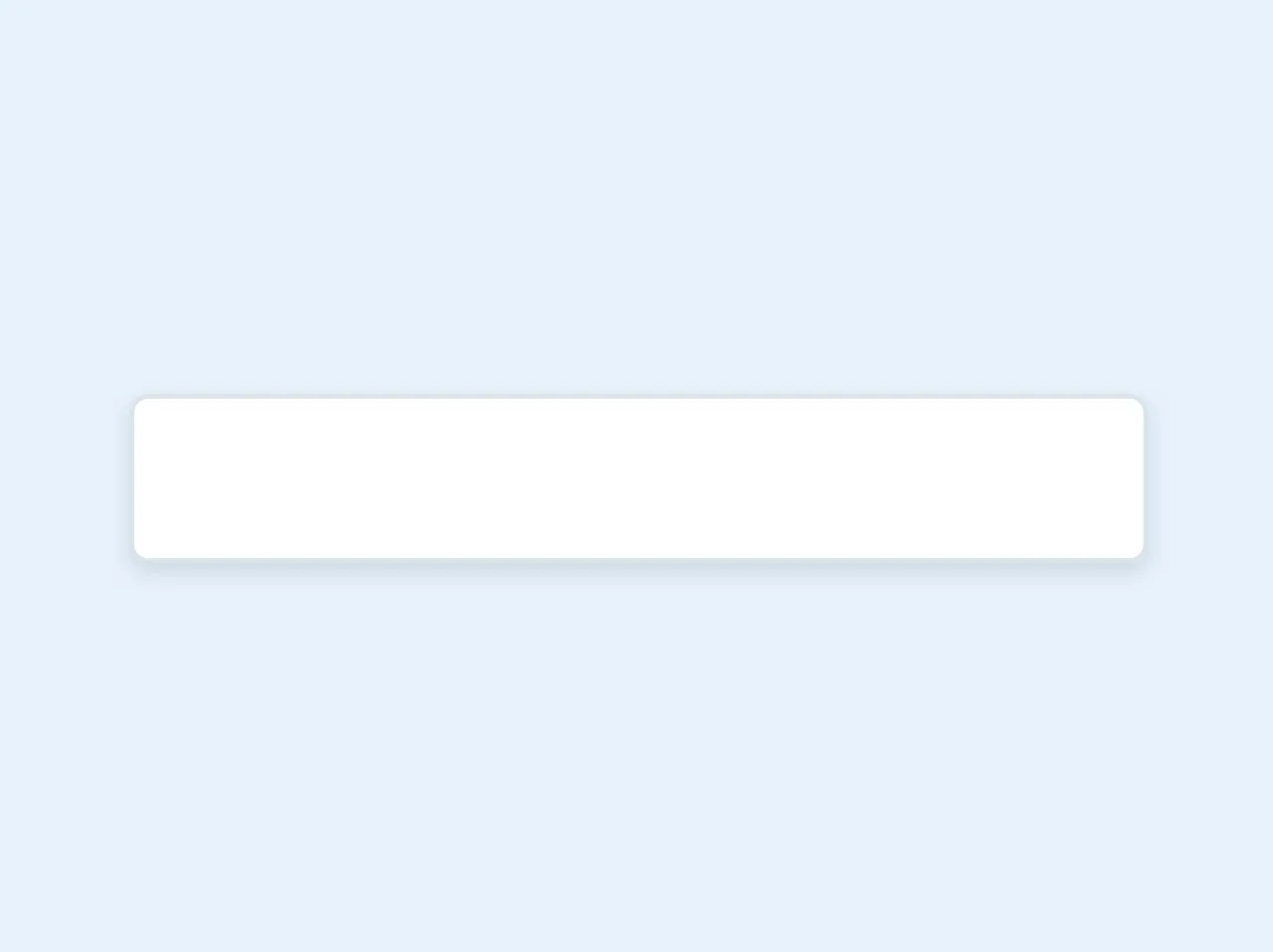
- What is Tailwind CSS?
- The description of Bootstrap like input ui component
- Why use Tailwind CSS to create a Bootstrap like input ui component?
- The preview of Bootstrap like input ui component.
- The source code of Bootstrap like input ui component.
- How to create a Bootstrap like input with Tailwind CSS?
- Conclusion
What is Tailwind CSS?
Tailwind CSS is a utility-first CSS framework that helps you quickly design and customize your website's appearance. It provides a set of pre-defined classes that you can use to style your HTML elements. Tailwind CSS is gaining popularity among web developers because of its simplicity and flexibility.
The description of Bootstrap like input ui component
Bootstrap is a popular CSS framework that provides a set of pre-defined classes for styling your website's appearance. One of the most commonly used components in Bootstrap is the input field. It provides a clean and user-friendly interface for users to input data. In this tutorial, we will learn how to create a Bootstrap like input field using Tailwind CSS.
Why use Tailwind CSS to create a Bootstrap like input ui component?
Tailwind CSS provides a more flexible and customizable approach to styling your website's appearance. Unlike Bootstrap, which provides a set of pre-defined classes, Tailwind CSS allows you to create your own custom classes. This means that you can easily customize the appearance of your input field to match your website's design.
The preview of Bootstrap like input ui component.
To create a Bootstrap like input field using Tailwind CSS, we will use the following classes:
border: adds a border to the input fieldrounded: rounds the corners of the input fieldpy-2: adds padding to the top and bottom of the input fieldpx-4: adds padding to the left and right of the input fieldbg-gray-200: sets the background color of the input field to grayfocus:outline-none: removes the outline when the input field is focusedfocus:bg-white: sets the background color of the input field to white when it is focused
Free download of the Bootstrap like input's source code
The source code of Bootstrap like input ui component.
To create a Bootstrap like input field using Tailwind CSS, we will use the following HTML code:
<input type="text" class="border rounded py-2 px-4 bg-gray-200 focus:outline-none focus:bg-white">
<input class="shadow appearance-none border rounded py-2 px-3 text-grey-darker">
How to create a Bootstrap like input with Tailwind CSS?
Step 1: Install Tailwind CSS
The first step is to install Tailwind CSS. You can install it using npm by running the following command:
npm install tailwindcss
Step 2: Create a new HTML file
Create a new HTML file and add the following code:
<!DOCTYPE html>
<html>
<head>
<title>Bootstrap like input with Tailwind CSS</title>
<link rel="stylesheet" href="https://cdn.jsdelivr.net/npm/[email protected]/dist/tailwind.min.css">
</head>
<body>
<div class="container mx-auto mt-5">
<input type="text" class="border rounded py-2 px-4 bg-gray-200 focus:outline-none focus:bg-white">
</div>
</body>
</html>
Step 3: Customize the appearance of the input field
To customize the appearance of the input field, you can add or modify the Tailwind CSS classes. For example, you can change the background color of the input field by changing the bg-gray-200 class to bg-blue-200.
<input type="text" class="border rounded py-2 px-4 bg-blue-200 focus:outline-none focus:bg-white">
You can also add your own custom classes to further customize the appearance of the input field. For example, you can add a custom class called input-field and define its properties in your CSS file.
<input type="text" class="border rounded py-2 px-4 bg-gray-200 focus:outline-none focus:bg-white input-field">
Step 4: Add JavaScript functionality
You can add JavaScript functionality to your input field to make it more interactive. For example, you can add a function that validates the user's input and displays an error message if the input is invalid.
<input type="text" class="border rounded py-2 px-4 bg-gray-200 focus:outline-none focus:bg-white input-field" onblur="validateInput(this)">
<div class="text-red-500 hidden" id="error-message">Invalid input</div>
<script>
function validateInput(input) {
if (input.value.length < 5) {
document.getElementById('error-message').classList.remove('hidden');
} else {
document.getElementById('error-message').classList.add('hidden');
}
}
</script>
Conclusion
In this tutorial, we learned how to create a Bootstrap like input field using Tailwind CSS. Tailwind CSS provides a more flexible and customizable approach to styling your website's appearance. By using Tailwind CSS, you can easily customize the appearance of your input field to match your website's design.