- Published on
The Ultimate Guide To Help You Make A Blog Post Card With Tailwind CSS
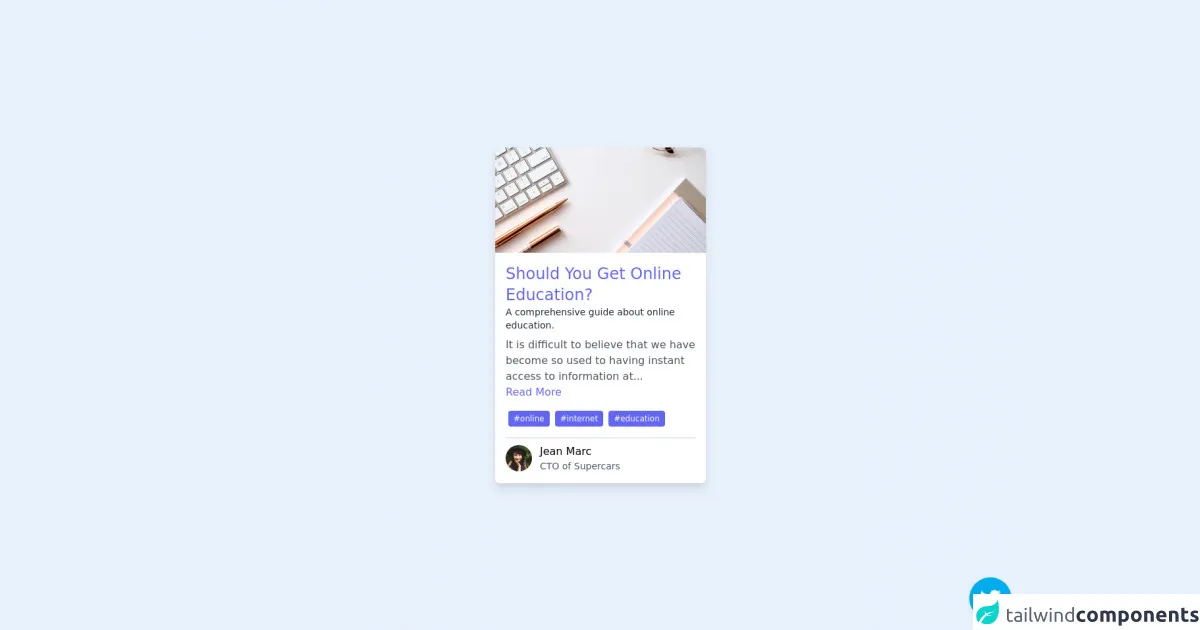
- What is Tailwind CSS?
- The description of Blog Post Card ui component
- Why use Tailwind CSS to create a Blog Post Card ui component?
- The preview of Blog Post Card ui component
- The source code of Blog Post Card ui component
- How to create a Blog Post Card with Tailwind CSS?
- Step 1: Set up your environment
- Step 2: Define your HTML structure
- Step 3: Style your Blog Post Card with Tailwind CSS
- Step 4: Add your Blog Post Card to your website
- Conclusion
As a blogger, you want your website to be visually appealing and easy to navigate. One way to achieve this is by using Tailwind CSS to create a Blog Post Card. In this article, we'll go over what Tailwind CSS is, the benefits of using it to create a Blog Post Card, and a step-by-step guide on how to create one.
What is Tailwind CSS?
Tailwind CSS is a utility-first CSS framework that allows you to create custom designs quickly and easily. It provides a set of pre-defined CSS classes that you can use to style your HTML elements. With Tailwind CSS, you can create complex layouts and designs without having to write custom CSS code.
The description of Blog Post Card ui component
A Blog Post Card is a UI component that displays a summary of a blog post. It typically includes the title of the post, a short description, an image, and a link to the full post. Blog Post Cards are commonly used on the homepage or archive pages of a blog to showcase recent or popular posts.
Why use Tailwind CSS to create a Blog Post Card ui component?
Tailwind CSS offers several benefits when creating a Blog Post Card:
Efficiency: Tailwind CSS provides a set of pre-defined classes that you can use to style your Blog Post Card. This saves you time and effort compared to writing custom CSS code from scratch.
Consistency: Tailwind CSS provides a consistent design system that ensures your Blog Post Cards look and feel the same across your website.
Flexibility: Tailwind CSS provides a wide range of classes that allow you to customize your Blog Post Card to your liking. You can easily change the size, color, and layout of your Blog Post Card without having to write custom CSS code.
The preview of Blog Post Card ui component
To give you an idea of what a Blog Post Card created with Tailwind CSS looks like, here's a preview:
Free download of the Blog Post Card's source code
The source code of Blog Post Card ui component
Here's the source code for a basic Blog Post Card created with Tailwind CSS:
<!-- follow me on twitter @asad_codes -->
<div class="flex flex-wrap place-items-center h-screen">
<!-- card -->
<div class="overflow-hidden shadow-lg transition duration-500 ease-in-out transform hover:-translate-y-5 hover:shadow-2xl rounded-lg h-90 w-60 md:w-80 cursor-pointer m-auto">
<a href="#" class="w-full block h-full">
<img alt="blog photo" src="https://images.unsplash.com/photo-1542435503-956c469947f6?ixlib=rb-1.2.1&ixid=eyJhcHBfaWQiOjEyMDd9&auto=format&fit=crop&w=967&q=80" class="max-h-40 w-full object-cover"/>
<div class="bg-white w-full p-4">
<p class="text-indigo-500 text-2xl font-medium">
Should You Get Online Education?
</p>
<p class="text-gray-800 text-sm font-medium mb-2">
A comprehensive guide about online education.
</p>
<p class="text-gray-600 font-light text-md">
It is difficult to believe that we have become so used to having instant access to information at...
<a class="inline-flex text-indigo-500" href="#">Read More</a>
</p>
<div class="flex flex-wrap justify-starts items-center py-3 border-b-2 text-xs text-white font-medium">
<span class="m-1 px-2 py-1 rounded bg-indigo-500">
#online
</span>
<span class="m-1 px-2 py-1 rounded bg-indigo-500">
#internet
</span>
<span class="m-1 px-2 py-1 rounded bg-indigo-500">
#education
</span>
</div>
<div class="flex items-center mt-2">
<img class='w-10 h-10 object-cover rounded-full' alt='User avatar' src='https://images.unsplash.com/photo-1477118476589-bff2c5c4cfbb?ixlib=rb-1.2.1&ixid=eyJhcHBfaWQiOjEyMDd9&auto=format&fit=crop&w=200&q=200'>
<div class="pl-3">
<div class="font-medium">
Jean Marc
</div>
<div class="text-gray-600 text-sm">
CTO of Supercars
</div>
</div>
</div>
</div>
</a>
</div>
</div>
<!-- Does this resource worth a follow? -->
<div class="absolute bottom-0 right-0 mb-4 mr-4 z-10">
<div>
<a title="Follow me on twitter" href="https://www.twitter.com/asad_codes" target="_blank" class="block w-16 h-16 rounded-full transition-all shadow hover:shadow-lg transform hover:scale-110 hover:rotate-12">
<img class="object-cover object-center w-full h-full rounded-full" src="https://www.imore.com/sites/imore.com/files/styles/large/public/field/image/2019/12/twitter-logo.jpg"/>
</a>
</div>
</div>
How to create a Blog Post Card with Tailwind CSS?
Now that you know the benefits of using Tailwind CSS and have seen a preview of what a Blog Post Card looks like, let's dive into how to create one.
Step 1: Set up your environment
To use Tailwind CSS, you'll need to install it in your project. You can do this by adding the Tailwind CSS package to your project using npm or yarn. Once you've installed Tailwind CSS, you'll need to create a CSS file where you'll define your styles.
Step 2: Define your HTML structure
The first step in creating a Blog Post Card is to define the HTML structure. Here's an example of what the HTML structure might look like:
<div class="blog-post-card">
<img src="https://via.placeholder.com/150" alt="Blog post image">
<div class="blog-post-card-content">
<h2 class="blog-post-card-title">Blog post title</h2>
<p class="blog-post-card-description">Blog post description</p>
<a href="#" class="blog-post-card-link">Read more</a>
</div>
</div>
In this example, we have a div element with a class of blog-post-card. Inside the div, we have an img element for the blog post image and a div element with a class of blog-post-card-content for the blog post title, description, and read more link.
Step 3: Style your Blog Post Card with Tailwind CSS
Now that we have our HTML structure, we can start styling our Blog Post Card with Tailwind CSS. Here's an example of what the CSS might look like:
/* Blog Post Card container */
.blog-post-card {
display: flex;
flex-direction: column;
align-items: center;
padding: 1rem;
border: 1px solid #ccc;
border-radius: 0.5rem;
}
/* Blog Post Card image */
.blog-post-card img {
width: 100%;
height: auto;
border-radius: 0.5rem;
}
/* Blog Post Card content */
.blog-post-card-content {
margin-top: 1rem;
text-align: center;
}
/* Blog Post Card title */
.blog-post-card-title {
font-size: 1.5rem;
font-weight: bold;
margin-bottom: 0.5rem;
}
/* Blog Post Card description */
.blog-post-card-description {
font-size: 1rem;
margin-bottom: 1rem;
}
/* Blog Post Card link */
.blog-post-card-link {
font-size: 1rem;
font-weight: bold;
color: #333;
text-decoration: none;
border-bottom: 2px solid #333;
padding-bottom: 0.25rem;
}
In this example, we're using Tailwind CSS classes to style our Blog Post Card. We're using flex to create a flexible layout, border and border-radius to add a border and rounded corners, and text-align to center the content. We're also using font-size, font-weight, and color to style the text.
Step 4: Add your Blog Post Card to your website
Once you've styled your Blog Post Card, you can add it to your website. You can do this by copying and pasting the HTML code into your website's code where you want the Blog Post Card to appear.
Conclusion
Creating a Blog Post Card with Tailwind CSS is a great way to add visual interest to your blog. With Tailwind CSS, you can create a custom design quickly and easily, and ensure that your Blog Post Cards look consistent across your website. By following the steps outlined in this article, you'll be able to create a Blog Post Card that looks great and helps your readers navigate your website.