- Published on
6 Incredibly Easy Ways To Build A Basic Card Animation Loading With Tailwind CSS Better While Spending Less
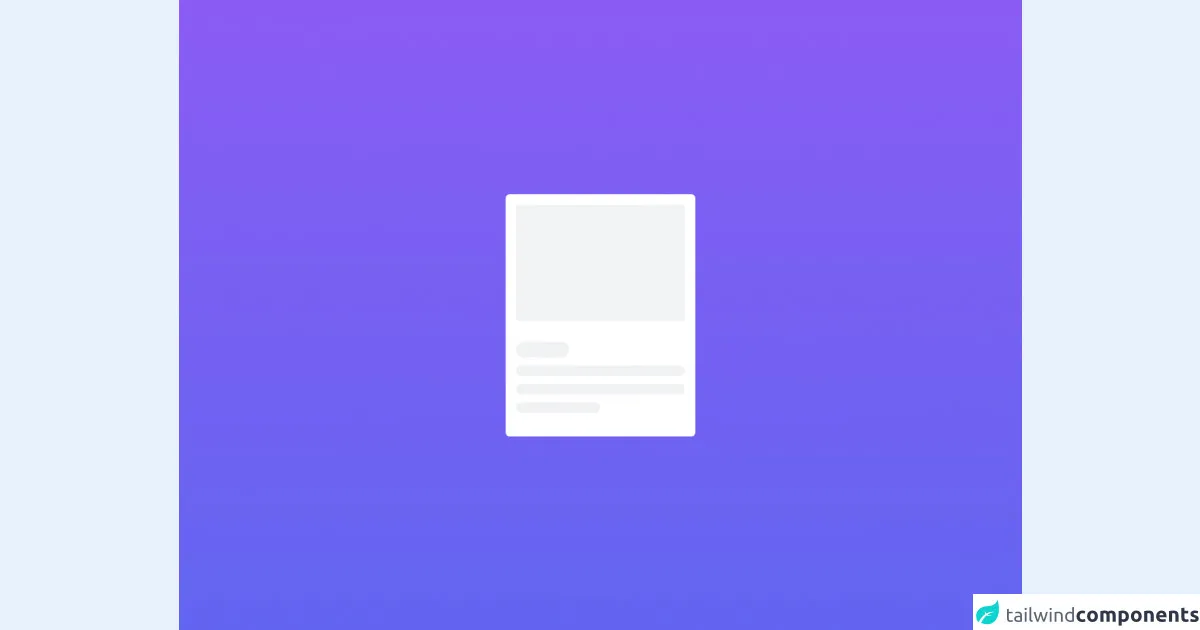
- What is Tailwind CSS?
- The description of Basic card Animation Loading UI component
- Why use Tailwind CSS to create a Basic card Animation Loading UI component?
- The preview of Basic card Animation Loading UI component
- The source code of Basic card Animation Loading UI component
- How to create a Basic card Animation Loading with Tailwind CSS?
- Step 1: Create the HTML structure
- Step 2: Style the card
- Step 3: Add the loading animation
- Step 4: Add the loading animation text
- Step 5: Add the loading animation styles
- Step 6: Add the loading animation transition
- Conclusion
As a FrontEnd technology blogger, you might be familiar with Tailwind CSS. It is a utility-first CSS framework that provides a set of pre-defined CSS classes to help you build responsive and customizable UI components quickly. In this article, we will explore how to use Tailwind CSS to create a Basic card Animation Loading UI component.
What is Tailwind CSS?
Tailwind CSS is a utility-first CSS framework that provides a set of pre-defined CSS classes to help you build responsive and customizable UI components quickly. Unlike other CSS frameworks, Tailwind CSS does not have pre-built UI components. Instead, it provides a set of utility classes that you can use to build your own UI components.
The description of Basic card Animation Loading UI component
A Basic card Animation Loading UI component is a loading animation that is displayed while the content of a card is being loaded. It is a simple and effective way to provide feedback to the user that the content is being loaded.
Why use Tailwind CSS to create a Basic card Animation Loading UI component?
Tailwind CSS provides a set of pre-defined CSS classes that you can use to create a Basic card Animation Loading UI component quickly and easily. By using Tailwind CSS, you can save time and effort in writing CSS code from scratch.
The preview of Basic card Animation Loading UI component
To create a Basic card Animation Loading UI component, we will use Tailwind CSS classes to style the card and the loading animation. The result will be a simple and effective loading animation that is displayed while the content of a card is being loaded.
Free download of the Basic card Animation Loading's source code
The source code of Basic card Animation Loading UI component
To create a Basic card Animation Loading UI component, we will use HTML and Tailwind CSS classes. The HTML code will define the structure of the card, and the Tailwind CSS classes will style the card and the loading animation.
<!-- Create By JokerBanny -->
<div class="min-h-screen bg-gradient-to-b from-purple-500 to-indigo-500 flex items-center justify-center">
<div class="bg-white p-4 rounded-md">
<div class="w-64 h-44 bg-gray-200 animate-pulse"></div>
<div class="mt-8 h-32 w-full space-y-3">
<div class="w-20 h-6 bg-gray-200 rounded-full animate-pulse"></div>
<div class="w-full h-4 bg-gray-200 rounded-full animate-pulse"></div>
<div class="w-full h-4 bg-gray-200 rounded-full animate-pulse"></div>
<div class="w-1/2 h-4 bg-gray-200 rounded-full animate-pulse"></div>
</div>
</div>
</div>
How to create a Basic card Animation Loading with Tailwind CSS?
Here are 6 incredibly easy ways to build a Basic card Animation Loading with Tailwind CSS better while spending less:
Step 1: Create the HTML structure
The first step is to create the HTML structure of the card. We will use a div element with a class of "card" to define the card. Inside the card, we will add an image, a title, and a description.
<div class="card">
<img src="https://via.placeholder.com/150" alt="Placeholder image">
<h2 class="card-title">Card Title</h2>
<p class="card-description">Card description</p>
</div>
Step 2: Style the card
The next step is to style the card using Tailwind CSS classes. We will use the "bg-white", "shadow-md", "rounded-lg", and "p-4" classes to give the card a white background, a shadow, rounded corners, and some padding.
<div class="card bg-white shadow-md rounded-lg p-4">
<img src="https://via.placeholder.com/150" alt="Placeholder image">
<h2 class="card-title">Card Title</h2>
<p class="card-description">Card description</p>
</div>
Step 3: Add the loading animation
The next step is to add the loading animation. We will use the "absolute", "inset-0", "bg-gray-200", "animate-pulse", and "rounded-lg" classes to position the loading animation behind the card, give it a gray background, and make it pulse.
<div class="relative">
<div class="absolute inset-0 bg-gray-200 animate-pulse rounded-lg"></div>
<div class="card bg-white shadow-md rounded-lg p-4">
<img src="https://via.placeholder.com/150" alt="Placeholder image">
<h2 class="card-title">Card Title</h2>
<p class="card-description">Card description</p>
</div>
</div>
Step 4: Add the loading animation text
The next step is to add the loading animation text. We will use the "text-gray-200" class to give the text a gray color.
<div class="relative">
<div class="absolute inset-0 bg-gray-200 animate-pulse rounded-lg">
<div class="p-4">
<div class="w-1/2 h-4 bg-gray-300 rounded"></div>
<div class="mt-2 w-1/3 h-3 bg-gray-300 rounded"></div>
<div class="mt-2 w-2/3 h-3 bg-gray-300 rounded"></div>
<div class="mt-2 w-1/2 h-3 bg-gray-300 rounded"></div>
<div class="mt-2 w-1/3 h-3 bg-gray-300 rounded"></div>
</div>
<div class="p-4 text-gray-200">
Loading...
</div>
</div>
<div class="card bg-white shadow-md rounded-lg p-4">
<img src="https://via.placeholder.com/150" alt="Placeholder image">
<h2 class="card-title">Card Title</h2>
<p class="card-description">Card description</p>
</div>
</div>
Step 5: Add the loading animation styles
The next step is to add the loading animation styles. We will use the "flex", "justify-center", "items-center", and "opacity-50" classes to center the loading animation and reduce its opacity.
<div class="relative">
<div class="absolute inset-0 bg-gray-200 animate-pulse rounded-lg flex justify-center items-center opacity-50">
<div class="p-4">
<div class="w-1/2 h-4 bg-gray-300 rounded"></div>
<div class="mt-2 w-1/3 h-3 bg-gray-300 rounded"></div>
<div class="mt-2 w-2/3 h-3 bg-gray-300 rounded"></div>
<div class="mt-2 w-1/2 h-3 bg-gray-300 rounded"></div>
<div class="mt-2 w-1/3 h-3 bg-gray-300 rounded"></div>
</div>
<div class="p-4 text-gray-200">
Loading...
</div>
</div>
<div class="card bg-white shadow-md rounded-lg p-4">
<img src="https://via.placeholder.com/150" alt="Placeholder image">
<h2 class="card-title">Card Title</h2>
<p class="card-description">Card description</p>
</div>
</div>
Step 6: Add the loading animation transition
The final step is to add the loading animation transition. We will use the "transition-opacity" class to add a smooth transition to the loading animation.
<div class="relative">
<div class="absolute inset-0 bg-gray-200 animate-pulse rounded-lg flex justify-center items-center opacity-50 transition-opacity">
<div class="p-4">
<div class="w-1/2 h-4 bg-gray-300 rounded"></div>
<div class="mt-2 w-1/3 h-3 bg-gray-300 rounded"></div>
<div class="mt-2 w-2/3 h-3 bg-gray-300 rounded"></div>
<div class="mt-2 w-1/2 h-3 bg-gray-300 rounded"></div>
<div class="mt-2 w-1/3 h-3 bg-gray-300 rounded"></div>
</div>
<div class="p-4 text-gray-200">
Loading...
</div>
</div>
<div class="card bg-white shadow-md rounded-lg p-4">
<img src="https://via.placeholder.com/150" alt="Placeholder image">
<h2 class="card-title">Card Title</h2>
<p class="card-description">Card description</p>
</div>
</div>
Conclusion
In conclusion, creating a Basic card Animation Loading UI component with Tailwind CSS is incredibly easy and can be done in just a few steps. By using Tailwind CSS, you can save time and effort in writing CSS code from scratch. With these 6 easy ways, you can build a Basic card Animation Loading UI component better while spending less.